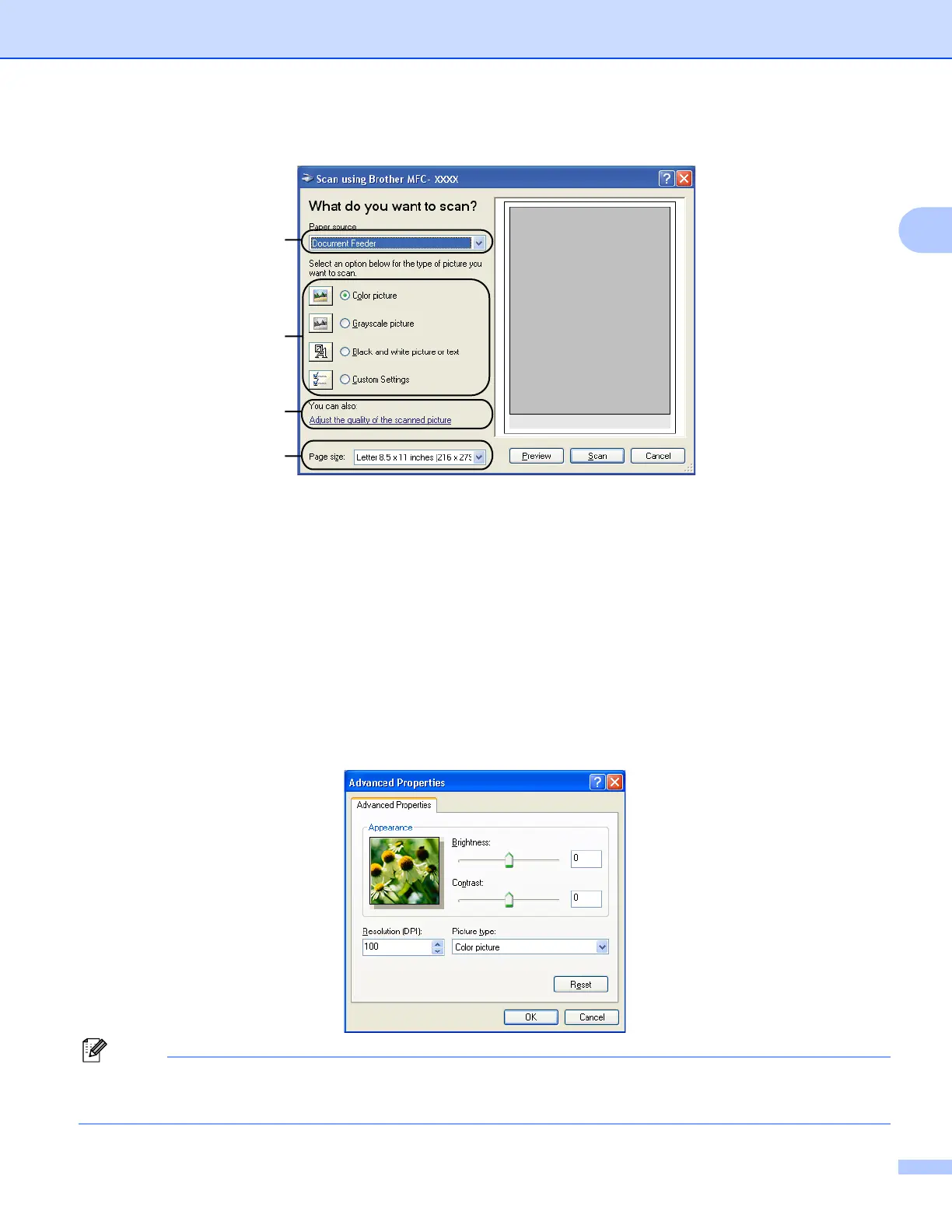Scanning
44
2
h Adjust the following settings, if needed, in the Scanner Setup dialog box:
1 Paper source
2 Picture type
3 Adjust the quality of the scanned picture
4 Page size
i Choose Document Feeder from the Paper source drop-down list (1).
j Choose the picture type (2).
k Choose the Page size from the drop-down list (4).
l If you need advanced settings, click Adjust the quality of the scanned picture (3). You can choose
Brightness, Contrast, Resolution and Picture type from Advanced Properties. Click OK after you
choose a setting.
Note
The scanner resolution can be set as high as 1200 dpi.
For resolutions greater than 1200 dpi, use the Scanner Utility. (See Scanner Utility on page 47.)
1
2
3
4
