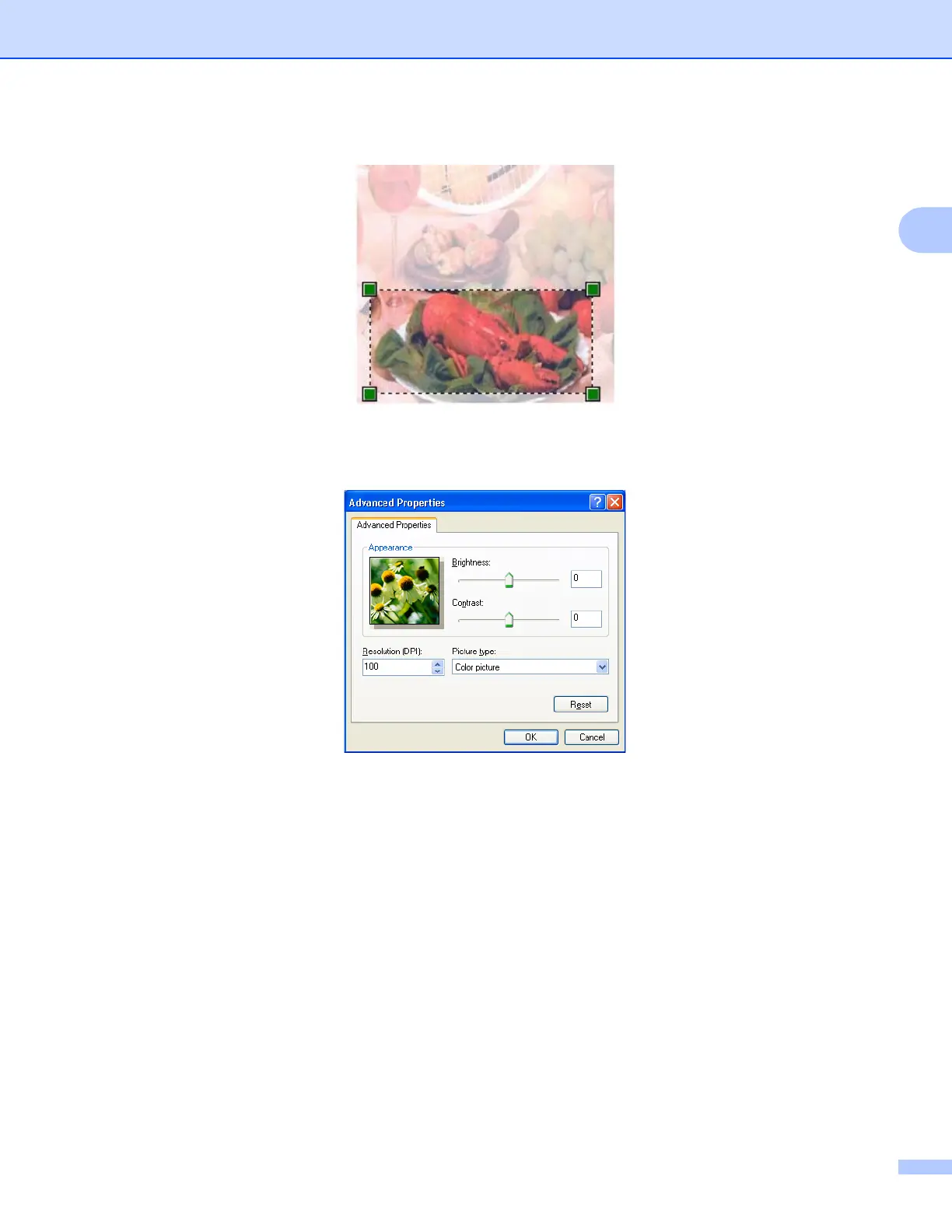Scanning
46
2
e Press and hold down the left mouse button and drag it over the portion you want to scan.
f If you need advanced settings, click Adjust the quality of the scanned picture (3). You can choose
Brightness, Contrast, Resolution and Picture type from Advanced Properties. Click OK after you
choose a setting.
g Click the Scan button in the Scan dialog box.
The machine starts scanning the document.
This time only the chosen area of the document appears in the PaperPort™ 11SE window (or your
application window).
