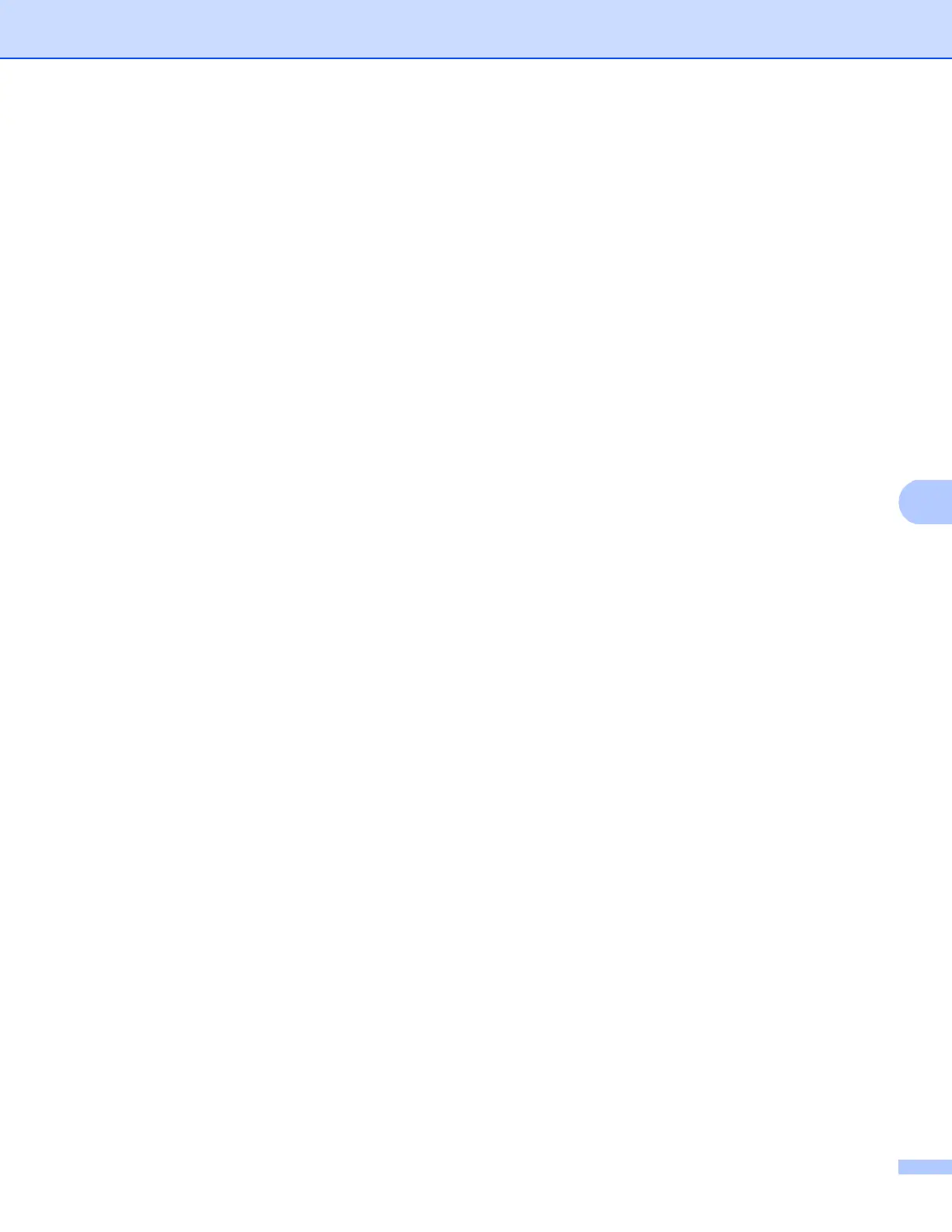Security features
104
f Now you can configure the IEEE 802.1x authentication settings.
If you want to enable IEEE 802.1x authentication for wired network, check Enabled for Wired 802.1x
status on the Wired 802.1x Authentication page.
For the details of IEEE 802.1x authentication and the inner authentication methods, see IEEE 802.1x
Authentication on page 122.
If you are using EAP-TLS authentication, you must choose the Client Certificate that has been
installed (shown with Certificate Name) for verification from the Client Certificate drop-down list.
If you choose EAP-FAST, PEAP, EAP-TTLS, or EAP-TLS authentication, you can choose the
verification method from the Server Certificate Verification drop-down list. You can verify the Server
Certificate by using the CA certificate, imported to the machine in advance, that has been issued by
the CA that signed the Server Certificate.
You can choose one of the following verification methods from the Server Certificate Verification
drop-down list.
No Verification
The Server Certificate can always be trusted. The verification is not performed.
CA Cert.
The verification method to check the CA reliability of the Server Certificate, using the CA certificate
that has been issued by the CA that signed the Server Certificate.
CA Cert. + ServerID
The verification method to check the Common Name
1
value of the Server Certificate, in addition to
the CA reliability of the Server Certificate.
1
The Common Name verification compares the Common Name of the Server Certificate to the character string configured for the Server ID.
Before you use this method, contact your system administrator about the Server Certificate’s Common Name and then configure Server ID.
g After configuring, click Submit.
(Wired)
After configuring, connect your machine to the IEEE 802.1x supported network. After a few minutes, print
the Network Configuration Report to check the <Wired IEEE 802.1x> Status. (See Printing the Network
Configuration Report on page 48.)
Success
The wired IEEE 802.1x function is enabled and the authentication was successful.
Failed
The wired IEEE 802.1x function is enabled, however, the authentication failed.
Off
The wired IEEE 802.1x function is not available.
(Wireless)
Shortly after configuring, the WLAN report will be printed automatically. Check your wireless
configuration on the report. See Printing the WLAN report (For DCP-9020CDW, MFC-9130CW,
MFC-9330CDW and MFC-9340CDW) on page 48.
