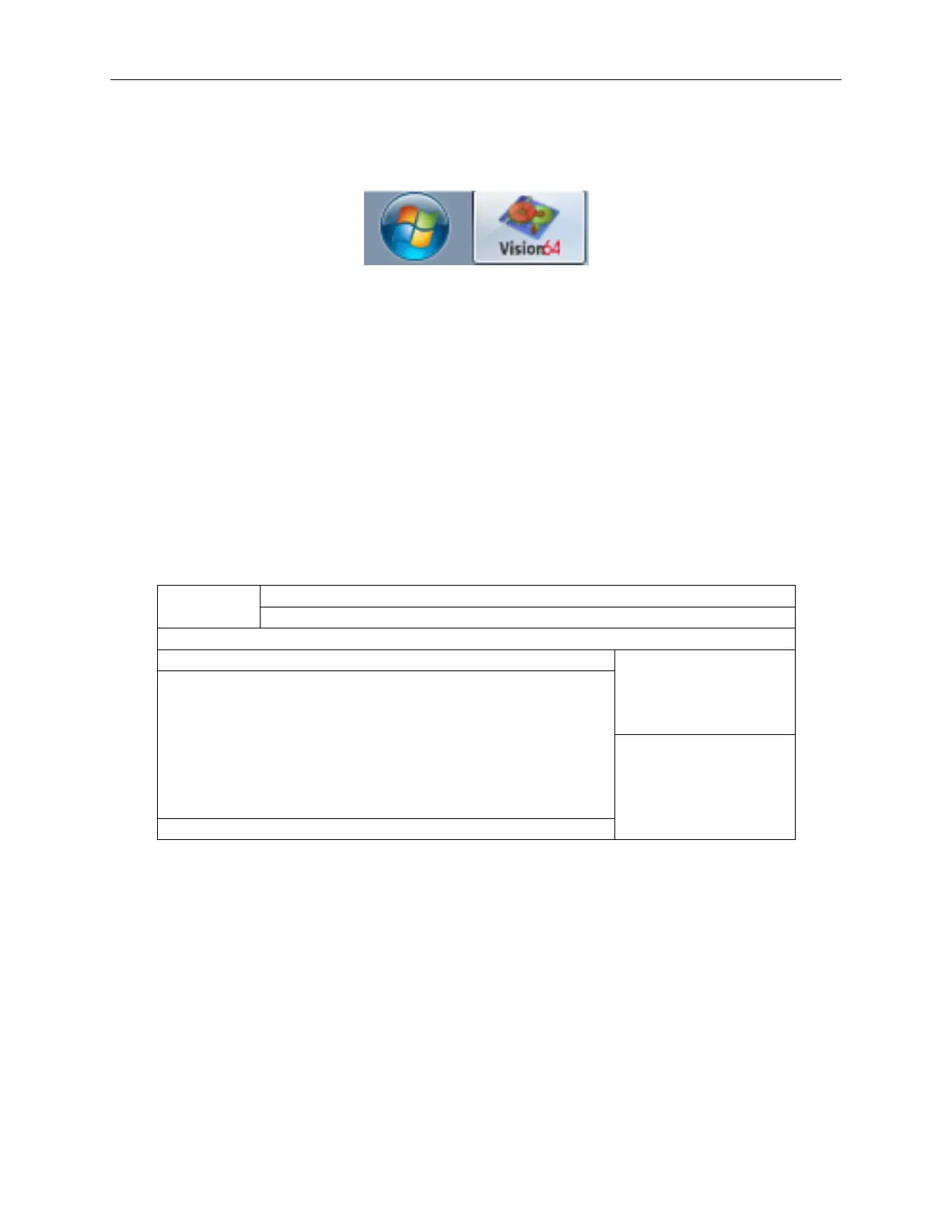Bruker Confidential Information
1.4. Software Control of the ContourGT-K
a database. Measurement and analysis settings can be saved in configuration files for use in future
measurements. A shortcut to this program can normally be found on the task bar as shown in
Figure 1.4. A single click of the task-bar shortcut runs the application.
Figure 1.4: Windows task-bar showing Start button and ‘pinned’ Vision64 Shortcut
Important Directories
The Vision64 application directory, C:\Program Files\Bruker\Vision, holds the Vision64 exe-
cutable code. Vision64.exe is the application that runs the instrument.
The directory C:\ProgramData\Bruker\Vision and it’s sub-directories hold data and configu-
ration information for the application.
The Vision64 Workspace
The Vision64 application window is divided into several distinct functional areas/panels as shown
in Figure 1.5 and described below. Figure 1.6 shows how the actual application appears on screen.
App. Menu Quick Access Toolbar
Button Ribbon Tabs
Ribbon
Display Tabs Measurement Control
Main Display Area Panel
Data Analyzer
Active Data Gallery
Figure 1.5: Vision64 Workspace Layout
Application Menu Button Used to access the common application functions.
Quick Access Toolbar Customizable to access frequently used options.
Ribbon Tabs Clicking these tabs changes the ribbon.
Ribbon The ribbon is a graphical style menu that provides access to all the functions available in
the Vision64 software. Note that the most commonly used icons have been made permanent
to the the left and right of the ribbon.
Display Tabs These tabs allow selection of the content in the Main Display Area.
6
