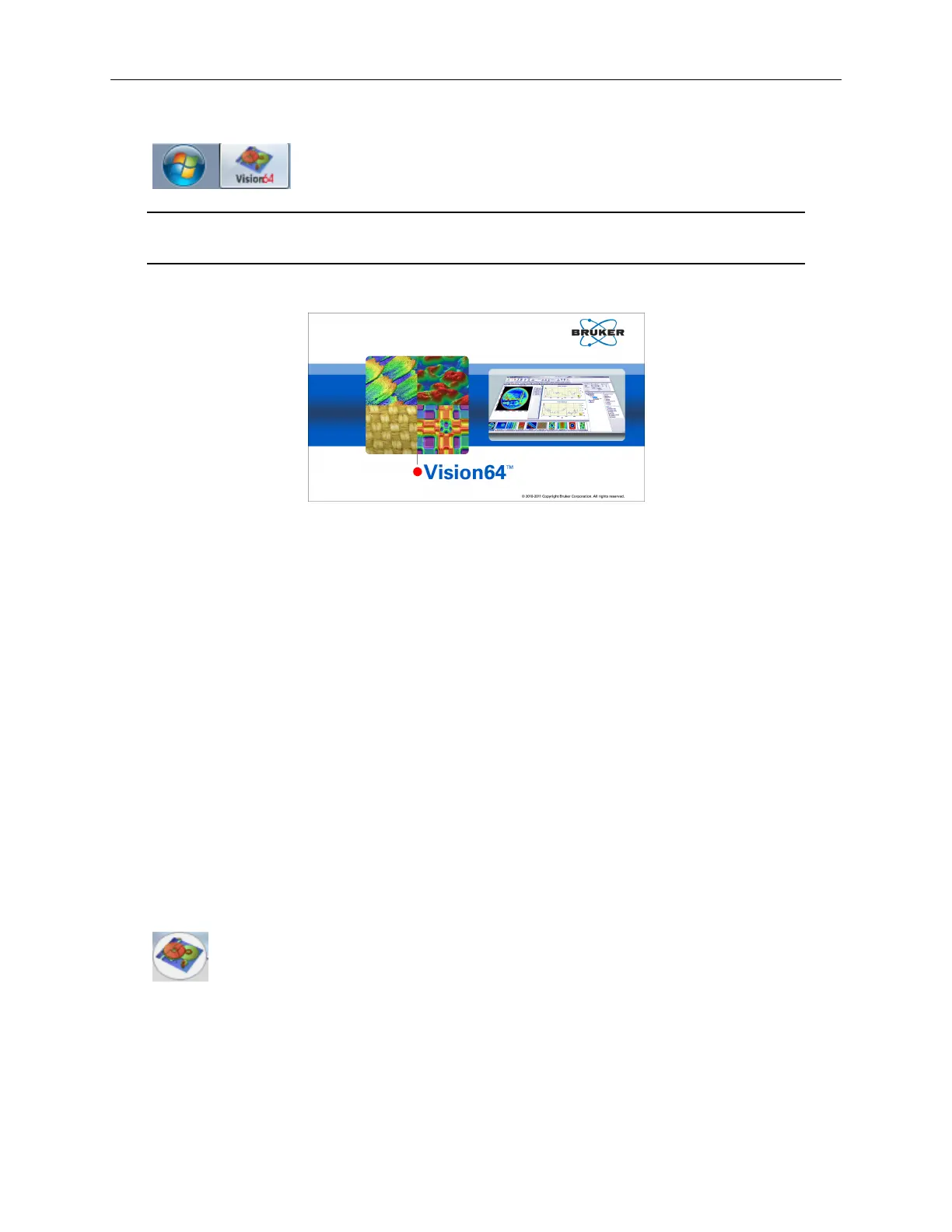Bruker Confidential Information
2.2. Closing Vision64 & Turning Off the System
3. Click the Vision64 icon in the taskbar to launch the Vision64 application.
A single click of the Vision64 shortcut starts the Vision64
application. The shortcut is located next to the Start but-
ton at the bottom left of the screen on the Windows toolbar.
Note It may take up to a minute for the system to initialize. During this time the
Vision64 splash-screen is displayed (see Figure 2.1).
Figure 2.1: Vision64 splash-screen
If the ContourGT-K system will not start properly, take these steps before contacting Bruker
Customer Service:
1. Verify that all cables are properly connected and free of obvious damage.
2. Verify that the power switch on the front of the computer is in the On position.
3. Verify that the power switch on the power supply is in the On position.
4. Verify that the EMO is not activated, and that the green power button on the EMO box is
illuminated.
5. Try again.
2.2 Closing Vision64 & Turning Off the System
To turn off the system:
1. Close Vision64 by clicking the Vision64 application button followed by Exit Vision.
The Vision64 application button appears at the top left of the ap-
plication window. This button accesses the traditional File menu.
2. Close Windows by clicking Start followed by Shutdown.
3. Turn off the system power (at the EMO box and/or at the power supply).
9
