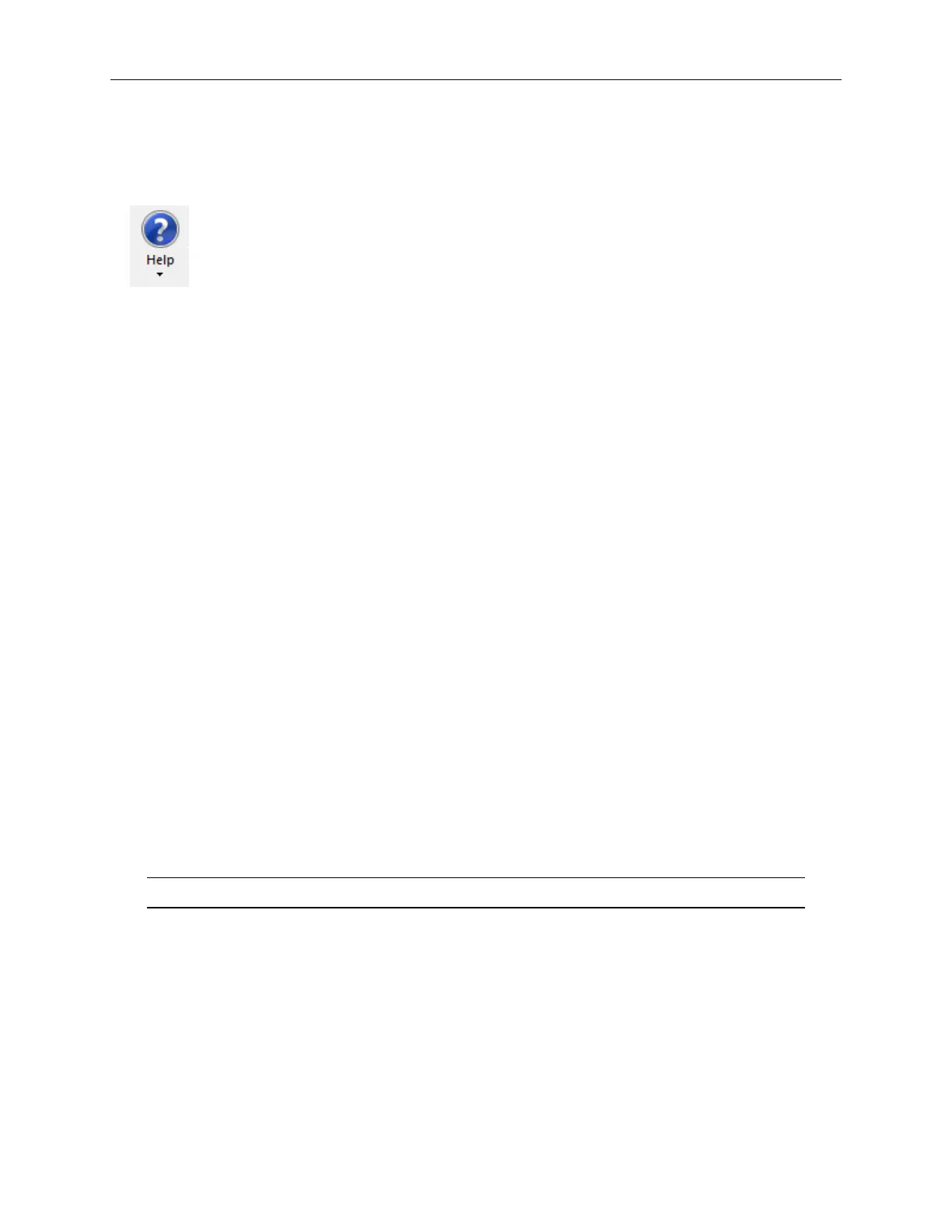Bruker Confidential Information
2.3. Using Vision64’s On-line Help
2.3 Using Vision64’s On-line Help
On-line instructions for the use of the Vision64 software are immediately available through the Help
menu. To access help click the Help button or press the F1 key.
Clicking the top portion of the Help button opens the help application within
the Main Display Area.
You can click into another Display Tab to change the contents of the Main Display Area then
return to the same help page by re-selecting the help tab. The help opens to a table of contents
(on the left) and an introduction to Vision64. Help topics can be selected:
• from the tree view of contents.
• by clicking Index (at the bottom left of the help tab) and scrolling through the index on the
left side of the tab.
• by clicking Search (at the bottom left of the help tab) and inputing a search term in the
search box.
2.4 Using the Live Video tab
Before taking a measurement, the sample must be positioned and the system setup to:
1. Place the region of interest within the field of view of the camera.
2. Set an appropriate illumination level.
3. Adjust the system focus so that fringes are visible on the sample surface.
4. Adjust the relative tilt between the sample and the reference mirror to ensure that fringes are
visible.
Most of these actions are achieved while looking at and adjusting the settings via the Live Video
tab (you may need to click Live Video tab to make it active in the Main Display Area). It
displays a live view of the measurement area and provides access stage and illumination controls.
Figure 2.2 shows the typical appearance of this window.
Note Only available motorized axes are displayed in the Live Video tab.
Sample View
On the left of the Live Video tab a live image of the sample is always visible. Changes to the
sample position and the illumination conditions are shown here. Note that the ContourGT-K
family of optical surface-profilers use monochrome video cameras so the image is always gray-scale.
When the ContourGT system is configured with automated stages, it will display the current stage
positions at the top left of the image.
10
