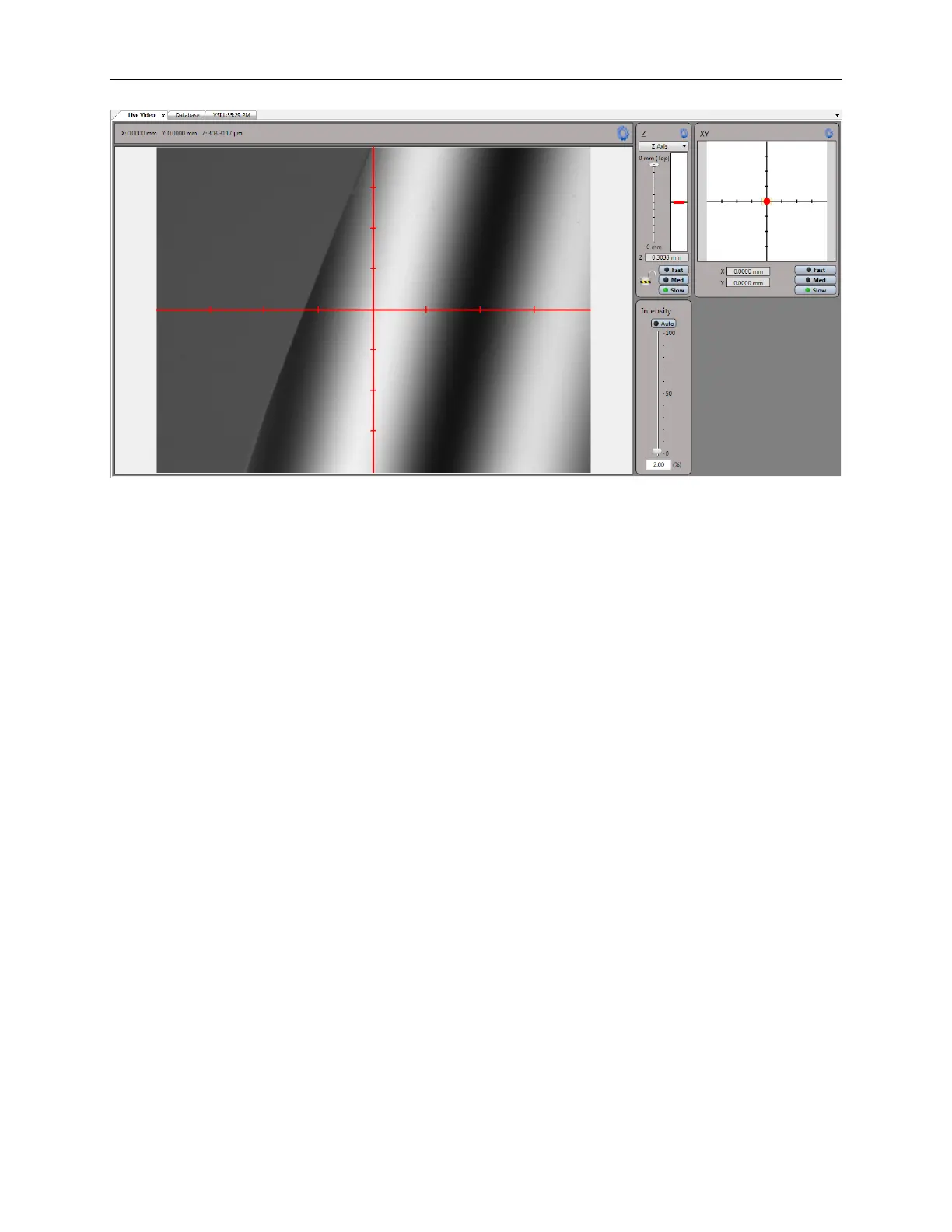Bruker Confidential Information
2.5. Illumination Control
Figure 2.2: Live Video tab active in the Main Display Area
Controls
Z-axis, intensity, tip/tilt and x/y stage position controls are located on the right side of the Live
Video. If a particular function is not available then its control is not shown. The use of these
controls is described in greater detail in further sections of this chapter.
2.5 Illumination Control
The intensity level of the ContourGT-K is adjusted via the Intensity control of the Live Video
tab; See Figure 2.3a.
You adjust the intensity by:
• Clicking the control bar and ‘sliding’ it up or down.
• Clicking Auto atop the slider bar.
Ideally the intensity should be set to just below the point at which saturation occurs. An
example of ideal illumination is shown in Figure 2.3b. When there’s too much light the image
becomes saturated and red pixels are displayed. Illumination that’s too low or two high will cause
measurement problems. Examples of non-optimal illumination levels are shown in Figures 2.3c and
2.3d.
When you select Auto the illumination level is automatically adjusted to just below ‘saturation’
and maintained at that optimum level, even as you adjust focus and/or move the sample. The
indicator ‘light’ to the left of Auto is green when the auto mode is active.
11
