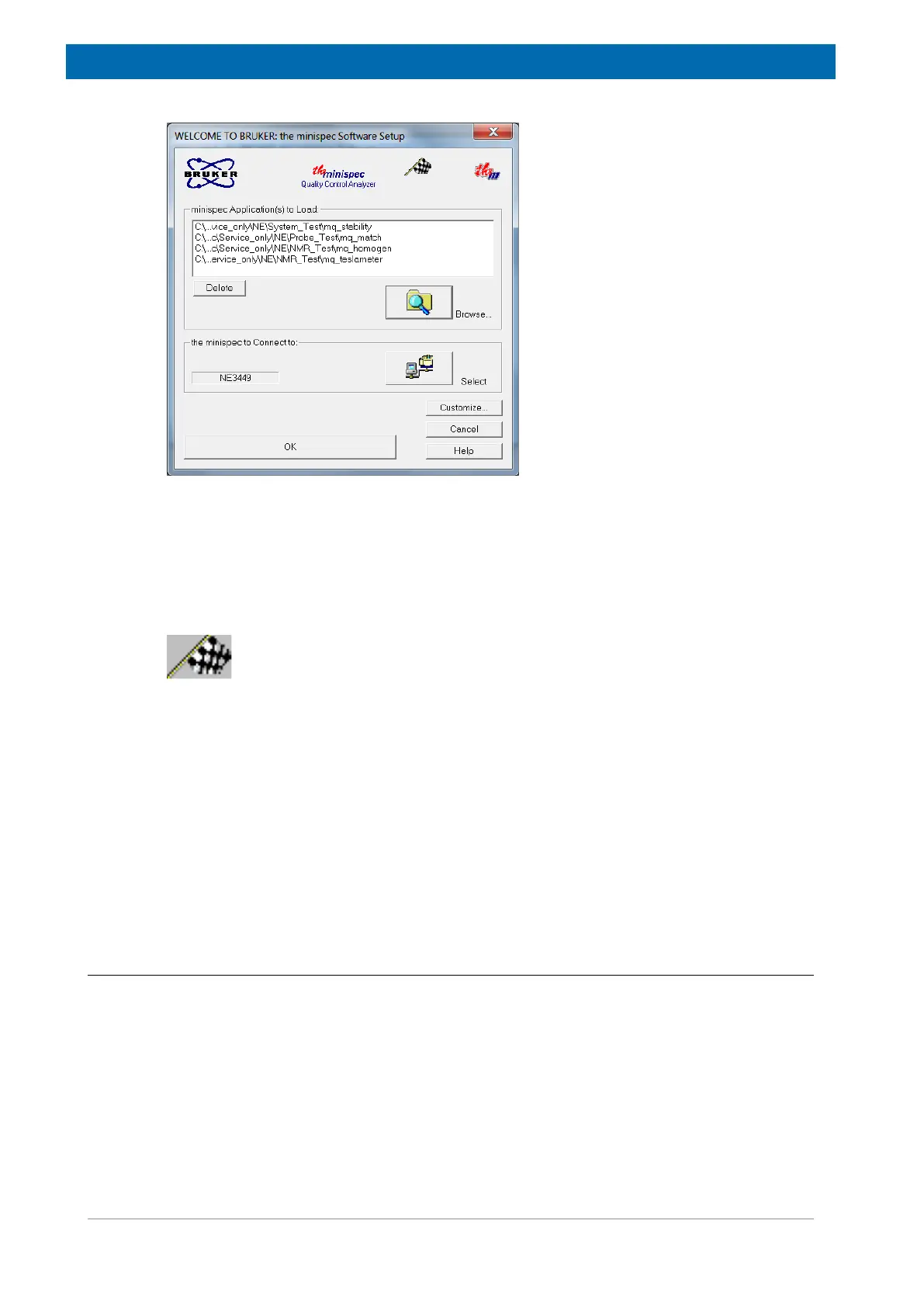minispec.exe Software for Diagnostic and Service Purposes
48 E1400912_1_001
Figure8.1: The Welcome Box
Several symbols, entries and buttons are displayed in the Welcome Box:
• Applications to be loaded (path and file name in the white field).
• Serial number of the minispec to be connected to (here: NE3449).
• Type of analyzer (here: NMR Analyser).
• The calibration permission is symbolized using a flag.
The wake-up application can also be selected for future program start-up. When the user has
finished with the selections, the OK button is used to start the software.
To change the configuration, press the Setup button. The configuration is protected by a
simple log-in mechanism.
• First log-in: Press the Setup button. Enter and confirm a password. The password will be
saved automatically and you will need it for every subsequent log-in. Handle the
password carefully! Only users who have permission to make changes to calibrations
and software configurations should have knowledge of the password. If password
protection is not desired, simply click OK or <Enter> without entering a password when
the password entry box appears and confirm this in the following box.
• Later log-in: Press the Setup button and enter the password or click twice on OK if
password protection is not used.
8.1.2.1 Selecting Applications and Connections
If you click Setup in the Welcome Box you will open the configuration level of the welcome
dialog. This password procedure is described in the section above. Up to 20 applications can
be selected to be loaded at the startup. To add applications to the list use Browse... to
access a file selector box or use Delete to remove applications from the list.
To choose another minispec, use the Select button in the Select minispec to connect to field.
