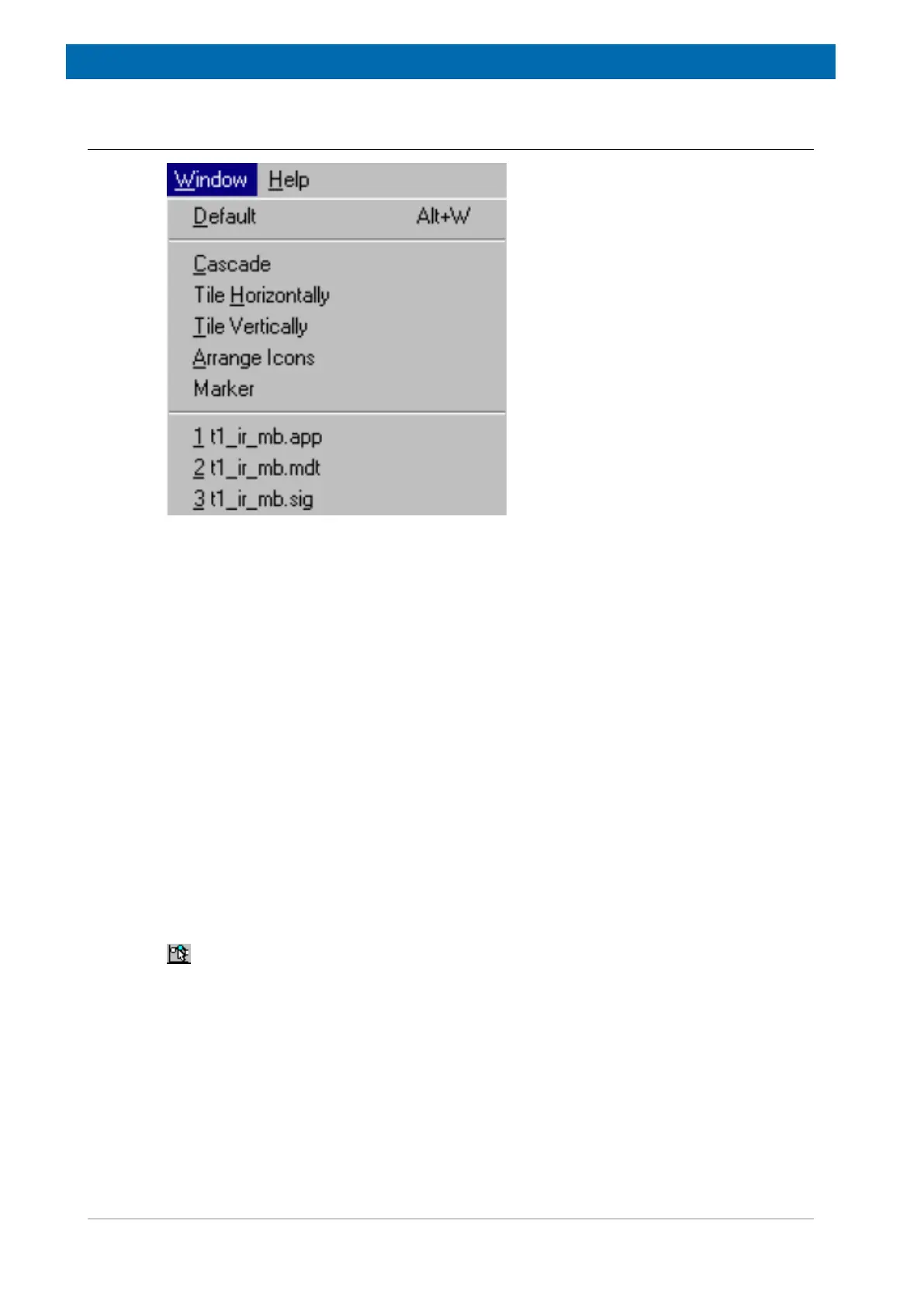minispec.exe Software for Diagnostic and Service Purposes
70 E1400912_1_001
8.3.9 The Window Menu
Figure8.16: The Window Pull-Down Menu
Default, Cascade, Tile Horizontal and Tile Vertical Commands
You can arrange the windows (see figure) as Cascade in an overlapping fashion, or you may
arrange multiple open windows Horizontally or Vertically side by side. To reset the window
alignment, use the Default command.
Shortcut Keys: ALT+W.
The Arrange Icons Command
Use this command to arrange the icons for minimized windows at the bottom of the main
window. If there is an open document window at the bottom of the main window, some or all
of the icons may not be visible because they are hidden behind this document window.
The Marker Command
This command sets the Marker Cursor on / off. Use the mouse or the cursor keys to position
the data cursor. Data point information (and the distance from the fitted value) is then
available in the Status Bar. The window is only active if a calibrated data file for the
application exists.
Shortcut Standard Tool Bar:
The 1, 2, 3,... Commands
Use the numbers or the mouse to select one of the listed windows at the bottom of the menu
to set it into the foreground.
