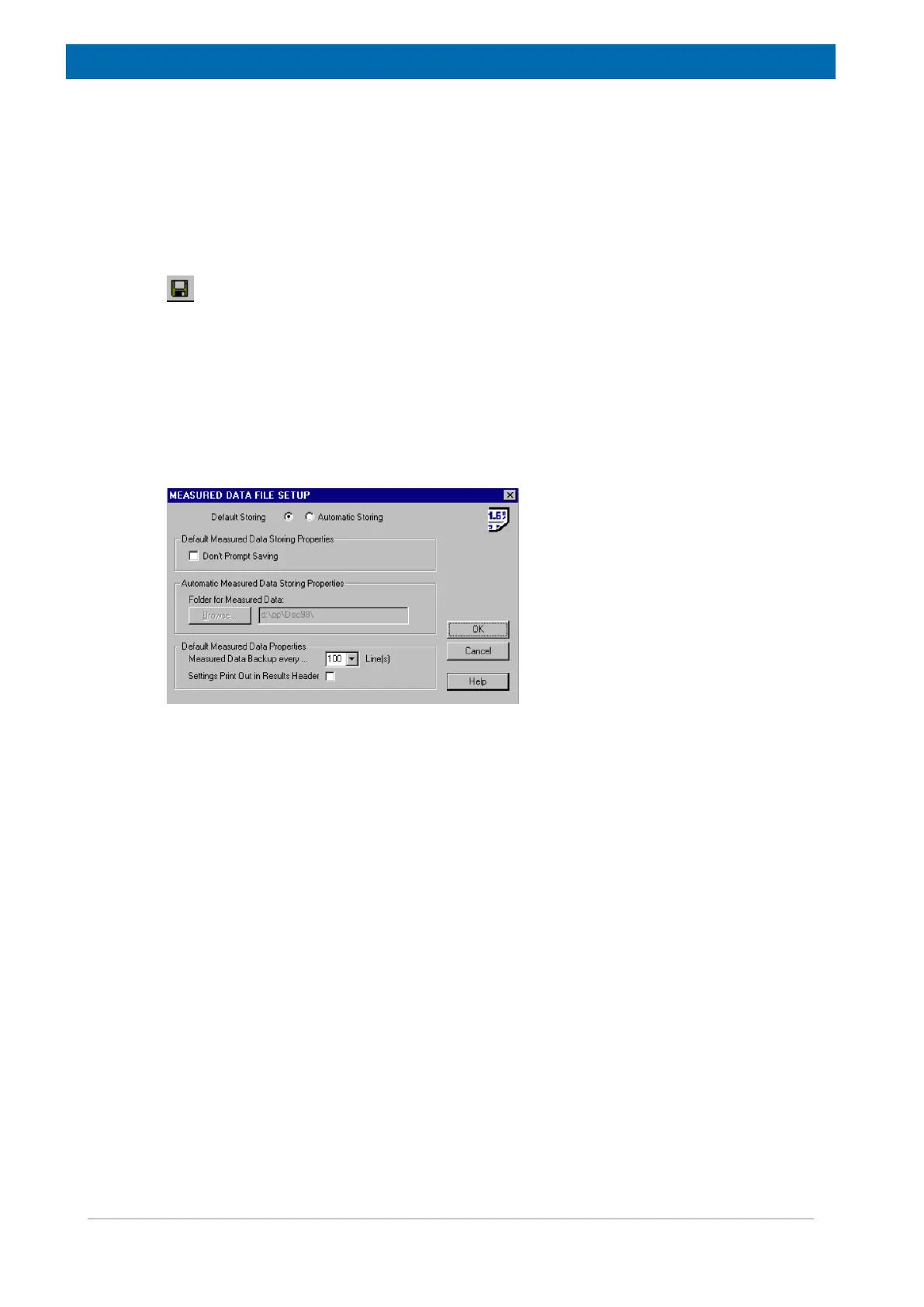minispec.exe Software for Diagnostic and Service Purposes
54 E1400912_1_001
The Save command (Save As, Save Copy As)
Use the Save command to save the active document to its current name and directory. When
you save a document for the first time, the minispec software displays the Save Copy As
dialog box for input of a name. If you want to change the name and directory of an existing
document before you save it, choose the Save Copy As command.
If you want to make a copy of an existing document, choose the Save Copy As... command.
Shortcuts: Standard Tool Bar:
Keys: CTRL+S
The Save Setup Command
The Result box displays results derived from the NMR data (after evaluation steps defined in
the minispec application). Results are automatically saved as ASCII text at intervals (file
extension: .mdt ).
To set the parameters for the save procedure, select Save Setup from the result box file
menu:
Figure8.5: The Dialog Box for Data Saving Setup
Select Default Storing to backup every 100 result box lines of measured data to the file
<application>.mdt in the current working directory.
When you attempt to exit the minispec application, the system will prompt whether the data
should be saved, deleted or copied into another file.
Select Don't Prompt Saving to deactivate the prompt when saving, in which case the
unsaved parts of the result box are then saved automatically. After reloading the minispec
application, the results will be erased before the first new results are outputted to the Results
box.
Select Automatic Storing for an automatic documentation of measured results.
The default path for saving is:
<current application directory>\<MMMJJ>\<ddhhmmss>.mdt
MMM: month
JJ: year
dd: day
hh: hour
mm: minute
ss: second
To modify the default path setting, select Browse... and define another folder. Default saving
is every 100 lines and when leaving of the minispec application.
