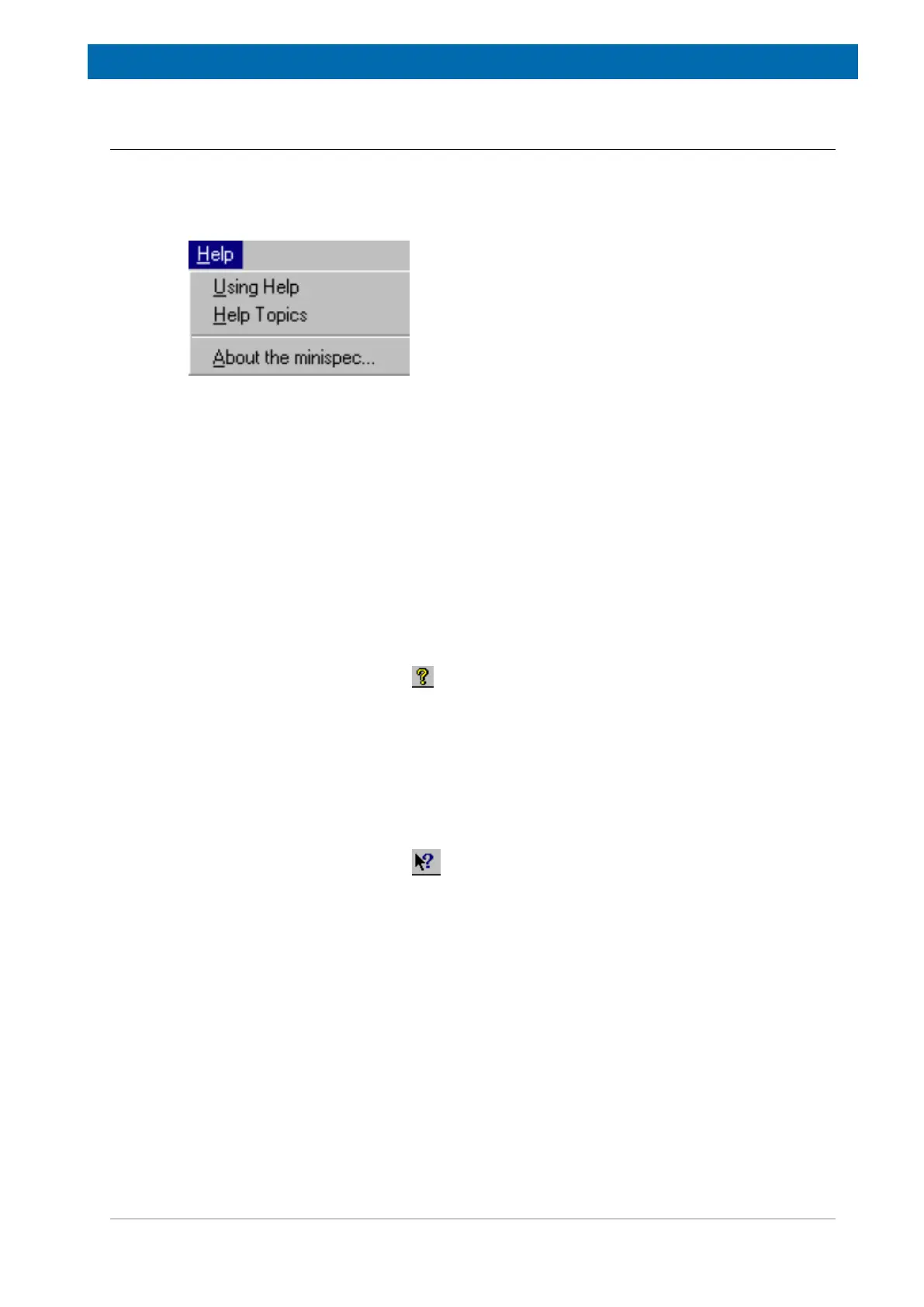minispec.exe Software for Diagnostic and Service Purposes
E1400912_1_001 71
8.3.10 The Help Menu
For a user friendly handling the minispec software includes a detailed help function. You have
the choice of different entries to receive help on your questions (see figure). Green entries in
the help text are cross references to related topics. One may switch to them by clicking on
the green text.
Figure8.17: The Help Pull-Down Menu
The Using Help Command
A help box will be activated with information on how to use the different help options.
The Help Topics Command
This command will open up a dialog box where the topics you want information about are
entered.
The About the minispec Command
Use this command to display the copyright notice and version number of your copy of the
minispec software.
Shortcuts: Standard Button Bar:
Additional Help Functions
While moving the cursor through the buttons, a short on-line help will be displayed describing
the function of the button. At the same time a more detailed description is displayed in the left
part of the Status Bar.
If you want an expatiated comment about menu functions, windows, commands or buttons
use the Context Help command.
Shortcuts: Standard Button Bar:
Keys: SHIFT+F1
When you select the Standard Toolbar's context help button, the mouse pointer will change to
an arrow and a question mark. Click somewhere in the minispec software window, for
example on another Toolbar button or a menu entry, to display the corresponding help topic.
You can also receive help about the current active window. If you want to open a window with
detailed information use the shortcut keys F1.
