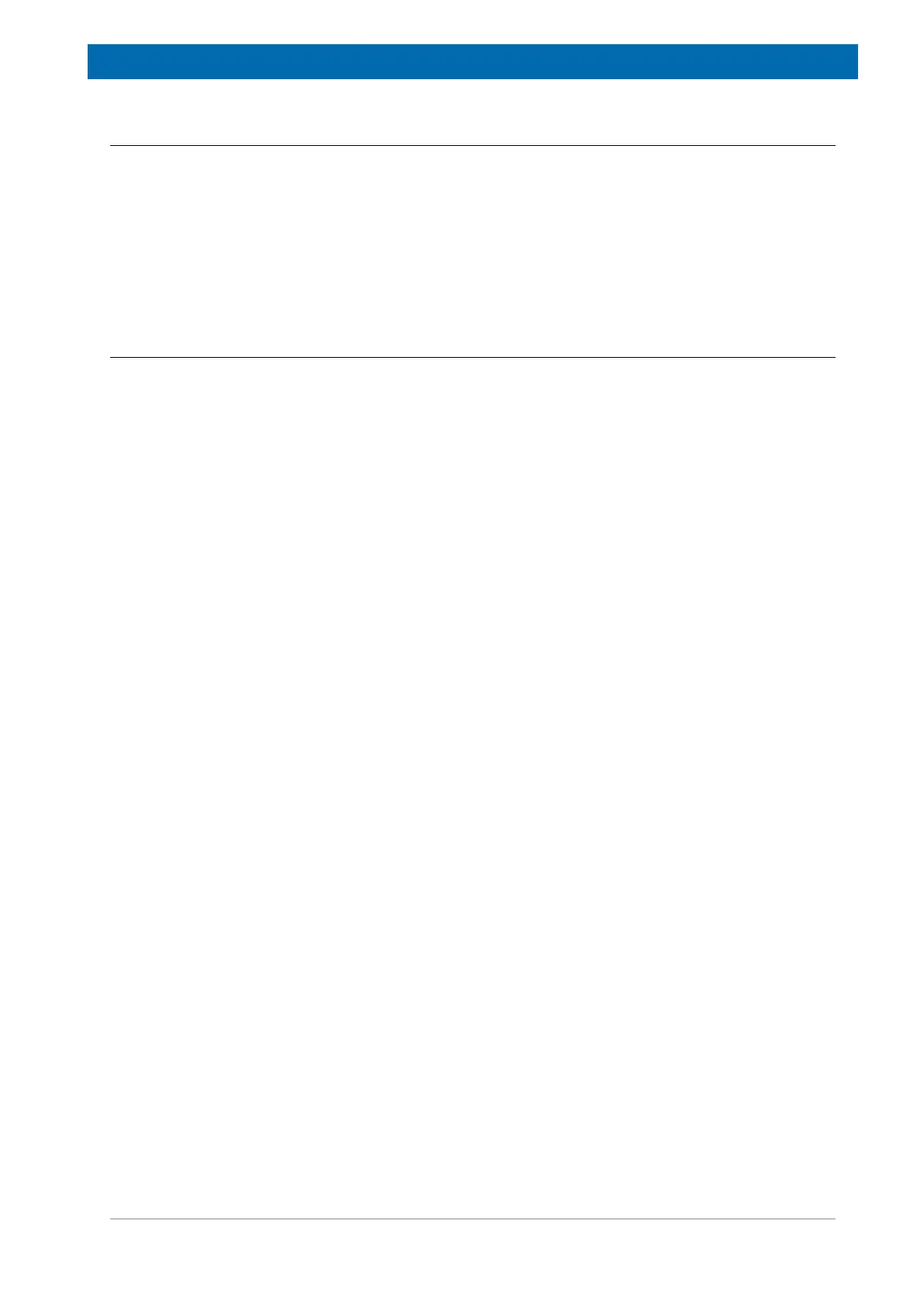minispec.exe Software for Diagnostic and Service Purposes
E1400912_1_001 49
8.1.2.2 Changing Analyzer Type and Calibration Permission
Use the Customize button in the configuration level (see Selecting Applications and
Connections) to open a dialog box. In this window the analyzer type and the calibration
permission can be selected by checking the corresponding select box with a mouse click.
Two options, RELAXATION TIME and the NMR analyzer, require a license number to
operate. The number will be requested while connecting to the minispec (after you click the
OK button in the Welcome Box) when one of these options is selected. If ordered with the
system, this license number is issued on the first page of this booklet, labeled as the ExpSpel
license number.
8.1.3 General Measurement Handling
The most important commands that are used to control measurements are: the Run
command to start a measurement and the Stop command to interrupt a measurement in
progress. Measurements can be started through a number of commands and by activating a
number of software icons or features. For example, the general Run command can be started
through the RUN button from the top icon bar or bottom button panel, from the pull-down
menu minispec, or by simply pressing <Enter>. If the user has been given permission to
perform sample calibrations, then the Calibrate command is available. Other forms of
measurement are available for convenience, including a repetitive run command and a
command to detect the raw NMR signal.
The following sequence of actions is generally followed in preparation for measurements:
1. Turn on your minispec and your PC (if they were turned off).
´ Wait until the console CPU/Ethernet process boots, as indicated by the lighting of the
left (green) LEDs located on the front edge of the magnet and console.
2. Connect the PC to the minispec you want to use and configure the software, e.g. choose
applications or an analyzer type.
´ Wait until the right LED on the magnet unit is green. This can take up to 3 hours to
ensure optimum temperature stability. If the system was turned off for several days, or
it was moved to another place, insert the calibration sample with 0% solid content and
run the Update Settings routine.
3. Depending on the application you use (see your application description), start your
measurement or calibration with the Run or Calibrate command.
The software includes full automatic tuning routines to adjust the measurement settings, for
example pulse length, receiver gain, and magnetic field. You can tune these settings
periodically to ensure the instrument validity over time.
The Daily Check command should be executed once a day to check the most important
instrument settings and hardware functionality.
Every 24 hours, a yellow field on the right of the display will automatically indicate the need
for another Daily Check. Running the Daily Check periodically ensures conformance to
Good Laboratory Practice (GLP).
