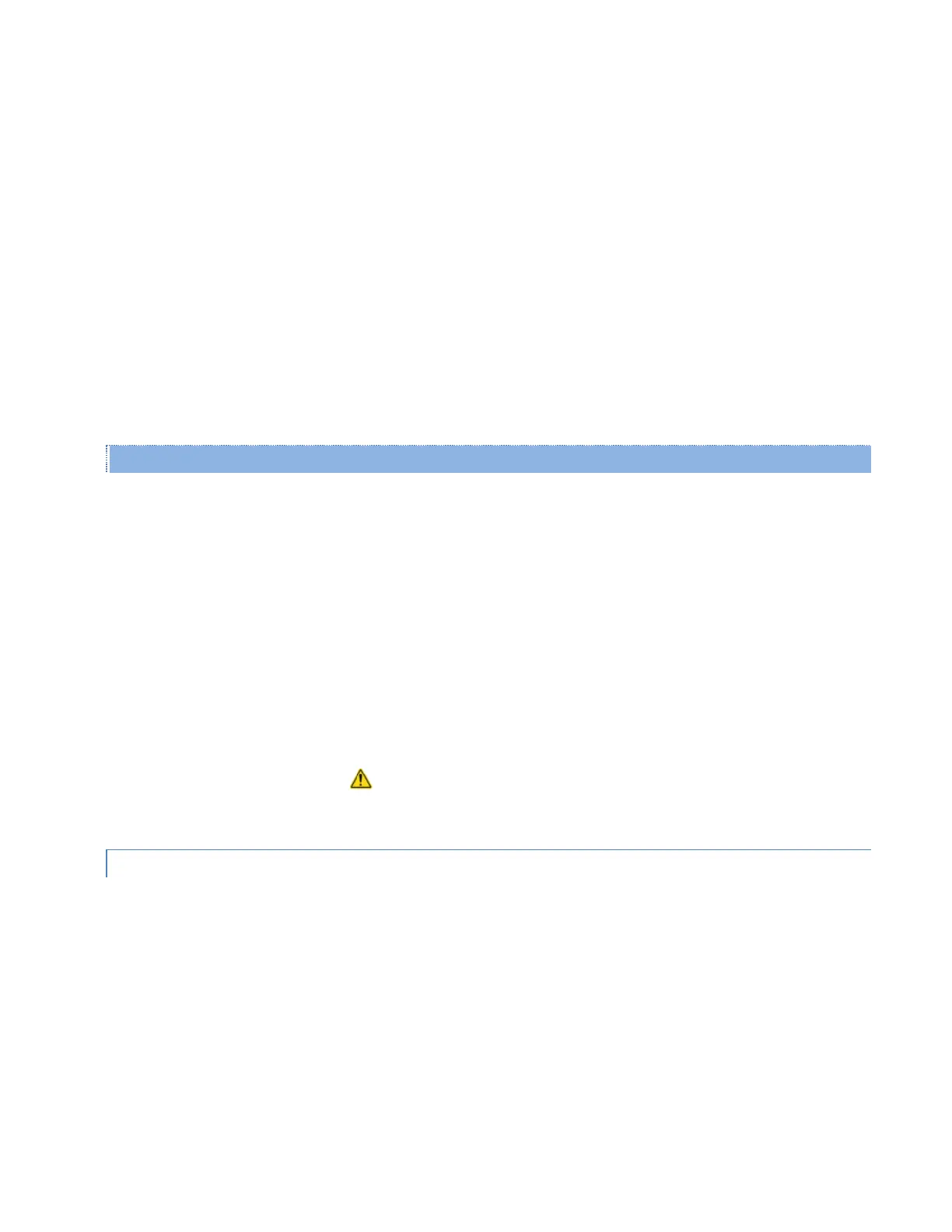Viper SC+™ IP Router for Licensed Spectrum PN 001-5008-000 Rev. C | Page 119
MIB
Three Viper MIB files are bundled with each Viper’s firmware. Click the “Download mibs.zip” link to download a
.zip file that contains the three MIB files. These files contain links to the SNMP information available in the Viper.
The MIB files must be loaded into a third-party MIB browser.
Caution: Certain MIB browsers (standalone or integrated in an SNMP manager) may require you to modify the MIB
file’s extension (for example, from .MIB to .TXT).
Each Viper firmware package is bundled with three MIB files (found inside the mibs.zip file): (1) dataradio-regs.MIB
contains a top-level set of managed object definitions aimed at managing products with the former Dataradio
brand, (2) 1213.MIB contains a set of managed object definitions aimed at managing TCP/IP-based network
devices, and (3) Viper_scx.mib contains a set of managed object definitions aimed at managing Viper radio
modems.
For more information about MIB files included with the Viper firmware, see APPENDIX H– MIB File.
Alarm & Notification
Below are the traps that will be sent on an alarm or notification condition to the server that has been added to the Trap
IP List. Each of these may be enabled or disabled.
Forward Power — Forward power exceeds minimum or maximum levels. The default setting is Disabled.
Reverse Power —Power exceeds maximum reverse power. The default setting is Disabled.
PA Power — PA power has folded back. The default setting is Disabled.
Save — Click Save to save any changes you have made to settings in this tab. See Note below.
Cancel — Click Cancel to cancel any changes you may have made to any of the settings in this tab.
Note: If you enable or disable the SNMP agent or change the Local IP Address, Read Community, Read-Write
Community, or Trap Community password string, or add or delete IP addresses in the Trap IP List in this tab, as
indicated by the yellow alert symbol ( ), a reset of the Viper is required before any of these settings will take effect.
4.8.4. ONLINE DIAGNOSTICS
Online Diagnostics is the fourth (from left) tab of the Diagnostics page. To navigate to this tab, select Diagnostics from
the main menu and click Online Diagnostics. Settings in this tab allow you to set the interval, configure settings, and
save a report containing diagnostic information.
The transmission of online diagnostics may be enabled or disabled at any station or stations without affecting their
ability to communicate with other stations. Online Diagnostics can be sent anywhere, including being backhauled.
Backhaul adds to network traffic flow and must be taken into account when designing a network. If a return flow is
necessary, it needs to be reduced substantially to have a minimal effect on the network. The Viper can support up to
four (4) diagnostic socket connections at once. This may be used, for example, to carry out monitoring at a main office
and at up to three separate field locations. It is also possible for one of the four connections to use a serial port instead
of enabling it in the Viper Web browser interface.
