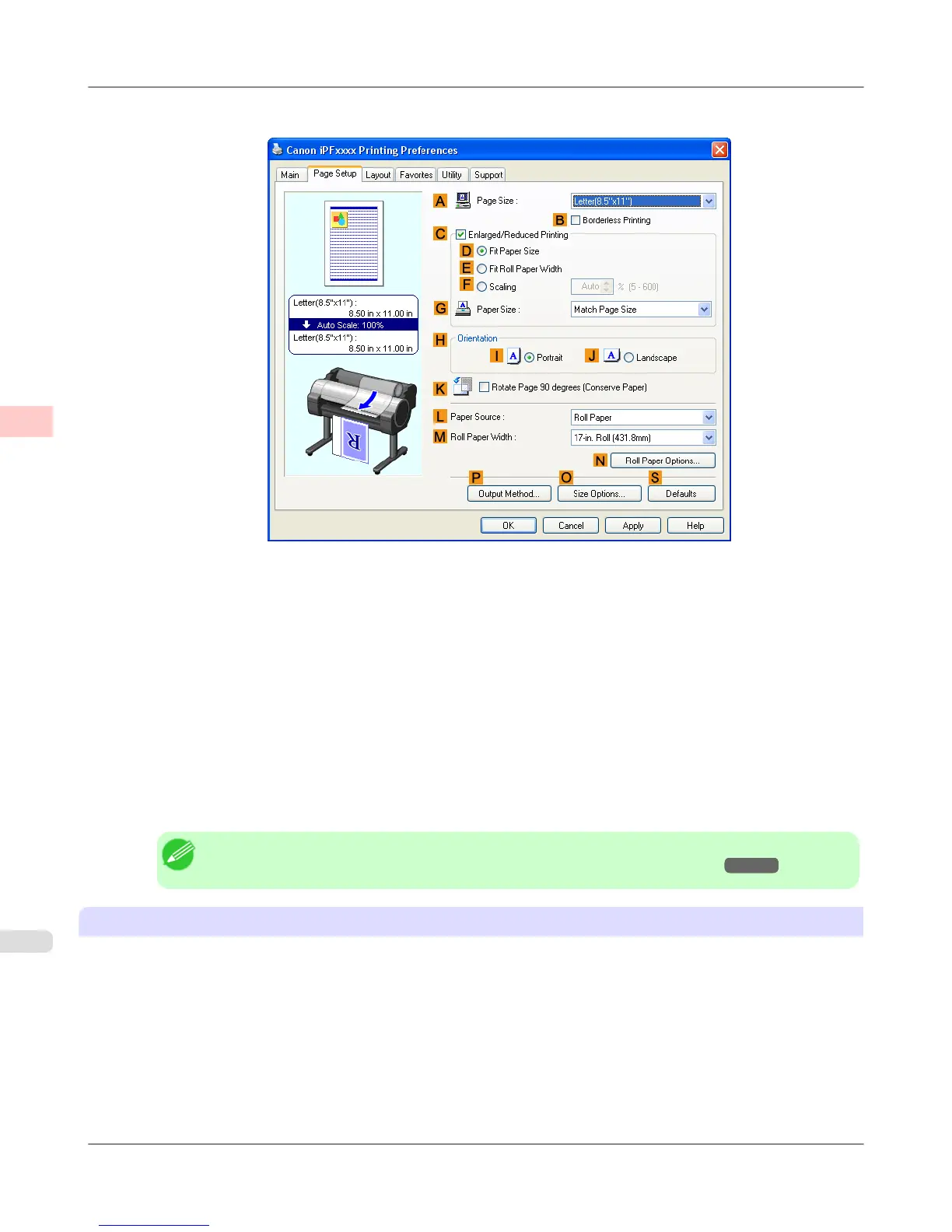7. Click the Page Setup tab to display the Page Setup sheet.
8. Click Manual in the LPaper Source list.
9. Click Custom Size in the APage Size list to display the Custom Size Settings dialog box.
10. Confirm that mm is selected in Units.
11. Enter 430 (16.9 in) in both Width and Height.
12. Click OK to close the Custom Size Settings dialog box.
13. Confirm the print settings and print as desired.
Note
• For tips on confirming print settings, see "Confirming Print Settings (Windows) →P.205 "
Printing by using Custom Paper Size
This section describes how to print using Custom Paper Size based on the following example. First, register a non-standard
paper size called 430 mm Square as a Custom Paper Size.
• Document: Any Type
• Page Size: A square sheet (430 × 430 mm [16.9 × 16.9 in])
• Paper: Sheets
• Media Type: Any type
• Paper Size: A square sheet (430 × 430 mm [16.9 × 16.9 in])
Enhanced Printing Options
>
Printing banners or at other non-standard sizes
>
Printing on Non-Standard Paper Sizes (Windows) iPF655
3
124
