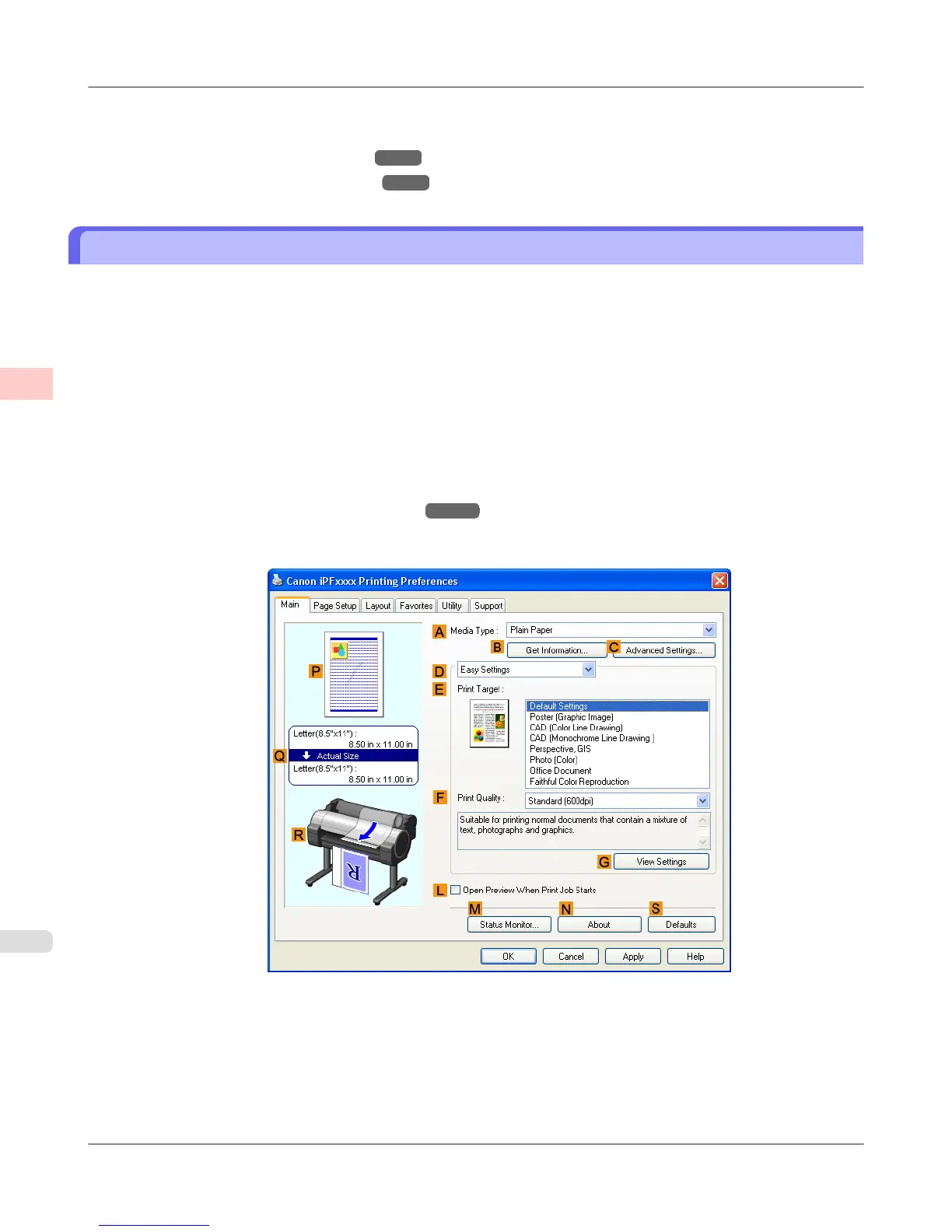For instructions on printing office documents, refer to the following topics, as appropriate for your computer and operating
system.
• Printing Office Documents (Windows)
→P.38
• Printing Office Documents (Mac OS X) →P.39
Printing Office Documents (Windows)
This topic describes how to print office documents based on the following example.
• Document: Office document created using word-processing or spreadsheet programs
• Page size: A4 (210.0 × 297.0 mm [8.3 × 11.7 in])
• Paper: Sheets
• Paper type: Plain Paper
• Paper size: A4 (210.0 × 297.0 mm [8.3 × 11.7 in])
1. Choose Print in the application menu.
2. Select the printer in the dialog box, and then display the printer driver dialog box.(See "Accessing the Printer Driv-
er Dialog Box from Applications (Windows)
→P.210 ")
3. Make sure the Main sheet is displayed.
4. In the AMedia Type list, select the type of paper that is loaded. In this case, click Plain Paper.
Working With Various Print Jobs
>
Printing Office Documents
>
Printing Office Documents (Windows) iPF655
2
38
