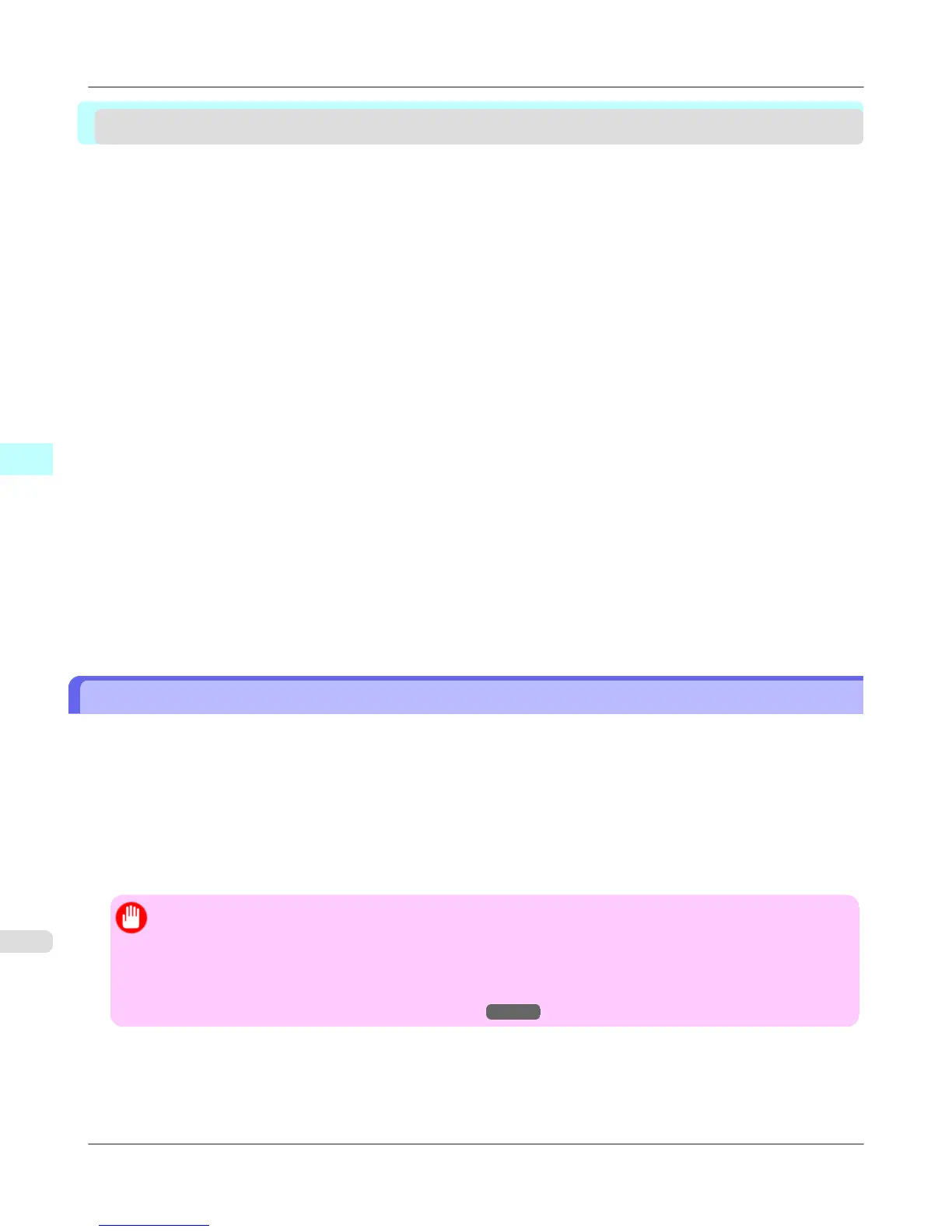Print Plug-In for Office
Print Plug-In for Office features ....................................................................................................................... 300
Operating Environment ................................................................................................................................... 301
Steps to install ................................................................................................................................................. 301
Steps to uninstall ............................................................................................................................................. 305
When Print Plug-In for Office is not displayed ................................................................................................. 305
To start from Microsoft Word ........................................................................................................................... 310
Print Matching Roll Width (Word) .................................................................................................................... 313
Borderless Printing (Word) .............................................................................................................................. 315
Multi-Page Printing (Word) .............................................................................................................................. 318
Register the settings(Word) ............................................................................................................................. 321
Print Using Registered Settings (Word) .......................................................................................................... 322
Portrait Orientation / Landscape Orientation (Word) ....................................................................................... 324
To start from Microsoft PowerPoint ................................................................................................................. 326
Print Matching Roll Width (PowerPoint) .......................................................................................................... 328
Borderless Printing (PowerPoint) .................................................................................................................... 331
Multi-Page Printing (PowerPoint) .................................................................................................................... 333
Register the settings(PowerPoint) ................................................................................................................... 336
Print Using Registered Settings (PowerPoint) ................................................................................................. 337
Portrait Orientation / Landscape Orientation (PowerPoint) ............................................................................. 339
To start from Microsoft Excel ........................................................................................................................... 342
Print Entire Sheet (Excel) ................................................................................................................................ 344
Print Selected Area (Excel) ............................................................................................................................. 347
Configuring Binding (Excel) ............................................................................................................................. 350
Configuring Special Settings ........................................................................................................................... 351
Print Plug-In for Office features
Print Plug-In for Office is a Plug-In that enables easy printing from Microsoft Office.
• It is displayed on the toolbar/ribbon, so it is easily accessible.
• It can be set by just selecting from the Wizard.
• Large-Format Printing custom media size can also be set in the Wizard from Microsoft Word or Microsoft Power-
Point.
• Custom media size can be set automatically from Microsoft Excel.
• The layout can be checked before printing by starting the preview screen.
Important
• The Print Plug-In for Office toolbar/ribbon might not be displayed in Microsoft Office after installing im-
agePROGRAF Print Plug-In for Office.
Refer to the following topic for details on how to display the imagePROGRAF Print Plug-In for Office
toolbar/ribbon.
• When Print Plug-In for Office is not displayed
→P.305
Windows Software
>
Print Plug-In for Office
>
Print Plug-In for Office features iPF655
4
300
