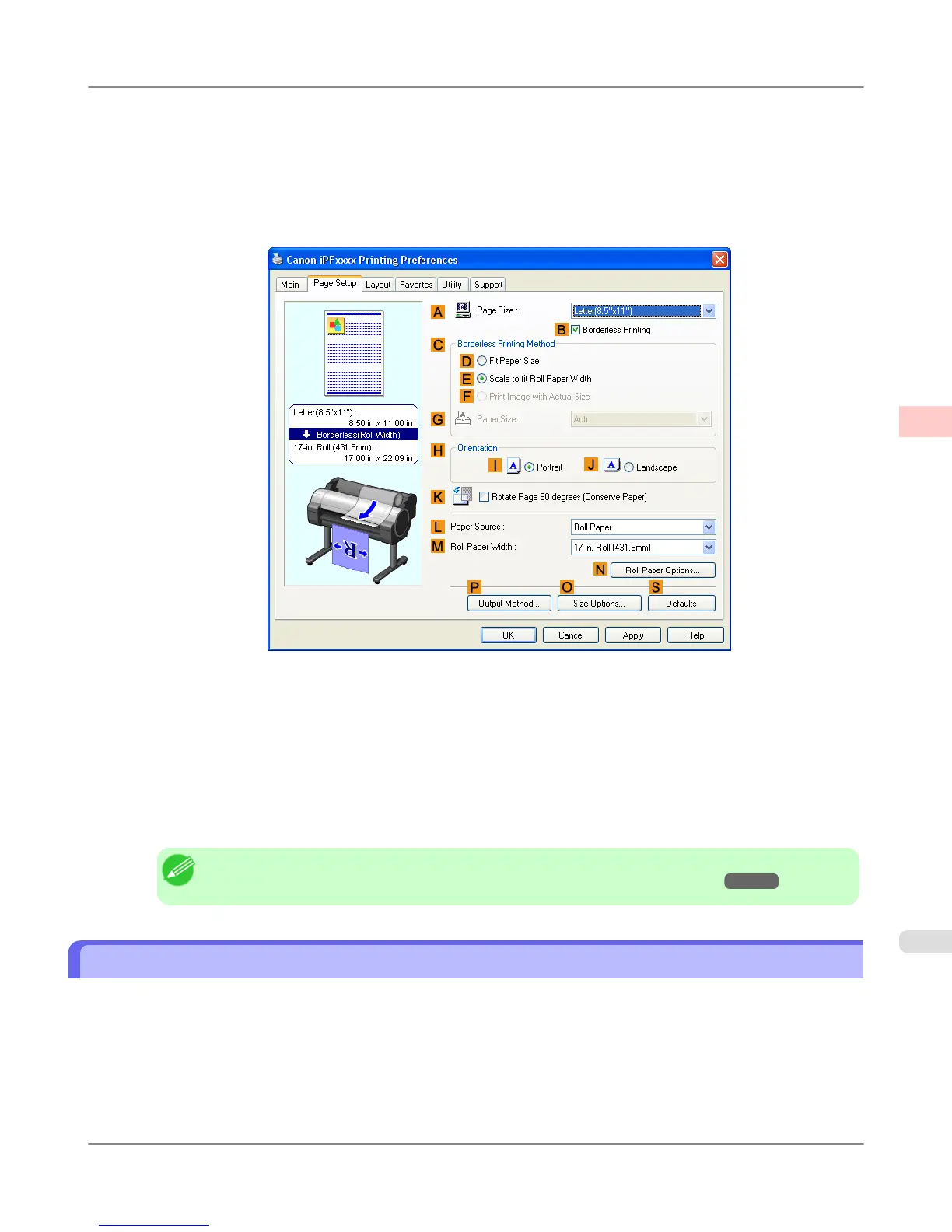8. In the A Page Size list, click the size of the original as specified in the source application. In this case, click
10"x12".
9. Select and click a roll paper in the LPaper Source list.
10. Select the BBorderless Printing check box to display the Information dialog box.
11. Select the width of the loaded roll in the Roll Paper Width list—in this case, click 10-in. Roll (254.0mm).
12. Click OK to close the Information dialog box.
13. In C Borderless Printing Method, click F Print Image with Actual Size.
14. Confirm the print settings and print as desired.
Note
• For tips on confirming print settings, see "Confirming Print Settings (Windows) →P.205 "
Borderless Printing at Actual Size (Mac OS X)
This topic describes how to print borderlessly at actual size based on the following example.
• Document: Any Type
• Page size: 10 × 12 inches (254.0×304.8 mm)–Borderless
• Paper: Roll paper
• Paper type: Heavyweight Coated Paper
Enhanced Printing Options
>
Printing at full size
>
iPF655 Borderless Printing at Actual Size (Mac OS X)
3
93
