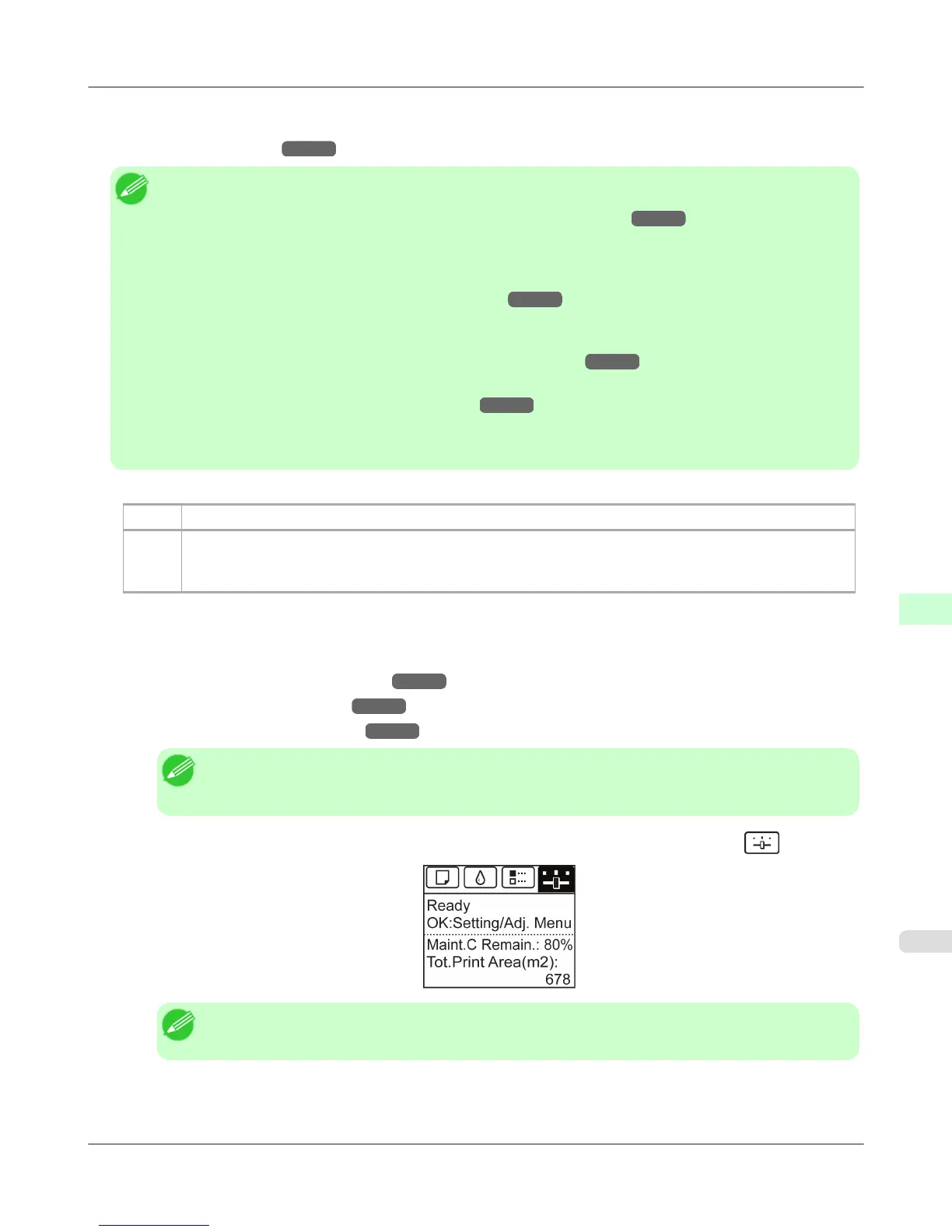• Auto(OtherPaper)
Use this mode with paper not in the Paper Reference Guide, or if Auto(GenuinePpr) does not eliminate banding.
(See "Types of Paper.") →P.620
Note
• Always check the Adj. Priority values before using Auto(GenuinePpr) or Auto(OtherPaper).
(See "Selecting a Feed Amount Adjustment Method (Feed Priority).") →P.673
• Adjustment is not possible with Auto(GenuinePpr) and Auto(OtherPaper) when using highly transparent
media.
In this case, use Manual adjustment.
(See "Manual Banding Adjustment (Adj. Quality).") →P.676
• If additional fine-tuning is necessary after Auto(GenuinePpr) and Auto(OtherPaper), execute Adj. Fine
Feed.
(See "Fine-Tuning the Paper Feed Amount (Adj. Fine Feed).") →P.678
• Use Adjust Length to ensure that lines in CAD drawings are printed at exactly the right length.
(See "Adjusting Line Length (Adjust Length).") →P.678
• This may take some time, depending on the type of paper.
• Use paper of the same type and size for adjustment as you will use for printing.
Paper to Prepare
Rolls An unused roll at least 10 inches wide
Sheets Auto(GenuinePpr) : One sheet of unused paper of at least A4/Letter size
Auto(OtherPaper) : Two sheets of unused paper of at least A4/Letter size (or one sheet when using A2 or
larger)
Perform adjustment as follows.
1. Load the paper.
• Attaching the Roll Holder to Rolls →P.626
• Loading Rolls in the Printer →P.630
• Loading Sheets in the Printer →P.652
Note
• Always make sure the loaded paper matches the type of paper specified. Adjustment cannot be com-
pleted correctly unless the loaded paper matches the settings.
2. On the Tab Selection screen of the Control Panel, press ◀ or ▶ to select the Settings/Adj. tab ( ).
Note
• If the Tab Selection screen is not displayed, press the Menu button.
3. Press the OK button.
The Set./Adj. Menu is displayed.
Adjustments for Better Print Quality
>
Adjusting the feed amount
>
iPF655 Automatic Banding Adjustment (Adj. Quality)
8
675
