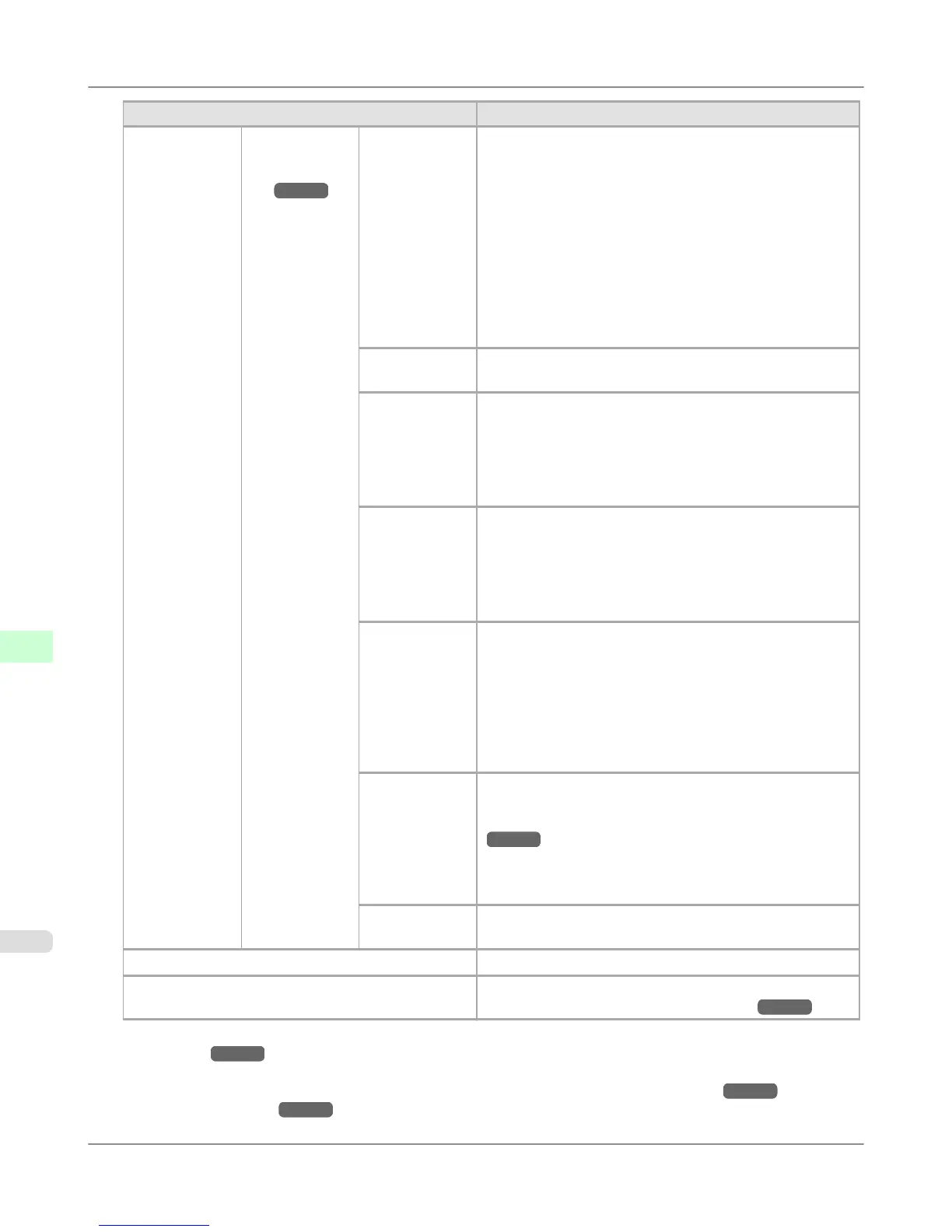Setting Item Description, Instructions
Paper Details (The type of pa-
per is displayed
here.)
(*1 →P.716 )
Scan Wait
Time
Specify the time to wait for the ink to dry between each scan
(after the printhead finishes moving in one direction), in con-
sideration of how quickly the ink dries. Also specify the ap-
plicable area for the ink drying time. Select Entire area to
apply the ink drying time after each scan until the document
is fully printed. Select Leading edge to apply the ink drying
time after each scan only in the area 110–140 mm from the
leading edge. (The applicable length varies depending on the
Print Quality setting.) Note that printing will take longer if
you specify the Scan Wait Time setting. In particular, when
Leading edge is selected, colors may be uneven in the boun-
dary between the areas with and without a drying time.
Roll Drying-
Time
Specify the time to wait for the ink to dry for each sheet.
NearEnd
RollMrgn
Specify the minimum margin at the leading edge of roll pa-
per to ensure better printing quality at the leading edge.
Note that if you choose 3mm, it may lower the printing qual-
ity at the leading edge and affect feeding accuracy. The prin-
ted surface may be scratched, and ink may adhere to the
leading edge. It may also cause the Platen to become soiled.
NearEnd Sht
Mrgn
Specify a margin at the leading edge of sheets to ensure bet-
ter printing quality at the leading edge.
Note that if you choose 3mm, it may lower the printing qual-
ity at the leading edge and affect feeding accuracy. The prin-
ted surface may be scratched, and ink may adhere to the
leading edge.
Bordless Mar-
gin
Adjust the margin during borderless printing.
Choose Automatic to have the printer automatically detect
the paper width and configure the margin settings for border-
less printing. If margins are mistakenly created when Auto-
matic is selected, choose Fixed. In this case, the paper width
is not detected automatically, and the document is printed
without borders, using the margin settings required by the
printer.
Width Detec-
tion
Specify this option to print inside boundaries or in other ca-
ses when specifying a particular starting position for print-
ing. (See "Printing From a Desired Starting Point.")
→P.656
Paper width and skew are not detected if you select Off. If
paper is loaded askew, note that paper jams or Platen soiling
may occur.
Return De-
faults
Choose OK to restore Paper Details to the default values.
Paper Details Print the paper settings as specified in Paper Details.
Keep Paper Type Select On when printing on a particular type of paper regu-
larly. (See "Changing the Type of Paper.") →P.633
*1: For information on the types of paper the printer supports, refer to the Paper Reference Guide. (See "Types of
Paper.") →P.620 The types of paper indicated in the printer driver and related software (as well as on the Con-
trol Panel ) are updated when you install the printer driver from the User Software CD-ROM or if you update
paper information by using the Media Configuration Tool. (See Media Configuration Tool →P.407 or Media
Configuration Tool →P.542 .)
Printer Parts
>
Control Panel
>
Menu Settings iPF655
9
716
