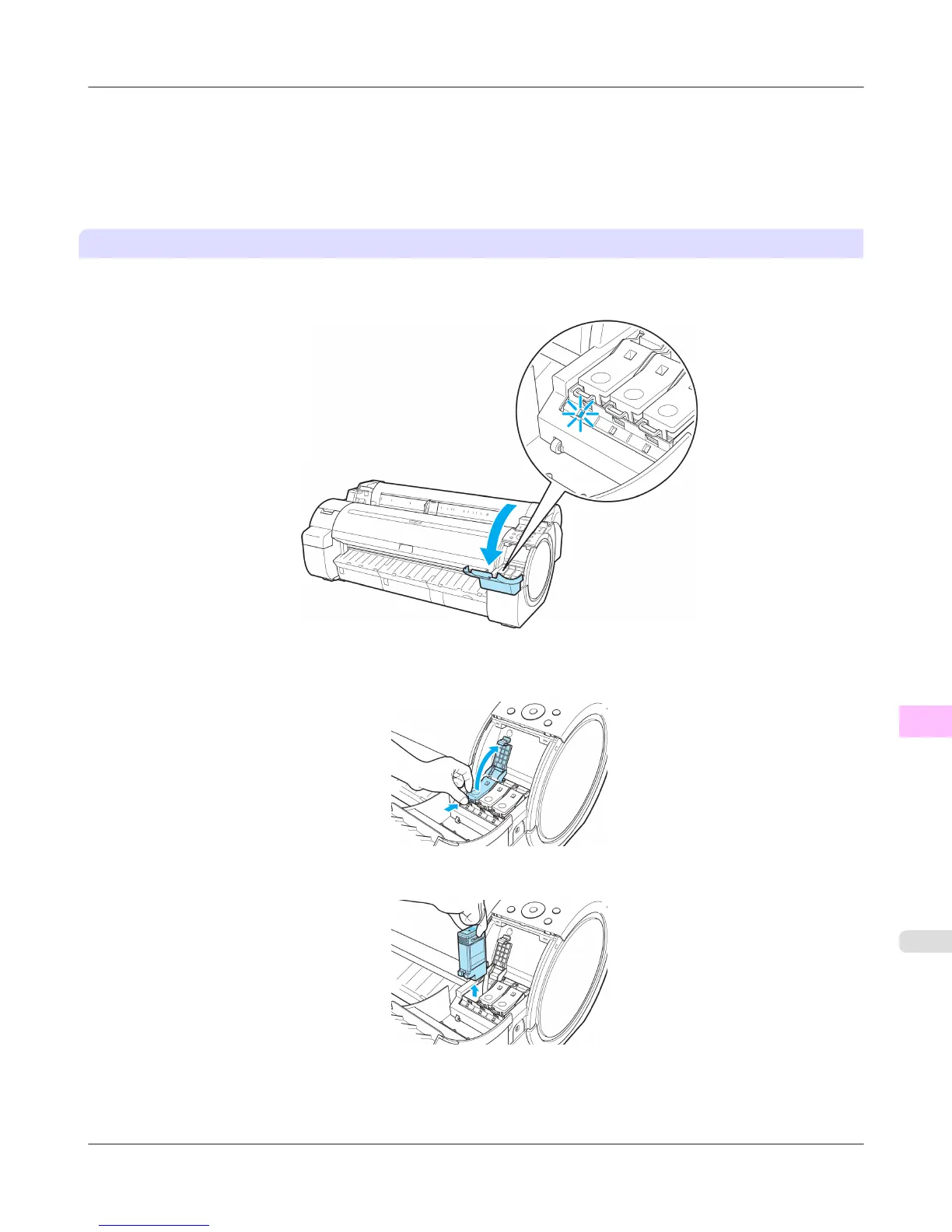2. Press the OK button.
The Ink Menu is displayed.
3. Press ▲ or ▼ to select Rep. Ink Tank, and then press the OK button.
A message on the Display Screen requests you to open the Ink Tank Cover. Remove the Ink Tank at this point.
Remove the Ink Tank
1. Open the Ink Tank Cover and check the ink lamps.
Ink lamps flash when there is little ink left.
2. Press the tip of the Ink Tank Lock Lever of the color for replacement horizontally and pull the Ink Tank Lock Lever
up to open it.
3. Hold the Ink Tank by the grips and remove it. Press the OK button.
Maintenance
>
Ink Tanks
>
iPF655 Replacing Ink Tanks
11
789
