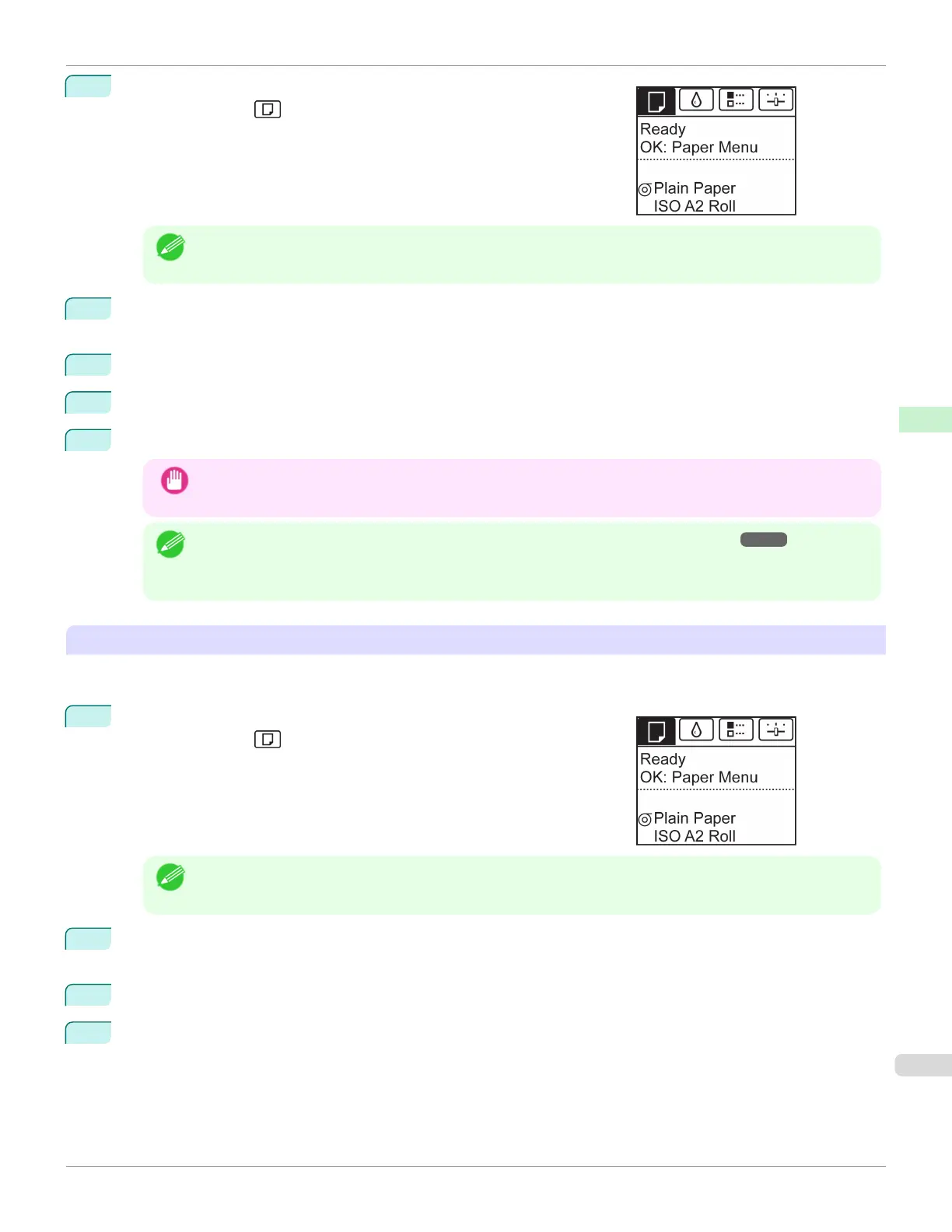1
On the Tab Selection screen of the Control Panel, press ◀ or ▶ to se-
lect the Paper tab ( ).
Note
• If the Tab Selection screen is not displayed, press the Menu button.
2
Press the OK button.
The Paper Menu is displayed.
3
Press ▲ or ▼ to select Chg. Paper Type, and then press the OK button.
4
Press ▲ or ▼ to select the type of paper loaded ( Roll Paper or Cut Sheet ), and then press the OK button.
5
Press ▲ or ▼ to select the type of paper loaded in the printer, and then press the OK button.
Important
• Be sure to select the correct paper type. If this setting does not match the loaded paper, it may cause feed
errors and affect printing quality.
Note
• For details on types of paper, see the Paper Reference Guide. (See "Types of Paper.") ➔ P.360 By default,
Plain Paper is selected.
• If you move the Release Lever, the setting automatically reverts to the previously selected paper.
Using the Same Type of Paper Regularly
Configure this setting so that current media type settings will be automatically selected when you load the same type of
paper later.
1
On the Tab Selection screen of the Control Panel, press ◀ or ▶ to se-
lect the Paper tab ( ).
Note
• If the Tab Selection screen is not displayed, press the Menu button.
2
Press the OK button.
The Paper Menu is displayed.
3
Press ▲ or ▼ to select Keep Paper Type, and then press the OK button.
4
Press ▲ or ▼ to select On, and then press the OK button.
iPF680
Changing the Type of Paper
User's Guide
Handling and Use of Paper Handling rolls
377
