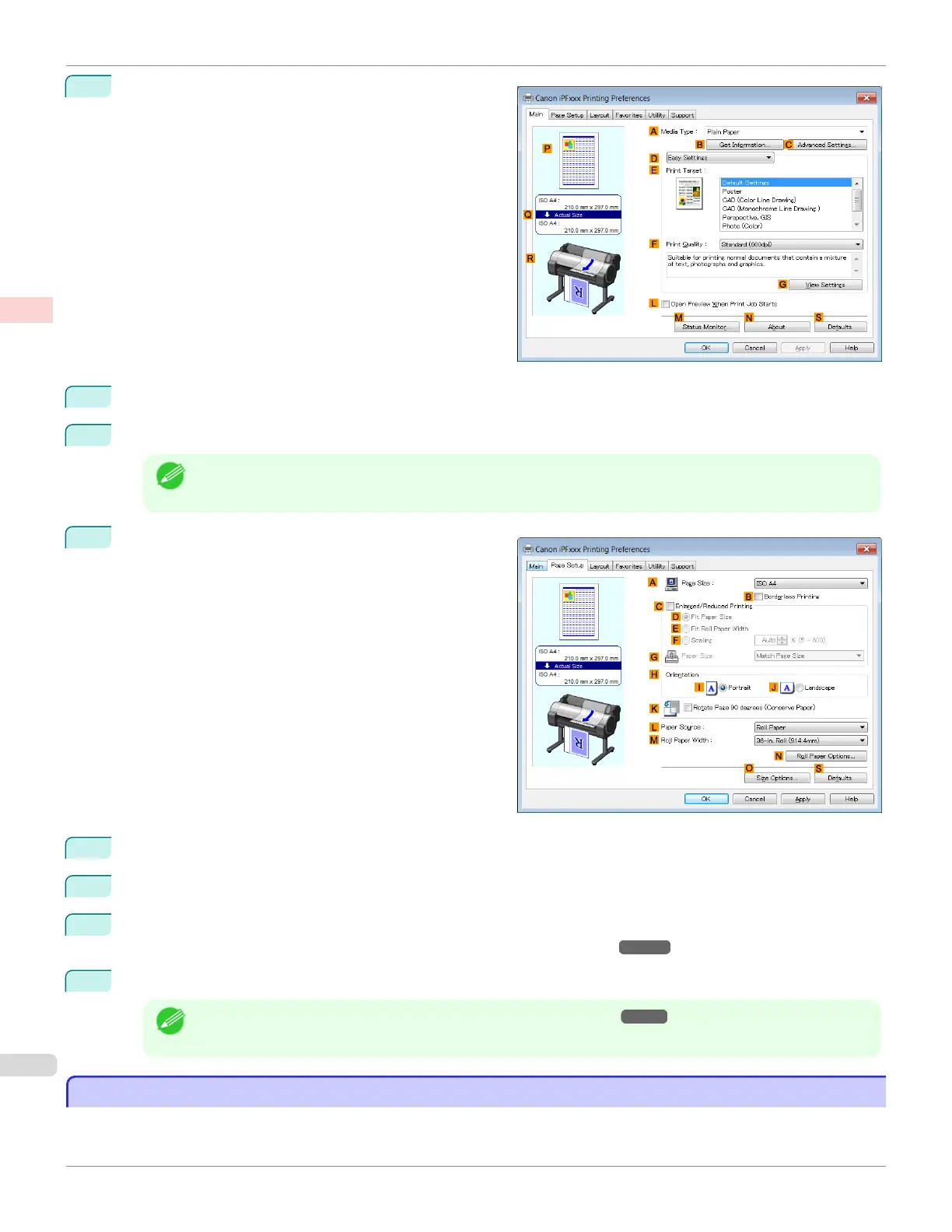3
Make sure the Main sheet is displayed.
4
In the AMedia Type list, select the type of paper that is loaded. In this case, click Plain Paper.
5
After confirming that DEasy Settings is selected, click Office Document in the E Print Target list.
Note
• You can check the settings values selected in the E Print Target list by clicking G View Settings.
6
Click the Page Setup tab to display the Page Setup
sheet.
7
In the APage Size list, click the size of the original as specified in the application. In this case, click ISO A4.
8
Click Manual in the LPaper Source list.
9
Specify additional printing conditions.
For details on available printing conditions, see "Printer Driver Settings ." ➔ P.158
10
Confirm the print settings and print as desired.
Note
• For tips on confirming print settings, see "Confirming Print Settings ." ➔ P.161
Printing Office Documents (Mac OS)
Printing Office Documents (Mac OS)
This topic describes how to print office documents based on the following example.
Printing Oce Documents (Mac OS)
iPF680
User's Guide
Enhanced Printing Options Printing Photos and Oce Documents
38