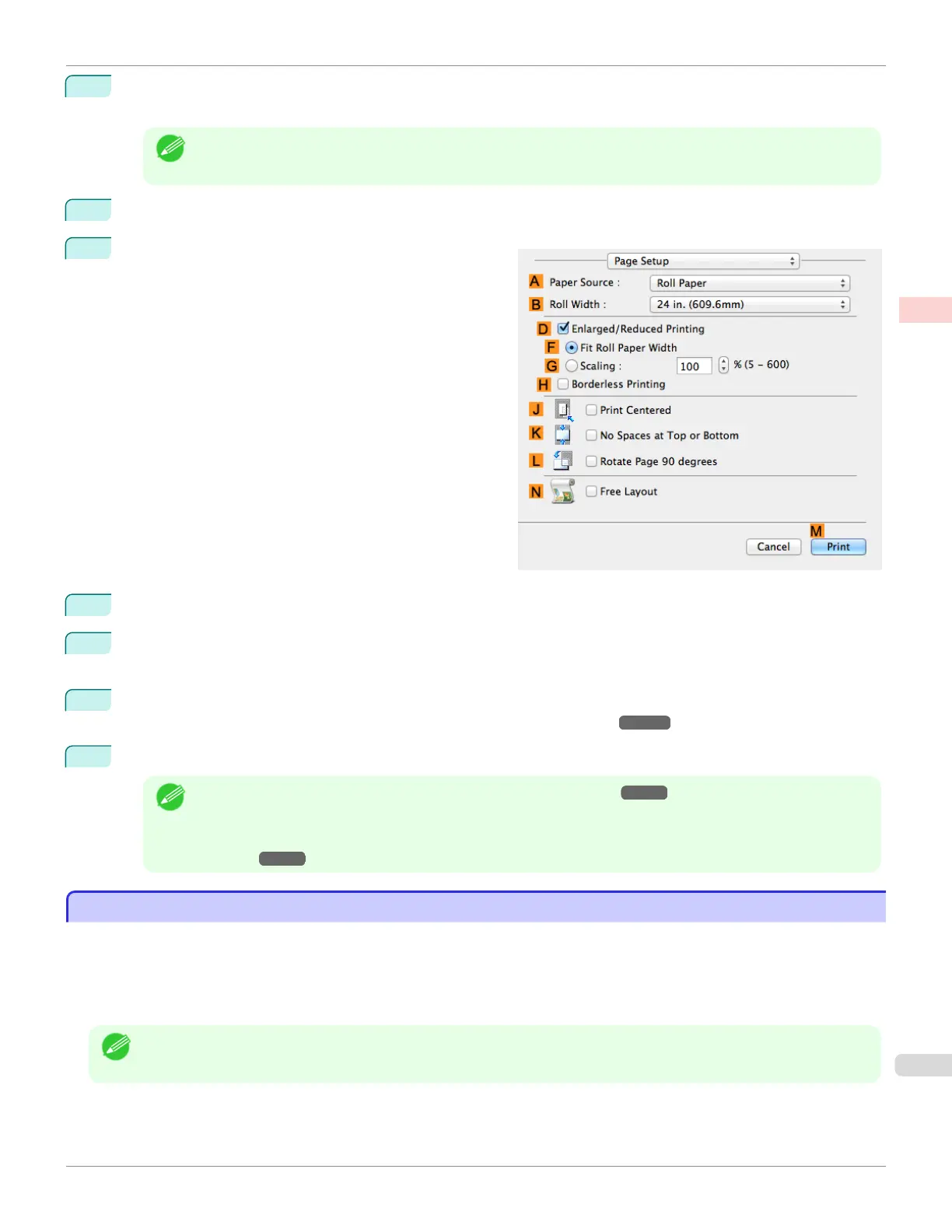8
After confirming that DEasy Settings is selected, click CAD (Color Line Drawing) or CAD (Monochrome
Line Drawing ) in the EPrint Target list.
Note
• You can check the settings values selected in the E Print Target list by clicking G View set..
9
Make your selection in the FPrint Quality list.
10
Access the Page Setup pane.
11
Select and click a roll paper in the APaper Source list.
12
Select the paper width of the roll loaded in the printer for BRoll Width. In this case, ISO A2/A3 (420.0mm) is
selected.
13
Specify additional printing conditions.
For details on available printing conditions, see "Printer Driver Settings ." ➔ P.276
14
Confirm the print settings, and then click MPrint to start printing.
Note
• For tips on confirming print settings, see "Confirming Print Settings ." ➔ P.279
• You can conserve roll paper by configuring settings suitable for the document.
For details on how to conserve paper and print, see "Conserving Roll Paper by Rotating Originals 90 De-
grees ." ➔P.136
Printing from AutoCAD
Printing from AutoCAD
Printer Driver Optimization Module for AutoCAD is software for printing optimally from AutoCAD with the printer driver.
By optimally controlling the processing resolution of raster data and the memory to be used in image processing of
AutoCAD, printing superior in reliability and productivity is realized.
If you install Printer Driver Optimization Module for AutoCAD on a computer on which supported AutoCAD is installed,
it will be installed automatically.
Note
• Printer Driver Optimization Module for AutoCAD is applied automatically when you print from AutoCAD, and optimal
printing is performed.
iPF680
Printing from AutoCAD
User's Guide
Enhanced Printing Options Printing CAD Drawings
47