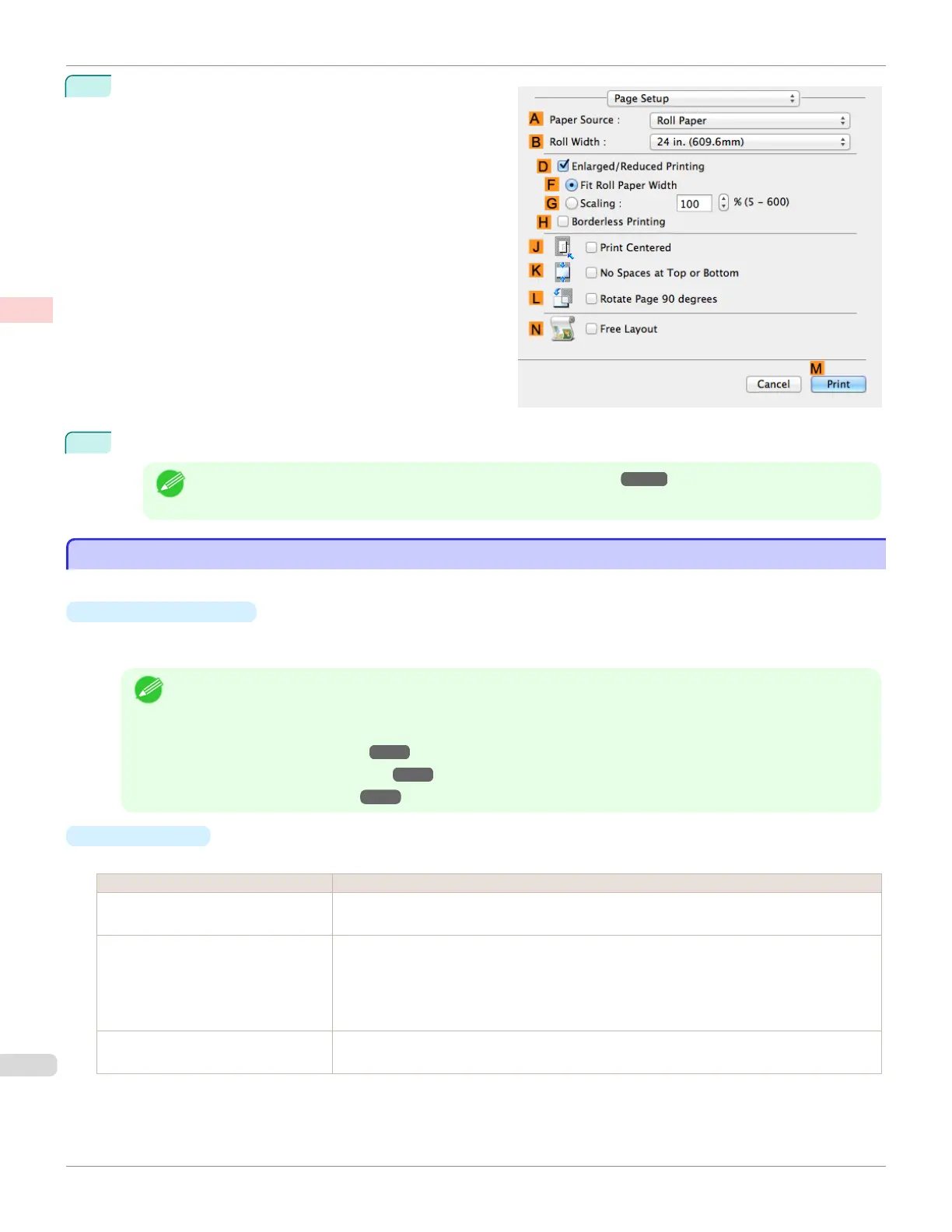13
Access the Page Setup pane.
14
Confirm the print settings, and then click MPrint to start printing.
Note
• For tips on confirming print settings, see "Confirming Print Settings ." ➔ P.279
Giving Priority to Particular Graphic Elements and Colors for Printing
Giving Priority to Particular Graphic Elements and Colors for Printing
You can specify detailed print settings as desired for the quality level, colors, and other criteria.
•
Advanced Settings
For printing results that appear just as expected for your original, you can specify which graphic elements and col-
ors to prioritize for printing.
Note
• Easy Settings are also available, providing convenient presets. To use the presets, simply choose the printing
application.
For details on Easy Settings, refer to the following topics.
• Printing Photos and Images ➔ P.33
• Printing Line Drawings and Text ➔ P.43
• Printing Office Documents ➔P.37
•
Print Priority
Choose the graphic elements that you want to emphasize for printing.
Print Priority (*1) Description
Image A setting for posters or other documents made up mainly of photos or images, or for empha-
sizing photos or images in printed documents.
Line Drawing/Text Choose this setting for CAD drawings made up mainly of intricate lines, or wall newspapers
and other notices with a large amount of text. Suitable for emphasizing detailed text in prin-
ted documents.
However, the quality may not be sufficient when printing photos or images that require a lot
of color coverage. In this case, choose Image instead.
Office Document Choose this setting for better legibility of documents combining text and graphics, such as
documents and presentation material created with typical office applications.
*1: Options suitable for the selected type of paper are listed under Print Priority.
Giving Priority to Particular Graphic Elements and Colors for Printing
iPF680
User's Guide
Enhanced Printing Options Adjusting Images
58
