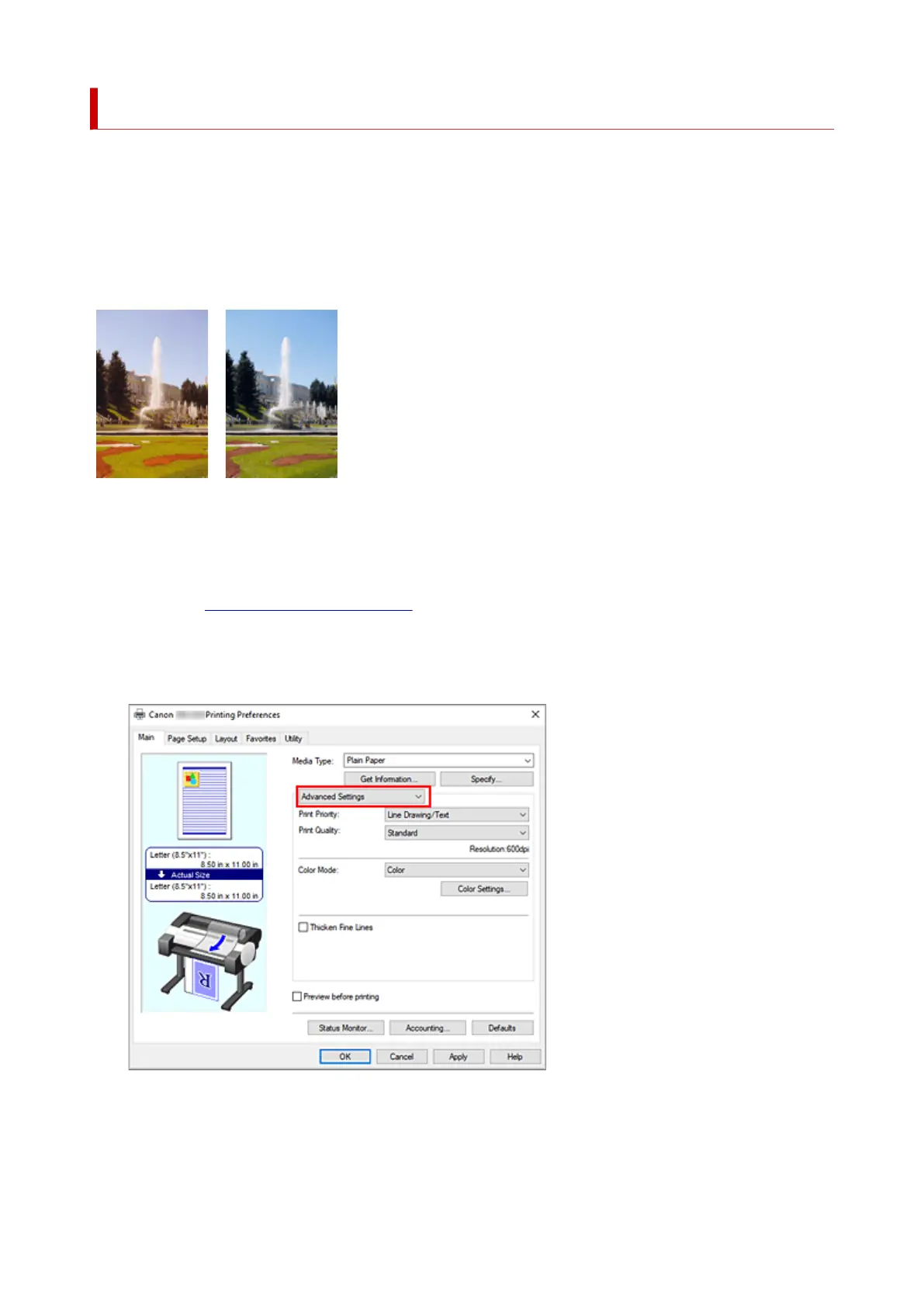Adjusting Color Balance
You can adjust the color tints when printing.
Since this function adjusts color balance of the output by changing the ink ratios of each color, it changes
the total color balance of the document. Use the application software when you want to change the color
balance significantly. Use the printer driver only when you want to adjust the color balance slightly.
The following sample shows the case when color balance is used to intensify cyan and to diminish yellow so
that the overall colors are more uniform.
No adjustment Adjust color balance
The procedure for adjusting color balance is as follows:
1. Open the printer driver setup window1.
2. Select the advanced settings2.
Select Advanced Settings from the pull-down menu on the Main tab.
3.
Select color mode
3.
For Color Mode, select Color, and then click Color Settings....
The Color Settings dialog box appears.
104
