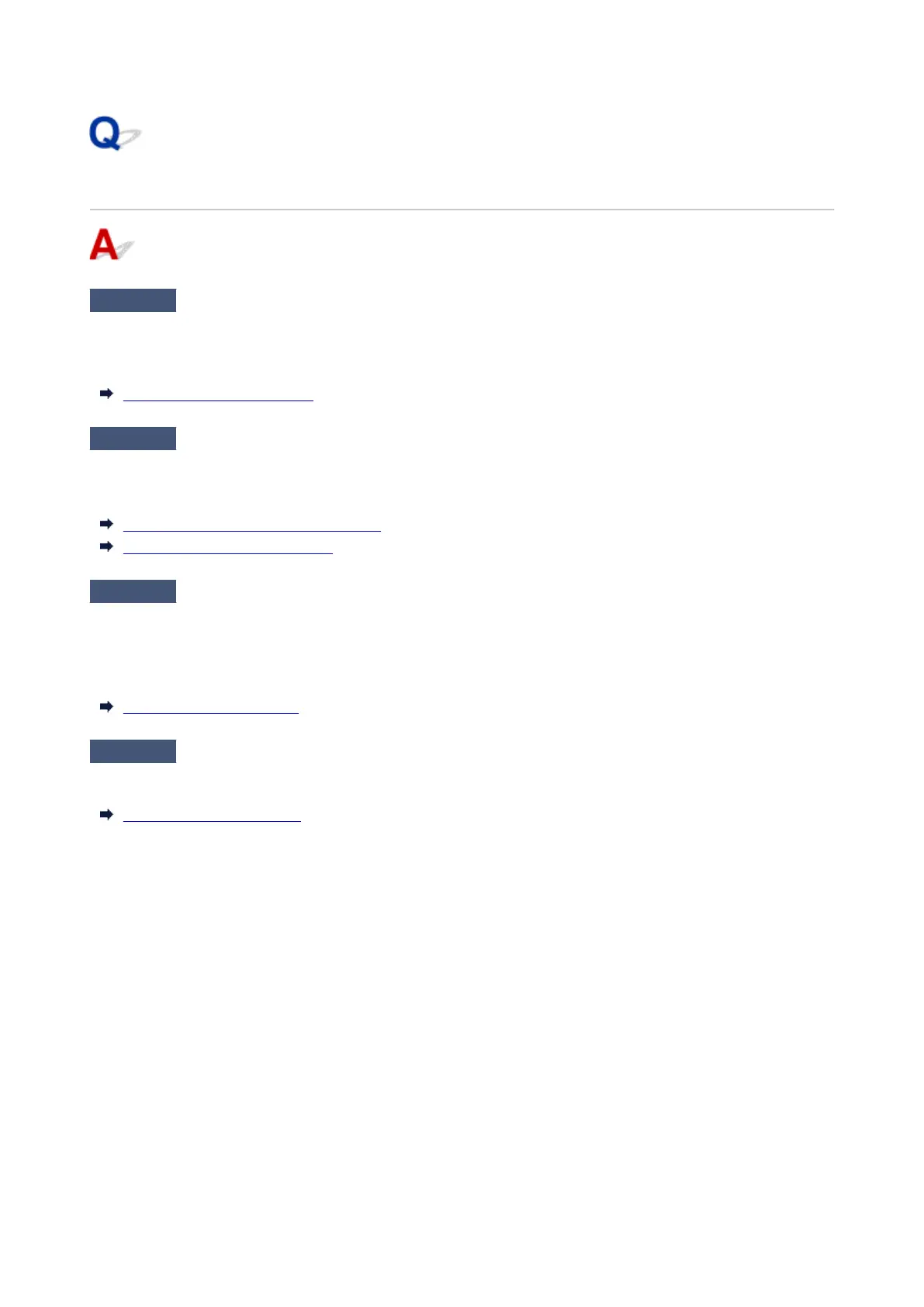Cutter Blade Does Not Work While Cutting Is in Progress
Check 1
Does a message appear on the touch screen?
If the cutter blade failed to cut the paper, it stops moving and a message appears on the touch screen.
Remove the paper and try printing again.
Remove Jammed Roll Paper
Check 2
Make sure the cutter blade can cut paper used currently.
Select User cut for Cutting mode in the touch screen menu and cut the roll paper with a cutting implement such
as scissors.
Specifying the Cutting Method for Rolls
Cutting Roll Paper after Printing
Check 3
Check the setting value for Cut speed.
Selecting slower value may enable the cutter blade to cut paper.
Select paper settings display area on Home screen of touch screen, then select Paper settings > Advanced
and, change the setting value of Cut speed.
Advanced (Paper settings)
Check 4
Is the edge of the cutter blade blunt?
Replace the cutter blade.
Replacing the Cutter Blade
733
