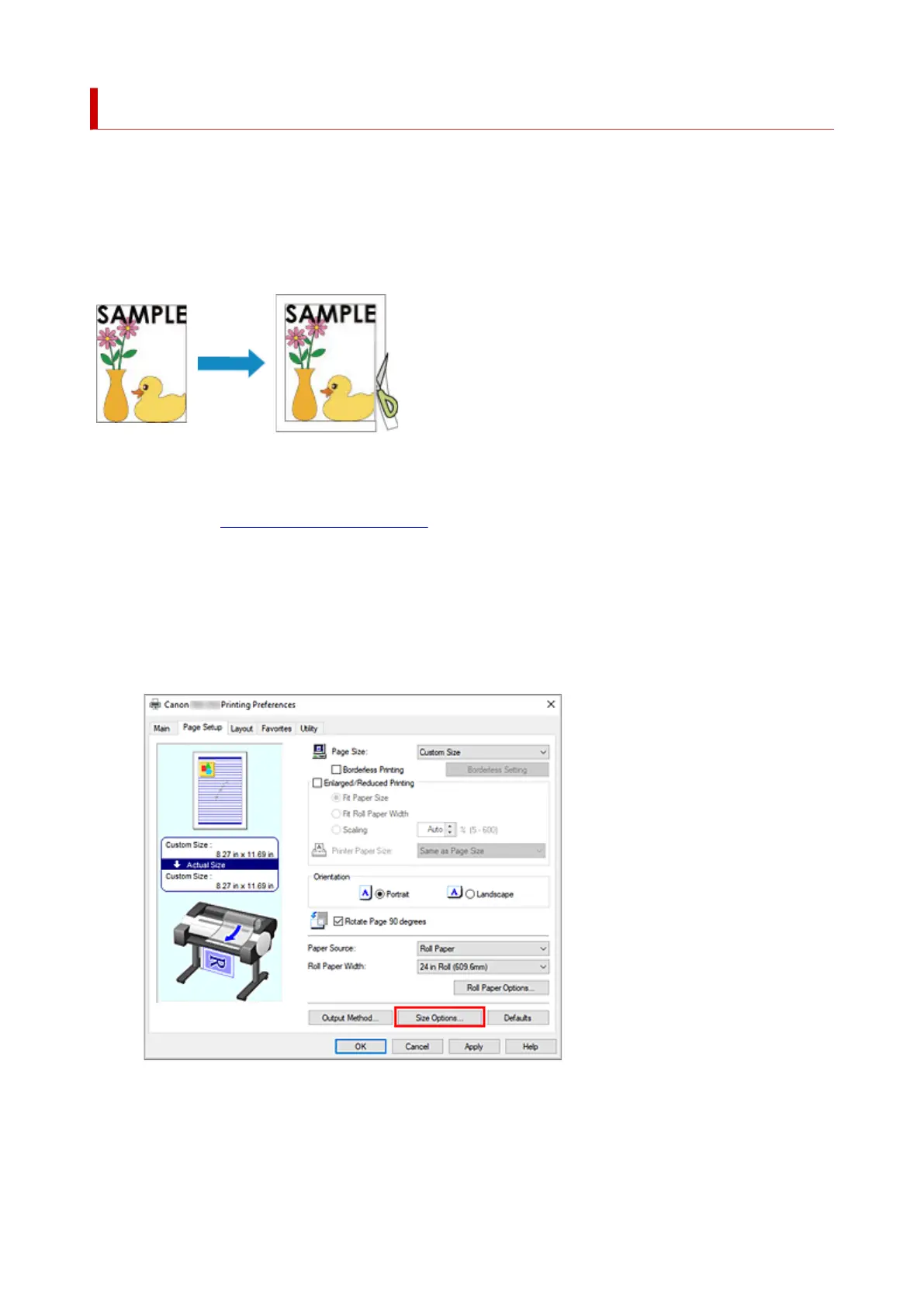Printing to Oversized Paper Sizes
When printing a created document so that it fills the entire paper width, select a paper size from the
Oversize list (sizes resulting from adding margins necessary for printer operation to the document sizes) so
that all areas of the document are printed at their actual size.
A printout that has the same area as the document can be obtained by trimming the outer margins after
printing.
The procedure for printing with oversize is as follows:
1. Open the printer driver setup window1.
2. Select the paper size2.
From the Page Size list on the Page Setup tab, select the same size as that of the document that was
created with the application software.
3. Click Size Options...3.
The Paper Size Options dialog box opens.
4.
Select oversize
4.
Select the Oversize check box, and click OK.
132
