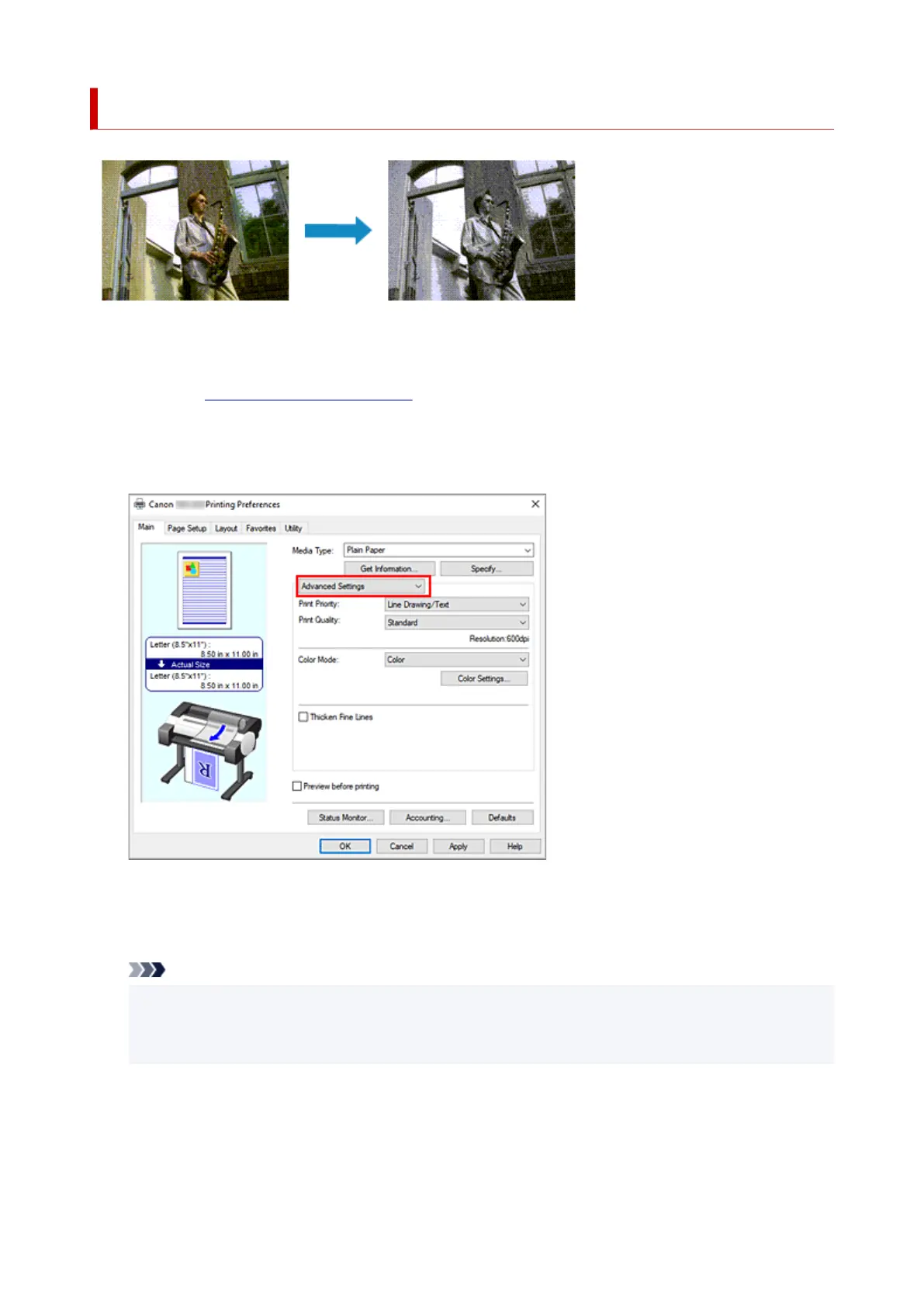Printing a Color Document in Monochrome
The procedure for printing a color document in monochrome is as follows:
1.
Open the printer driver setup window
1.
2.
Select advanced settings
2.
From the Main tab pull-down menu, select Advanced Settings.
3.
Select color mode
3.
For Color Mode, select Monochrome or Monochrome Bitmap.
Note
•
The selectable Color Mode depends on the media type selected for Media Type on the Main tab.
•
You can select Monochrome Bitmap for Color Mode only if Line Drawing/Text is selected in
Print Priority.
4.
Complete the setup
4.
Click OK.
When you execute print, the document is converted to grayscale data. It allows you to print the color
document in monochrome.
108
