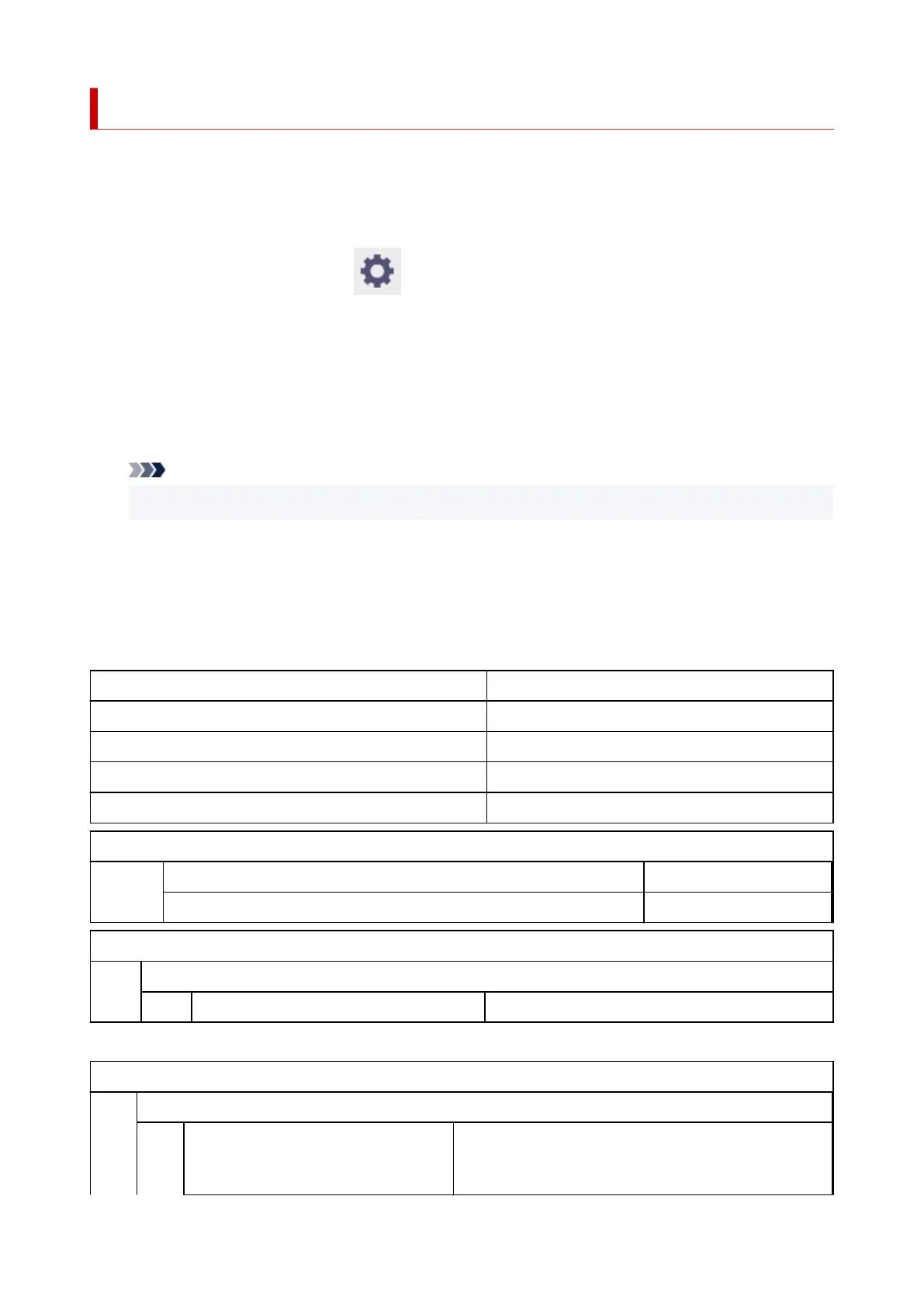Status Print
You can print a "Status Print" report indicating the current status of the printer.
With "Status Print", information is printed regarding the printer firmware version, various settings, and the
status of consumables.
1.
On the HOME screen, select (Setup).
1.
2.
Select Printer settings.
2.
3.
Select Test print.
3.
4.
Select Status print.
4.
Note
• If you specify the administrator password, select Status print (administrator).
5. Select Yes.5.
The printer starts printing.
The following information is included.
Values may vary depending on your model and firmware version.
Canon xxxxxxxxxxxxxxxxxxxx Status Print Printer model
S/N Printer serial number
Firm Firmware version
Boot Boot ROM version
Date Date and time when the status print was output
Paper Info
Roll Media Type of roll paper
Cut Sheet Type of cut sheet
Job Menu
Job History
Log * Details of up to 5 jobs (Job name is printed as "*".)
*Printed only when Status print (administrator) is selected.
Settings
Printer settings
Print settings Setting values of Print head movable width setting, Pri-
oritize paper size, and Magnification level for border-
less
447
