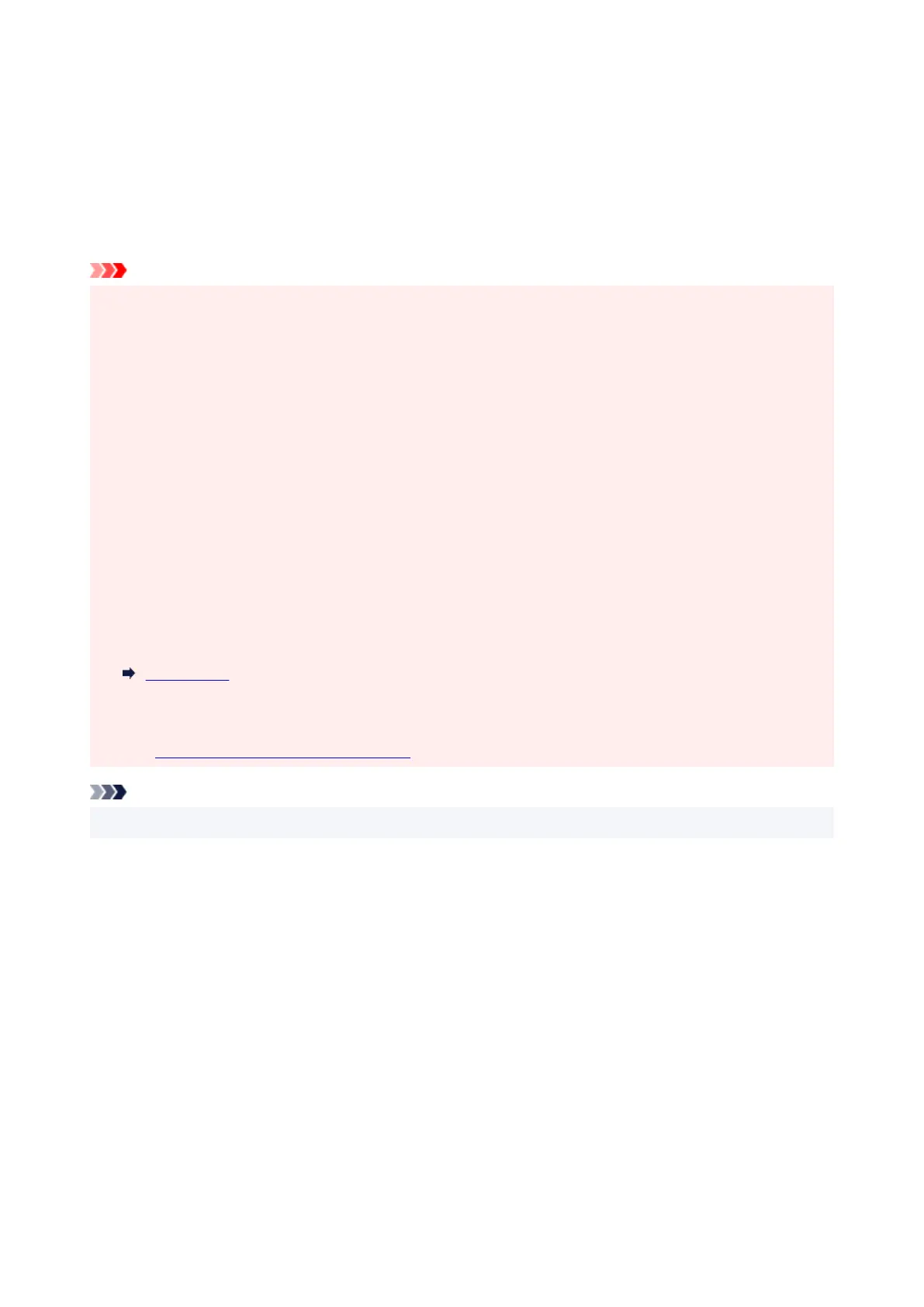5. Select a method for printing borderless5.
Select Scale to fit Roll Paper Width in Borderless Printing Method.
6. Complete the setting process6.
Click OK.
Job will print to the entire roll width without a white border.
Important
•
If you place a checkmark next to the Borderless Printing option, the Page Layout and Print Centered
options in the Layout tab will be displayed in gray out and you will not be able to configure them.
•
Depending on paper size, the length/width ratio of the paper may be different from that of the image,
making it impossible for the whole image to fit on the paper.
When this happens, crop the image with the application software to match paper size.
•
When printing borderless, printing may stop abruptly and the paper will be cut causing a slight color
unevenness on the edges of the paper. If you require exceptionally high quality, in the Roll Paper
Options dialog box select No from the Automatic Cutting list. When you do so, the document will be
printed without the left and right margins. After the printed material has exited the printer and has been
cut, cut the upper and lower edges with a pair of scissors.
•
When printing borderless on paper with low ink-fixing properties, depending on frequency of use, the
cutter unit may come into contact with the paper surface scratching it and causing the paper to be
unevenly cut.
You may be able to improve the situation by clicking Specify... on the Main tab and, in the Paper
Detailed Settings dialog box, under Drying Time, set Between Pages to a higher value.
•
The following roll paper supports borderless printing.
Paper Sizes
•
If margins are formed on the left and right of the document, adjust the amount extending off paper
during borderless printing from the printer's operation panel.
See "Borders appear in borderless printing" for details on how to set the amount extending off paper.
Note
•
When using applications like Microsoft Word which allow you to set margins, set margins to 0 mm.
144