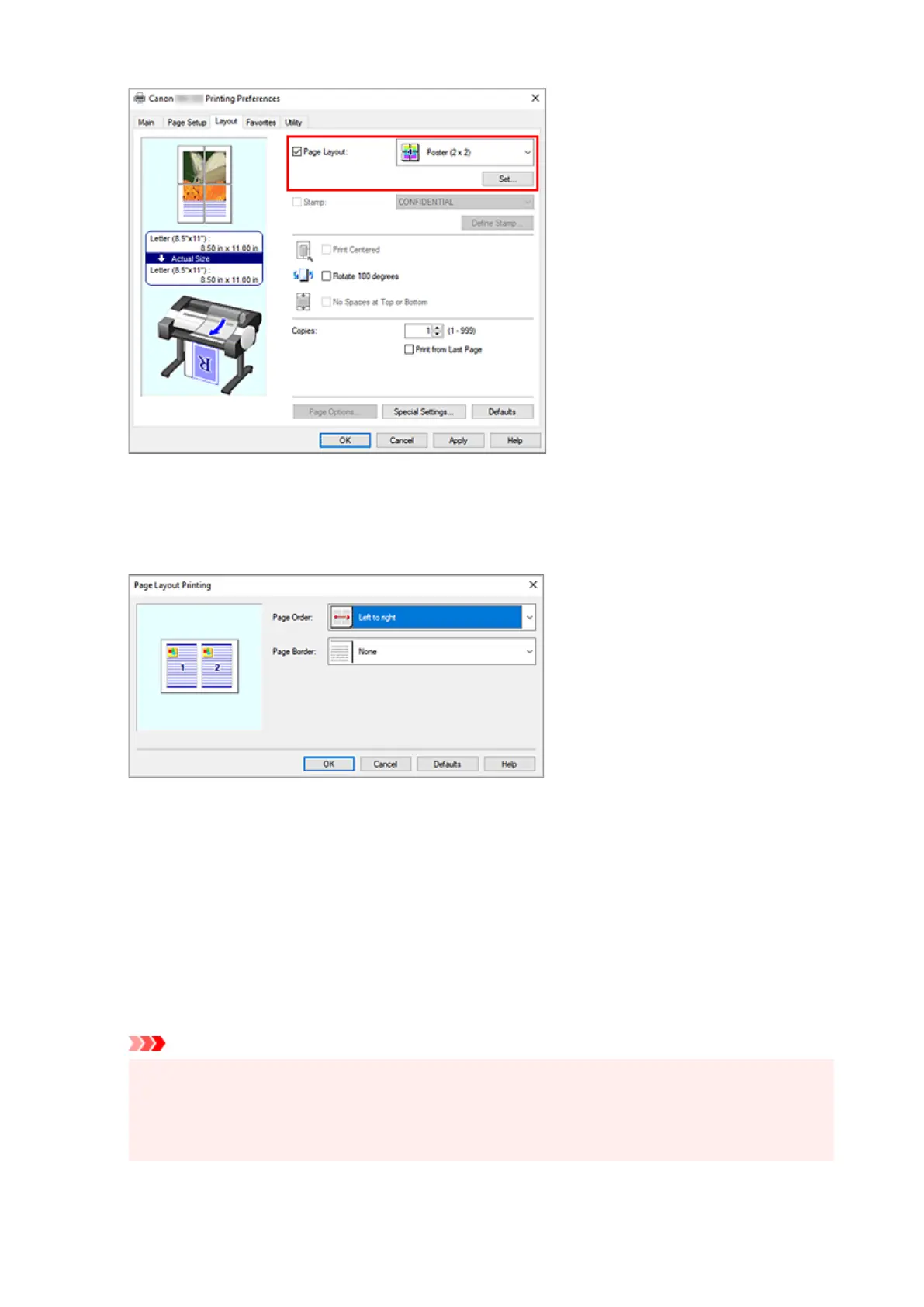4.
Set the number of pages to be printed on one sheet and the page order
4.
If necessary, click Set..., specify the following settings in the Page Layout Printing dialog box, and click
OK.
Page Order
To change the page arrangement order, select a placement method from the list.
Page Border
To print a page border around each document page, select something other than None from the list.
5.
Complete the setup
5.
Click OK on the Layout tab.
When you execute print, the specified number of pages will be arranged on each sheet of paper in the
specified order.
Important
•
When there is a checkmark next to Banner Printing under Roll Paper Options dialog box on the
Page Setup tab, Page Layout is grayed out and cannot be set.
•
If Spooling at Printer Driver in Special Settings dialog box is set to No (Use RAW Spooling),
Page Layout is grayed out and cannot be set.
157