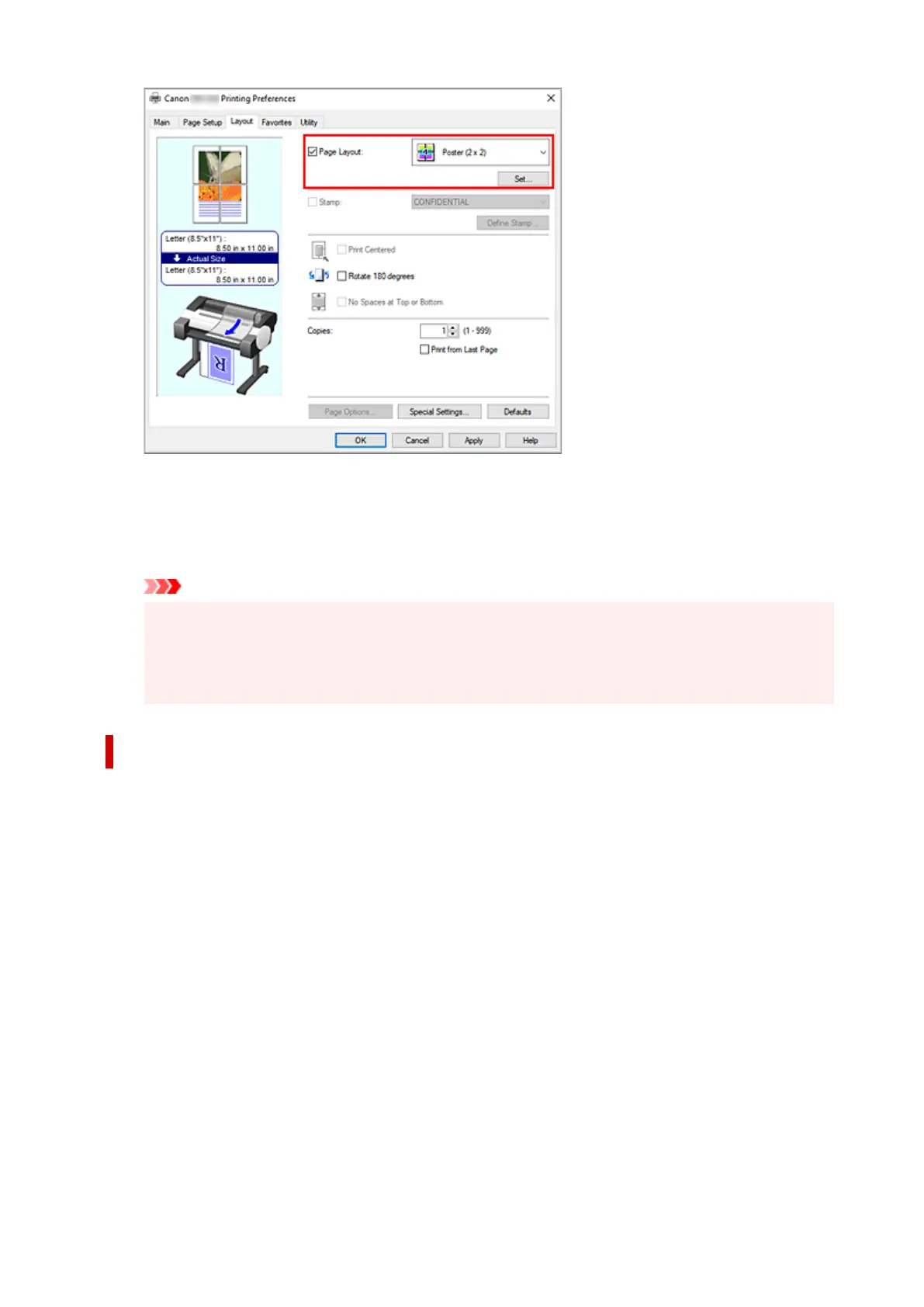4.
Complete the setup
4.
Click OK on the Layout tab.
When you execute print, the document will be divided into several pages during printing.
Important
• When there is a checkmark next to Banner Printing under Roll Paper Options dialog box on
the Page Setup tab, Page Layout is grayed out and cannot be set.
• If Spooling at Printer Driver in Special Settings dialog box is set to No (Use RAW
Spooling), Page Layout is grayed out and cannot be set.
Printing Only Specific Pages
If ink becomes faint or runs out during printing, you can reprint only the specific pages by following the
procedure below:
1. Display Pages to Print dialog box1.
For Page Layout, click Set... to display the Pages to Print dialog box.
2.
Set print range
2.
Clear the check boxes of the pages you do not want to print.
In the setting view, the pages that you cleared are deleted and only the pages to be printed are
displayed.
Check the pages to be printed, and then click OK.
159