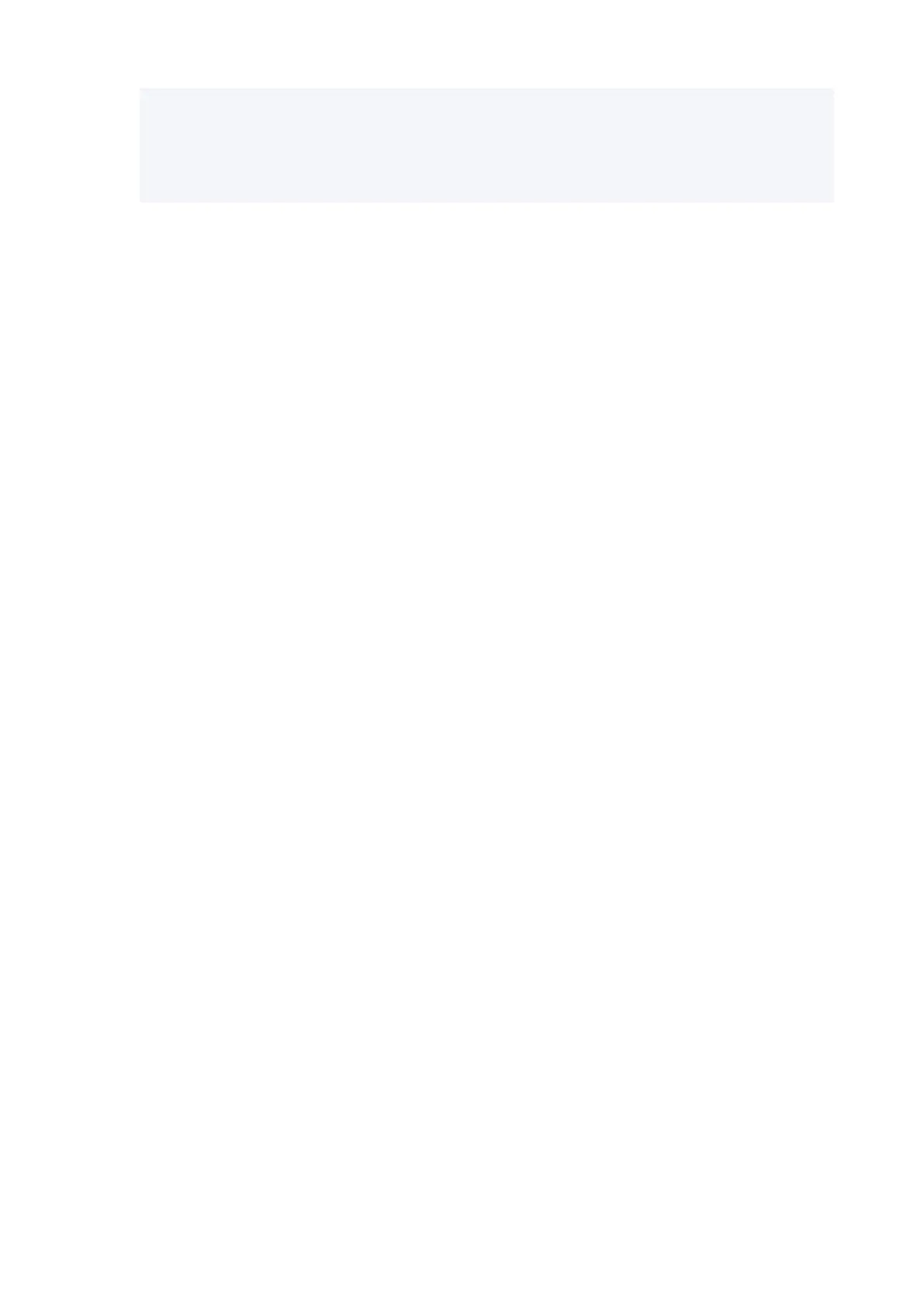Open the Printing preferences, and select Status Monitor... on Main.
2. Download a certificate.2.
Select Download Security Certificate from the Remote UI menu.
3. Select Download.3.
4.
Select Save.
4.
Importing Certificate
1.
Open Certificate Import Wizard.
1.
1. On the left window, open Trusted Root Certificate from Certificate on Console Root.1.
2.
Right-click Certificates and select Import from All tasks.
2.
2.
Specify certificate file to import.
2.
1. Select Next.1.
2. Specify the certificate file to import on File name and select Next.2.
3. Specify certificate store.3.
1. Select Place all certificates in the following store.1.
2. Select Trusted Root Certificate Authorities for Certificates Store.2.
4. Finish certificate import wizard.4.
1.
Select Next and check the specified settings.
1.
2.
Select Finish to finish the wizard.
2.
3. Select OK on the displayed screen.3.
Checking Imported Certificate
Make sure the imported certificate has been registered to your computer.
1.
Display certificate list.
1.
On the left window of Microsoft Management Console, select Console Root > Certificates (Local
Computer) > Trusted Root Certificate Authorities in this order, and Select Certificates to display
the certificate list.
467
