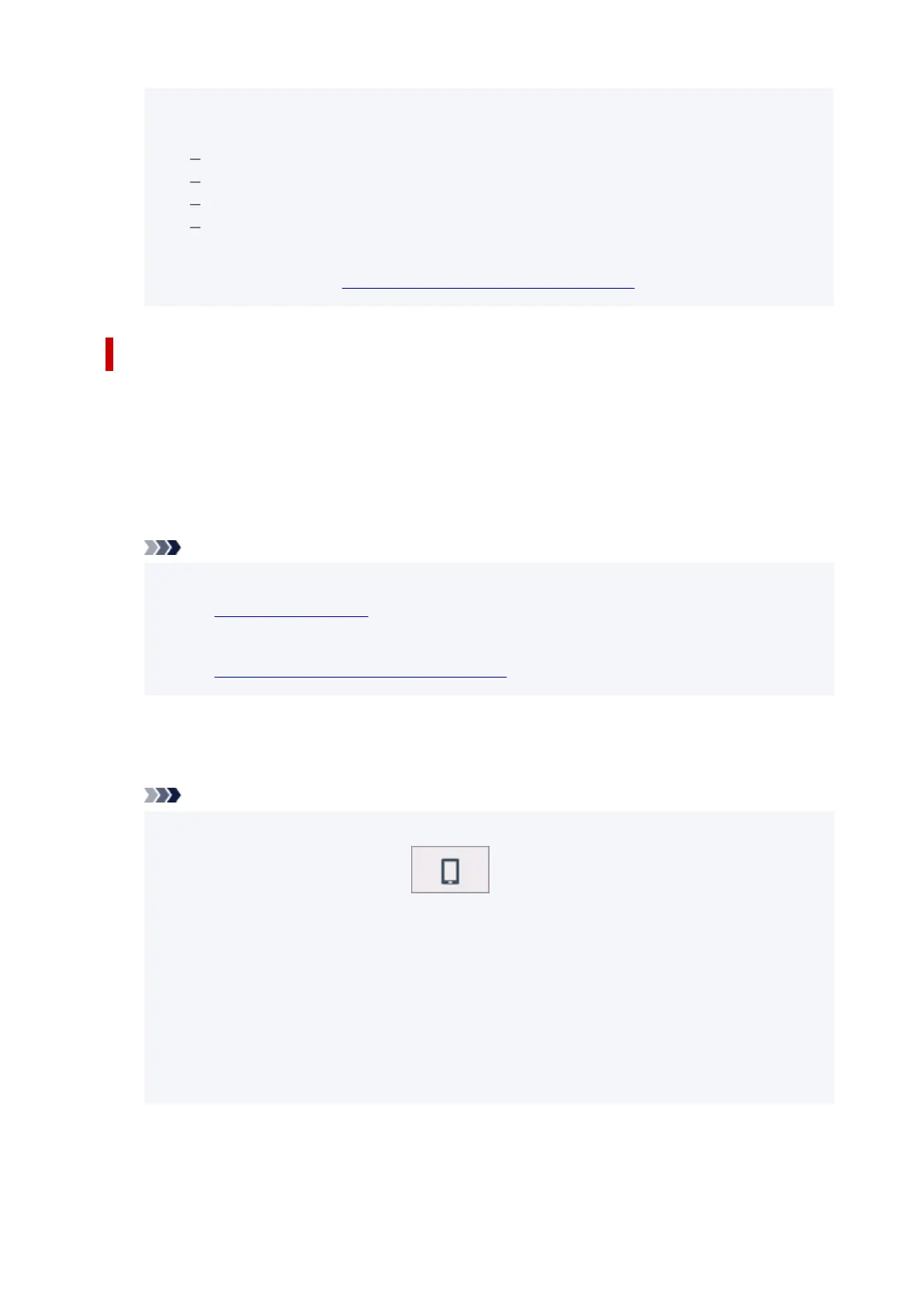3. Select Show password.3.
• By selecting Wireless Direct, you can change the following settings.•
Enable/disable Wireless Direct
Change network name (SSID)
Change password
Connection request confirmation
For updating the SSID / password or changing the name of the printer displayed on Wi-Fi Direct
compatible device, see
Change Wireless Direct Connection Setting.
Connecting Smartphone/Tablet to Printer
1.
Turn on Wi-Fi communication on Wi-Fi Direct compatible device.
1.
For more on turning on Wi-Fi communication, see your device's instruction manual.
2.
Select "DIRECT-XXXX-XX-XXXX" ("X" represents alphanumeric characters.) from list
2.
displayed on device.
Note
• If "DIRECT-XXXX-XX-XXXX" does not appear on the list, wireless direct is not enabled.•
See Enable Wireless Direct to enable wireless direct.
• You can change the name of the printer displayed on Wi-Fi Direct compatible devices.•
See Change Wireless Direct Connection Setting as necessary.
3.
Enter password on Wi-Fi Direct compatible device.
3.
The device is connected to the printer.
Note
• You can check the password set for the printer by the following method.•
1.
On the HOME screen, select (Network).
1.
2.
Select Wireless Direct.
2.
3.
Select Show password.
3.
•
If your Wi-Fi Direct compatible device is set to prioritize using Wi-Fi Direct and it is connecting
•
to the printer, the printer displays a confirmation screen asking if you allow the device to
connect to the printer.
Make sure the name on the touch screen is the same as that of your Wi-Fi Direct compatible
device and select Yes.
500