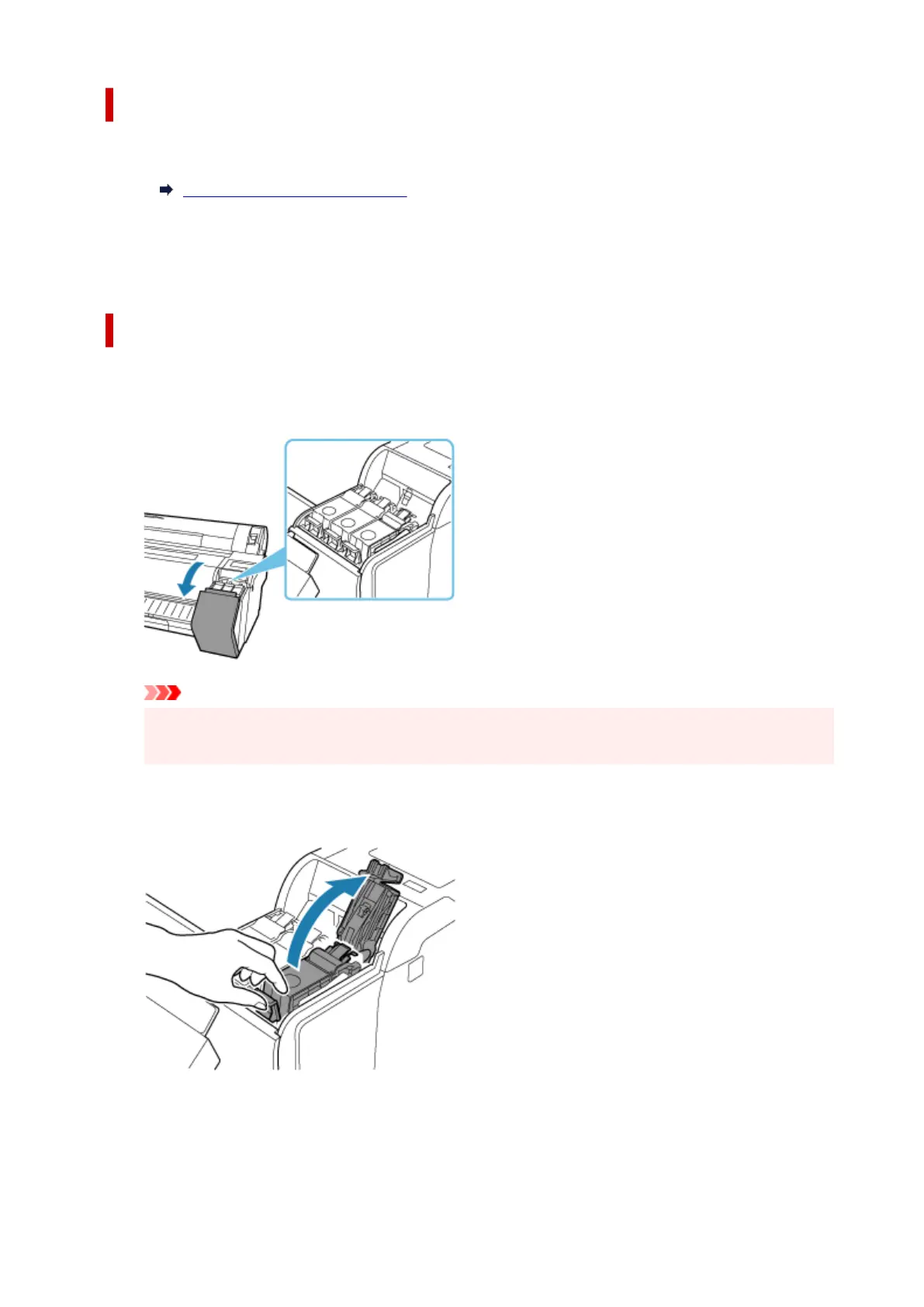Selecting Ink Tank Replacement from Menu
1. Select (Ink Display Area) on HOME screen.1.
Home Screen Menu Composition
2. Select Replace.2.
Instructions for the ink tank replacement procedure appear on the touch screen.
Removing ink tank
Illustrations may differ slightly from your printer.
1.
Open ink tank cover.
1.
Important
• Avoid jarring the printer a lot when replacing an ink tank. Handle the printer gently when
replacing tanks. Jarring the printer during printing may affect printing quality.
2.
Press tip of ink tank lock lever of color for replacement horizontally and pull ink tank lock
2.
lever up to open it.
3.
Remove ink tank by grips (A).
3.
583
