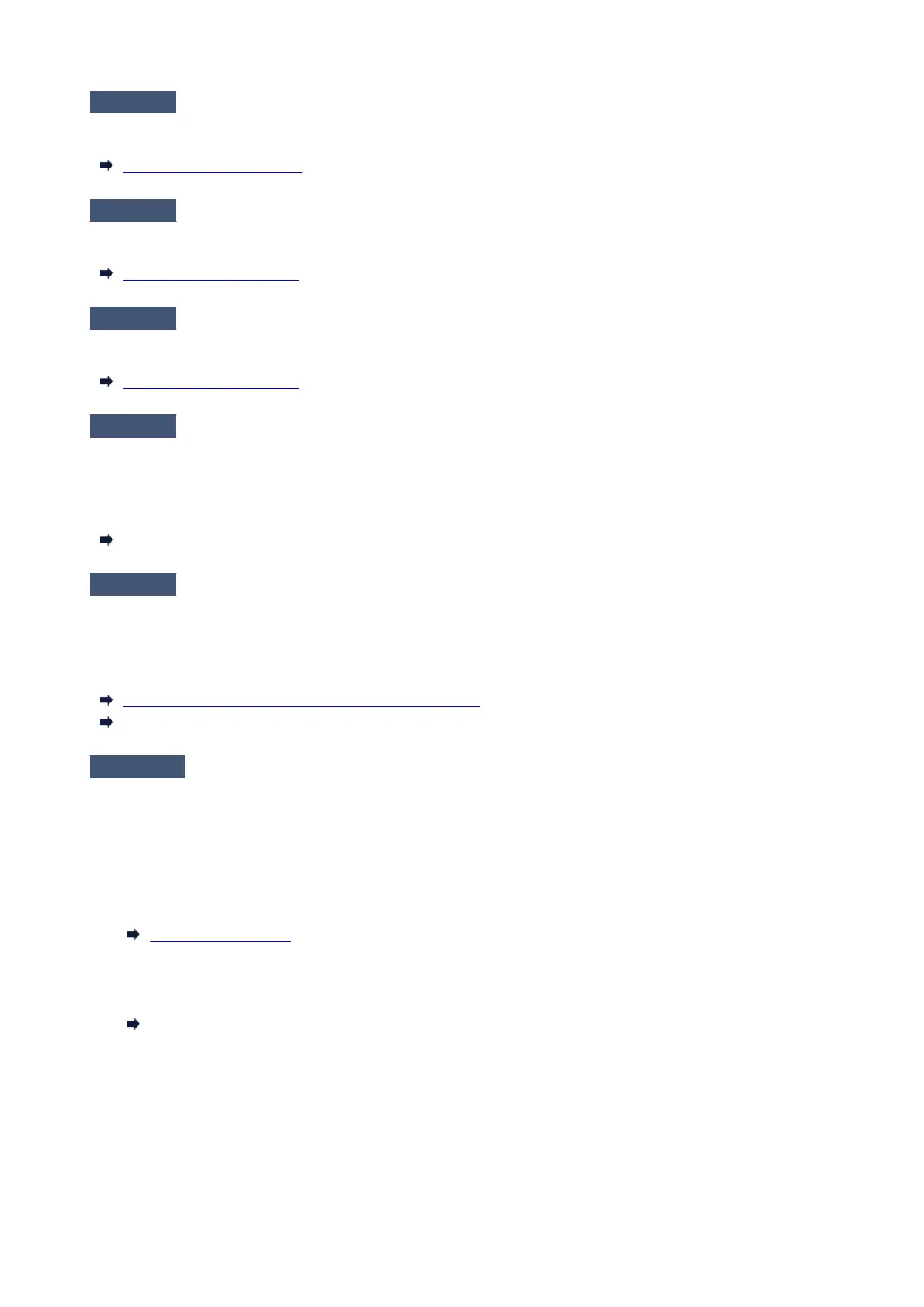Check 5
Is the Roll Paper loaded at an angle?
If there is a gap between the roll paper and the roll holder, reload the roll paper.
Loading Rolls in the Printer
Check 6
Is Detect paper width set to Disable?
Set Detect paper width in the touch screen menu to Enable to load the paper.
Advanced (Paper settings)
Check 7
Is Skew detection accuracy in the touch screen menu set to Loose or OFF?
Set Skew detection accuracy to Standard, and then reload the paper.
Advanced (Paper settings)
Check 8
If you are using rolls, are you using the recommended paper and
recommended environment?
Using rolls or environments other than those recommended, may result in increased curl and rubbing of the print
head. Use the recommended paper and recommended environment.
Paper Settings List (Roll Paper)
Check 9
Colors in printed images may be uneven if the Print Quality setting is too low
If using Windows, select Advanced Settings from the Main tab of the printer driver, and then select a higher
Print Quality setting.
If using macOS, select Quality & Media in the printer driver, and then select a higher Print Quality setting.
Changing the Print Quality and Correcting Image Data (Windows)
Changing the Print Quality and Correcting Image Data (macOS)
Check 10
Is Unidirectional printing set to Disable?
Using the Unidirectional printing function may reduce the shift of ruled lines. Follow the steps below for
unidirectional printing.
•
Windows
•
Open Paper Detailed Settings from the Main tab of the printer driver, and then select Unidirectional
Printing.
Main Tab Description
• macOS•
Open Advanced Paper Settings in the printer driver, and then select Unidirectional Printing.
Advanced Paper Settings
662
