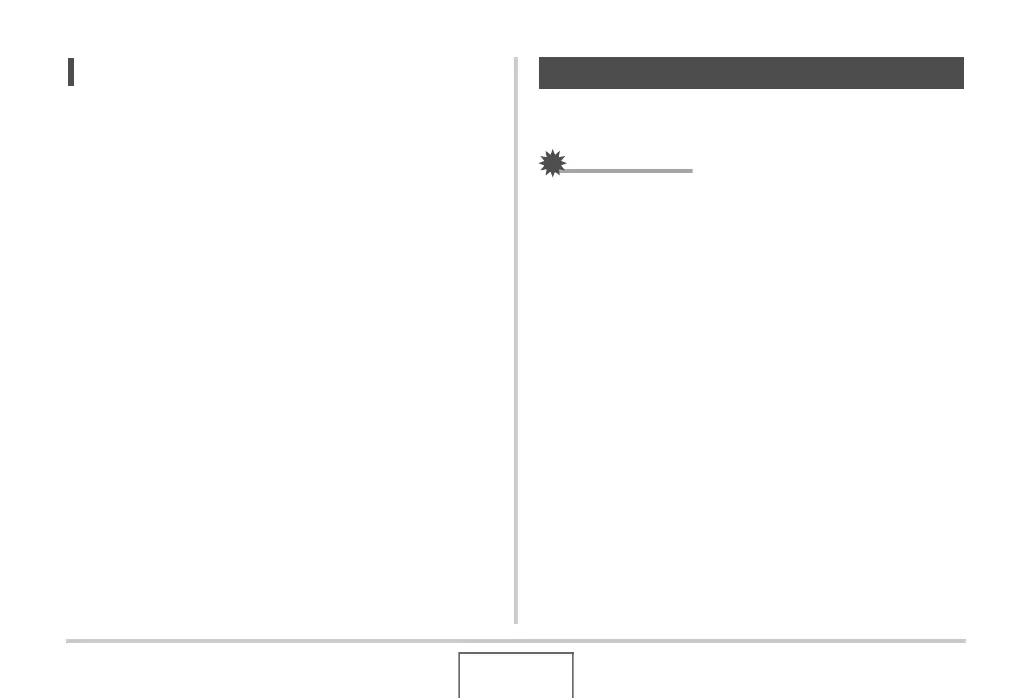181
MANAGING YOUR FILES
NOT
• You can view folder and file names on your computer. For
details about how file names are displayed on the camera’s
monitor screen, see page 245.
• The total number of folders and files that is allowed
depends on the image size and quality, and capacity of the
memory card being used for storage.
You can protect an important file to ensure that it cannot be
deleted accidentally.
IMPORTANT!
• Note that even if a file is protected, it will be deleted if you
perform the format operation (pages 14, 49, 200).
■ Protecting a Specific File
1. In the PLAY mode, press [MENU].
2. On the “PLAY” tab, select “Protect” and then
press [X].
3. Use [W] and [X] to scroll through images until
the one you want to protect is on the monitor
screen.
Protecting a File Against Deletion
