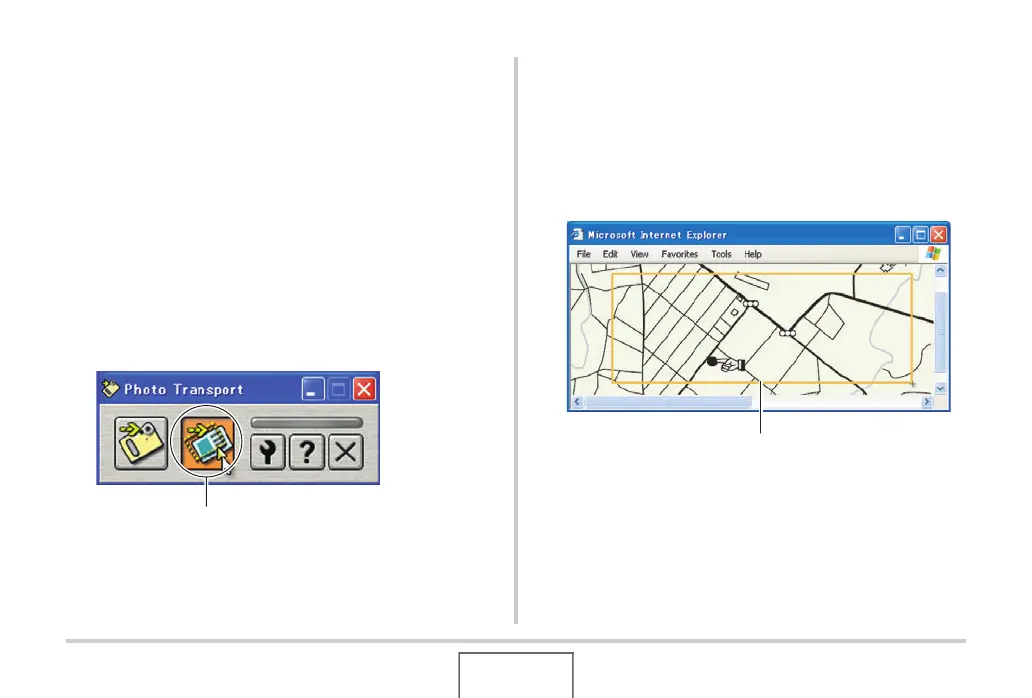228
USING THE CAMERA WITH A COMPUTER
■ Transferring screen captures to the camera
1. First, connect the camera to your computer.
• See page 215 for information about connecting the
camera to your computer.
2. On your computer, click “Start”, “All
Programs”, “Casio” and then “Photo
Transport”.
This starts up Photo Transport.
3. Display the screen whose screen capture you
want to transfer.
4. Click the Photo Transport Capture button.
5. Use your mouse to select the area of the
screen you want to capture.
Move your mouse pointer to the upper left corner of the area
you want to capture and then hold down your mouse button.
Keeping your mouse button depressed, drag the pointer
down to the right corner of the area and then release the
mouse button.
Capture button
Capture area
