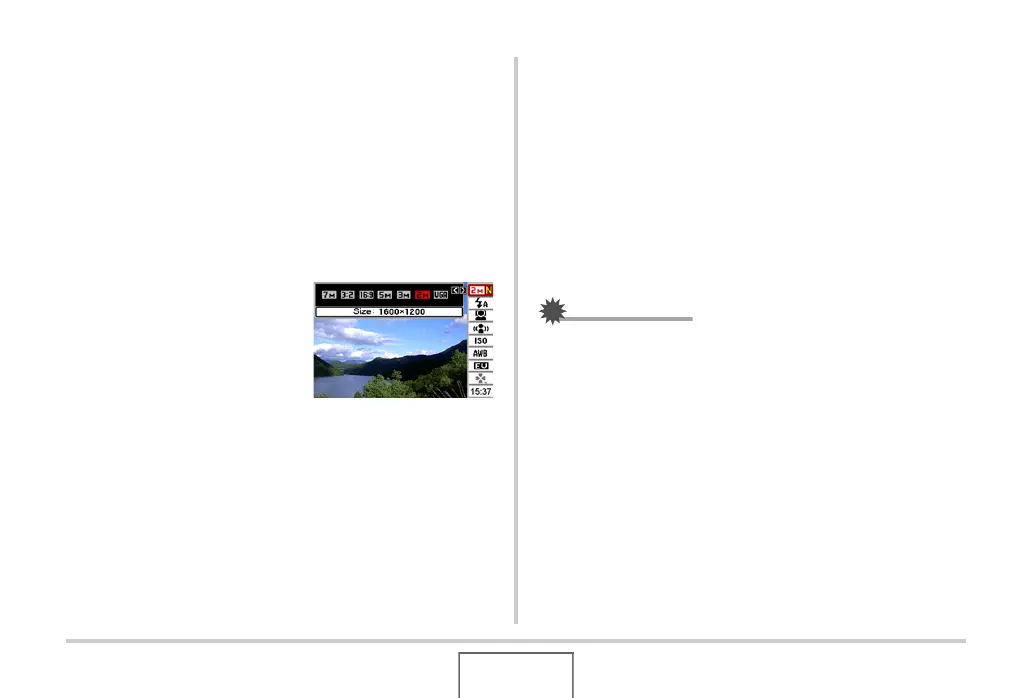54
GETTING READY
*1Image quality cannot be changed using Panel (Operation
Panel).
*2You can select date or time display.
*3You can use the “Date Style” to select either month/day or
day/month for date display (page 194).
The time display format is always 24 hours, regardless of the
current settings of the camera’s “Adjust” (page 194).
The following procedure shows how to use Panel (Operation
Panel).
1. In the REC mode,
press [SET].
This highlights (selects) the
top icon of the Operation
Panel.
2. Use [S] and [T] to select the icon of the
setting you want to change.
3. Use [W] and [X] to change the setting.
• If you want to configure other settings, repeat steps 2 and
3.
4. After all the settings are the way you want,
press [SET].
• This will apply the settings and return to normal operation
(no Operation Panel icon selected).
IMPORTANT!
• Panel (Operation Panel) is not displayed while Voice
Recording is being used.
