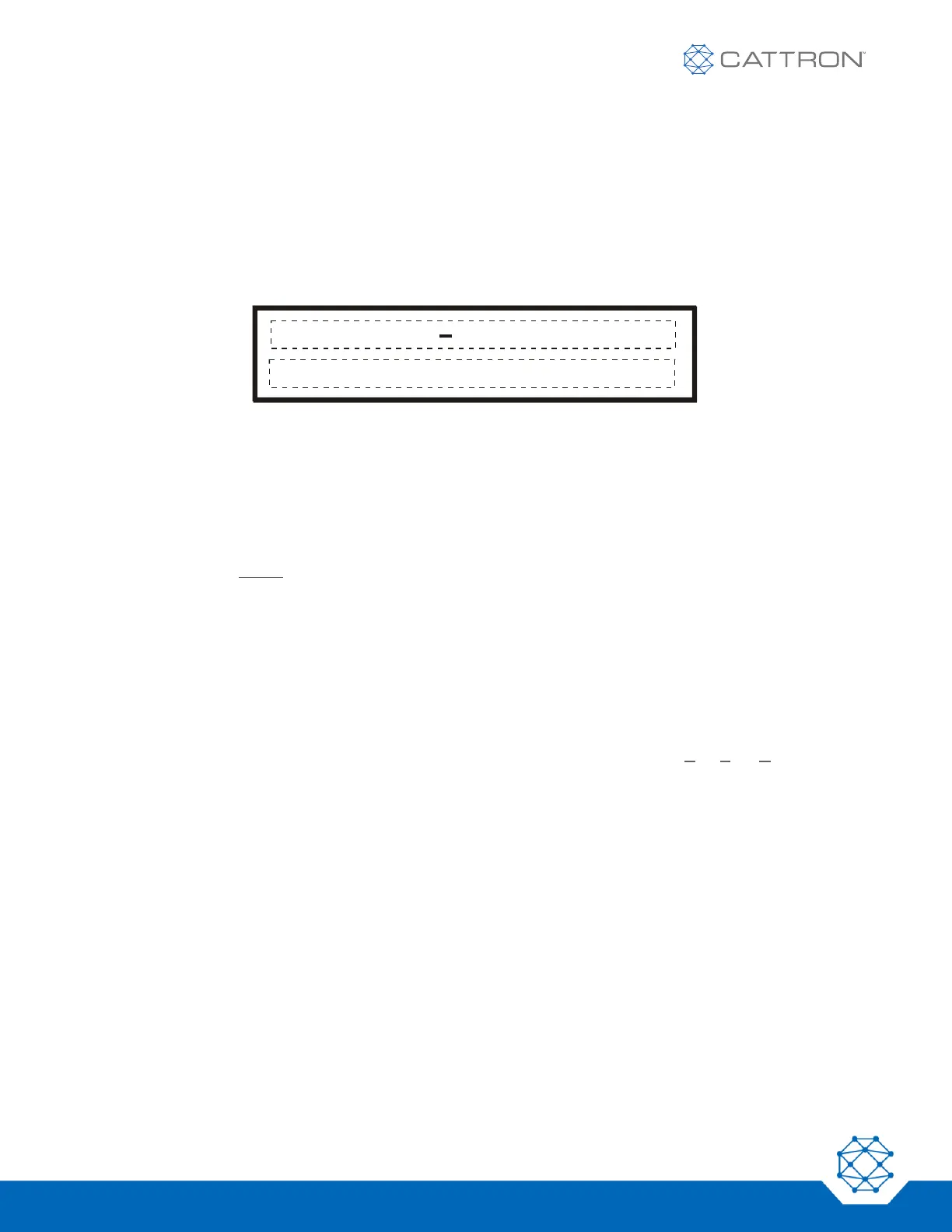5.7.3 Log-Utility
The display contains a selectable menu that allows access to the following data via the three pushbuttons located
on the decoder board.
Having completed the System Checkout detailed above, it is assumed that you are familiar with how to move
about the system status display using the three manual control pushbuttons PB2, PB3 and PB4. Accordingly,
enter the main menu by simultaneously pressing and holding PB2, PB3 and PB4 until the following appears on
the System Status Display:
The words ‘SET-RTC’ will be blinking. Go to ‘LOG-UTILITY’ by pressing PB4 once. When this text begins
blinking, press the ‘ENTER’ pushbutton PB3. This invokes the next menu, ‘DLOG: SELECT & PRESS ENTER’.
Select and press ‘ENTER’ (PB3). Use the pushbuttons as before to view, print or clear the datalog. If you select
view, the top line shows the present log, for example, ‘LAST 32 LOG’. Follow the screen instructions to skip or
view as desired.
Print Log works similarly as the others. Remember, you must connect a paper printer to the parallel port using a
standard printer cable before pressing the print button – refer back to Figure 17 for this optional port location.
5.8 Installation of the MP96 Datalog Analysis and Utility Prorgam
These installation and instruction notes have been supplied to aid the user in the first time installation and
configuration of the MP96 Datalog Analysis and Utility Program software. You should use these instructions to
supplement the program manual supplied in the form of detailed help screens within the software program itself. It
is strongly recommended that you review these instructions and also the help screens within the program before
attempting to setup or use the program. Upon entering the program, the help screens can be easily accessed by
clicking the mouse on ‘HELP’ near the top center of the screen or by depressing ‘ALT-H’.
Before using the Datalog Analysis and Utility Program, we recommend that you set the Real Time Clock (RTC) on
the MP96 decoder. The RTC is factory set at Eastern Standard Time and should be adjusted to your time zone so
that all logged information can be referenced to the actual time of day it occurred at your facility. Refer back to 53
for instructions on how to accomplish this.
In order to use the Datalog Analysis and Utility Program, you should first install it onto a Microsoft Windows
®
compatible PC or laptop. If a mouse is not available, the ‘TAB’ and arrow keys can be used to maneuver within
the program and ‘ENTER’ will select the item. Three installation disks have been provided. To begin installation,
insert Disk 1 and, from Windows, click on ‘FILE’, then ‘RUN’ and ‘A:\setup’. Click on ‘OK’. The hardware
requirements of the computer will be prompted on a viewer screen. If the requirements are satisfied, close the
viewer screen to continue. You will also be prompted when to change disks and for other instructions to follow.
Once the program is installed, you should input system(s) information. Refer to the help screens for further details
on the following setup information that must be entered: