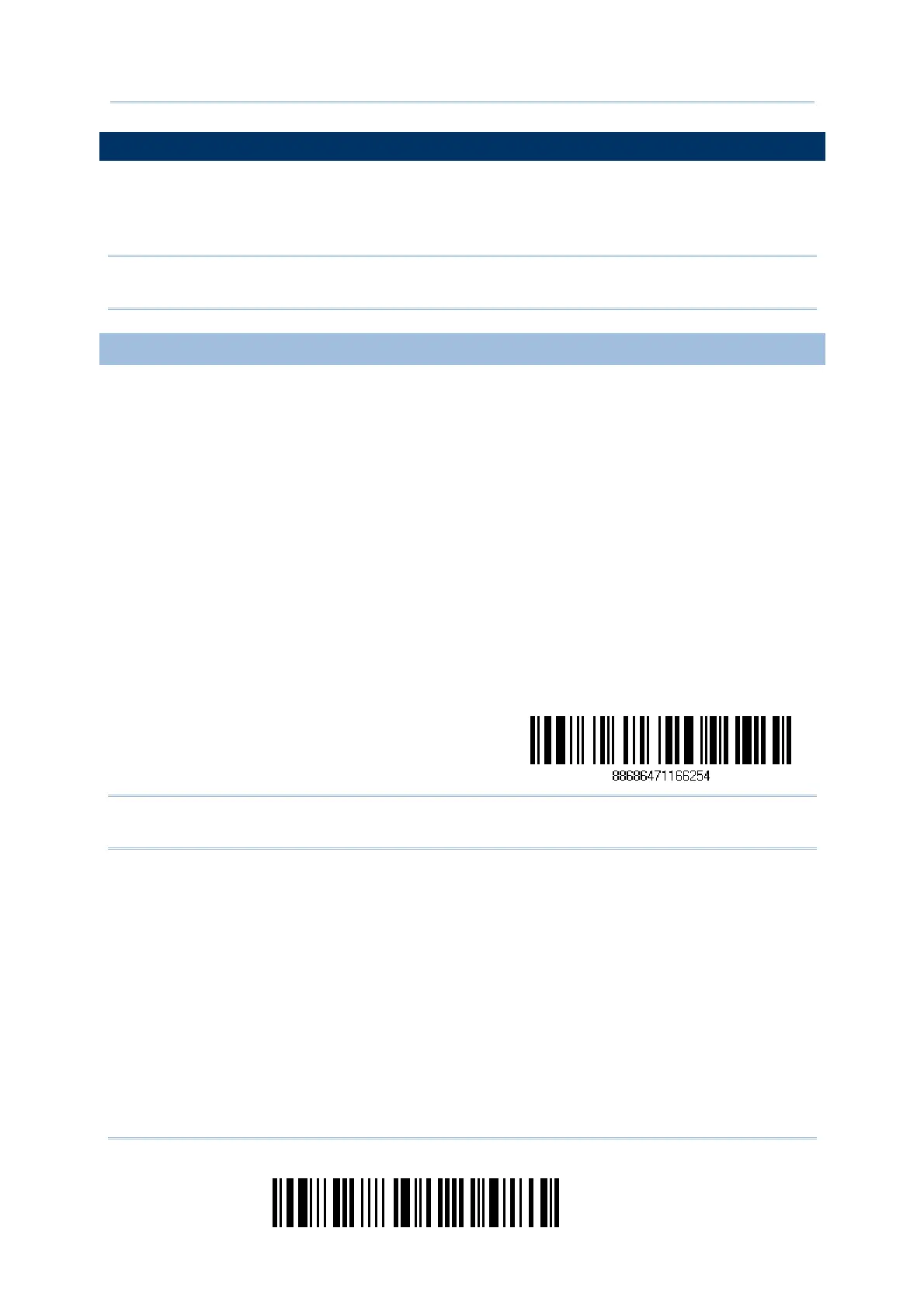92
Enter Setup
1660 Barcode Scanner
User Guide
3.1 CONNECTING VIA 3610
By default, the interface of 3610 is set to “USB HID”. Connect 3610 to the USB port of
PC, and then connect the scanner to 3610. You can have up to seven scanners connected
to one computer at the same time.
Note: If you are using USB Virtual COM for the first time, you must install its driver from
the CD-ROM. Driver version 5.3 or later is required. Please remove older versions!
3.1.1 CONNECT TO 3610
You can connect any scanner to 3610 by having the scanner read the two labels at the
back of 3610. The scanner will respond with one beep upon reading each of the labels.
“Set Connection” label
“Serial Number” label
After reading these labels, the scanner will stay active for a specified period of time (2
minutes by default) trying to connect to the 3610 dongle while its LED is flashing blue
(On/Off ratio 0.5 s: 0.5 s). Once connected, the scanner will respond with three beeps
(tone ascending from low to high), and the LED becomes flashing blue (On/Off ratio 0.02
s: 3 s). When getting out of range, the scanner will respond with three short beeps (tone
descending from high to low).
Read the “Set Connection” label first, and then the “Serial Number” label. If the “Set
Connection” label on 3610 is illegible, try this one —
Set Connection
Note: The 3610 settings will overwrite the interface-related settings on the scanners that
are currently connected to 3610.
