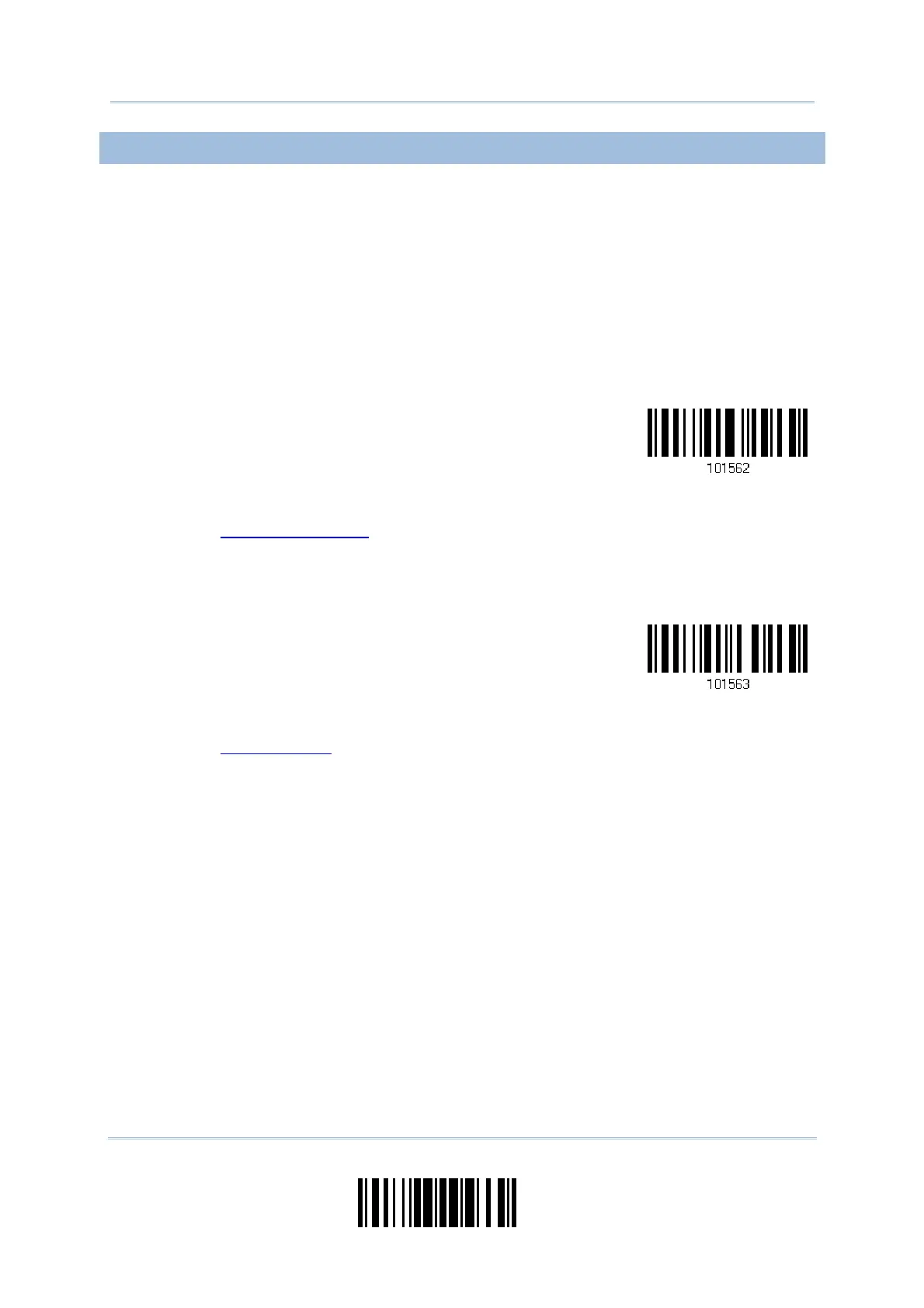181
Update
Chapter 6
Applying Formats for Data Editin
6.3.3 MATCHING STRING & LOCATION
By default, no matching string is specified, and therefore, it is disabled. You may enable
this feature by specifying a matching string; up to four characters are allowed.
When the Matching String Location is zero, the scanner will only check for the
existence of the matching string in the barcode data.
You may specify a value from 1 to 254 to indicate where the matching string starts in
the barcode data.
1) Read the barcode to specify a matching string.
Matching String…
2) Read the “
Hexadecimal Value” barcode on page 218 for the desired character string.
3) Read the “Validate” barcode to complete this setting.
4) Read the barcode to specify the location of the matching string.
Location of Matching
String…
5) Read the “
Decimal Value” barcode on page 217 for the desired location.
6) Read the “Validate” barcode on the same page to complete this setting.
