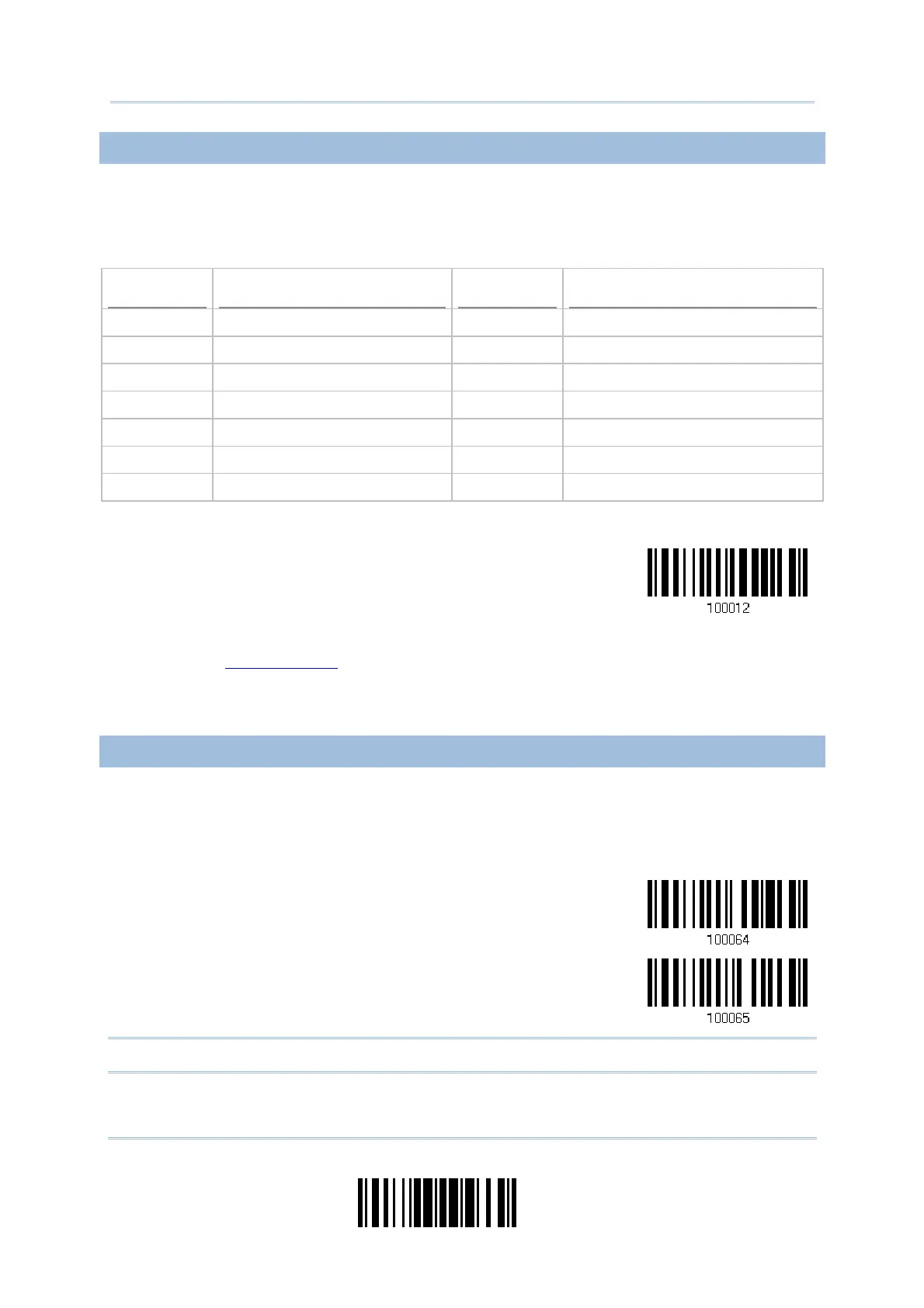61
Update
Chapter 2
Selecting Output Interface
2.1.4 INTER-FUNCTION DELAY
By default, the inter-function delay is set to zero. Specify a value, ranging from 0 to 254,
to match the computer response time of the keyboard interface. Such delay time is
inserted between every function code (0x01 ~ 0x1F) being transmitted. The longer the
delay time is, the slower the transmission speed will be.
Value
Delay Time Value Delay Time
0 Disable 195 ~ 204 200 millisecond
1 ~ 14 10 millisecond 205 ~ 214 210 millisecond
15 ~ 24 20 millisecond 215 ~ 224 220 millisecond
25 ~ 34 30 millisecond 225 ~ 234 230 millisecond
35 ~ 44 40 millisecond 235 ~ 244 240 millisecond
45 ~ 54 50 millisecond 245 ~ 254 250 millisecond
… …
Inter-Function
Delay… (*0~254)
1) Read the barcode to specify the inter-function delay.
2) Read the “
Decimal Value” barcode on page 217 for the desired inter-function delay
(millisecond).
3) Read the “Validate” barcode on the same page to complete this setting.
2.1.5 HID CHARACTER TRANSMIT MODE
By default, HID interface sends data to the host in batch. You may have the scanner read
the “By Character” barcode to process data one character at a time.
*Batch Processing
By Character
Note: “By Character” transmit mode is required when working with iPhone or iPad.