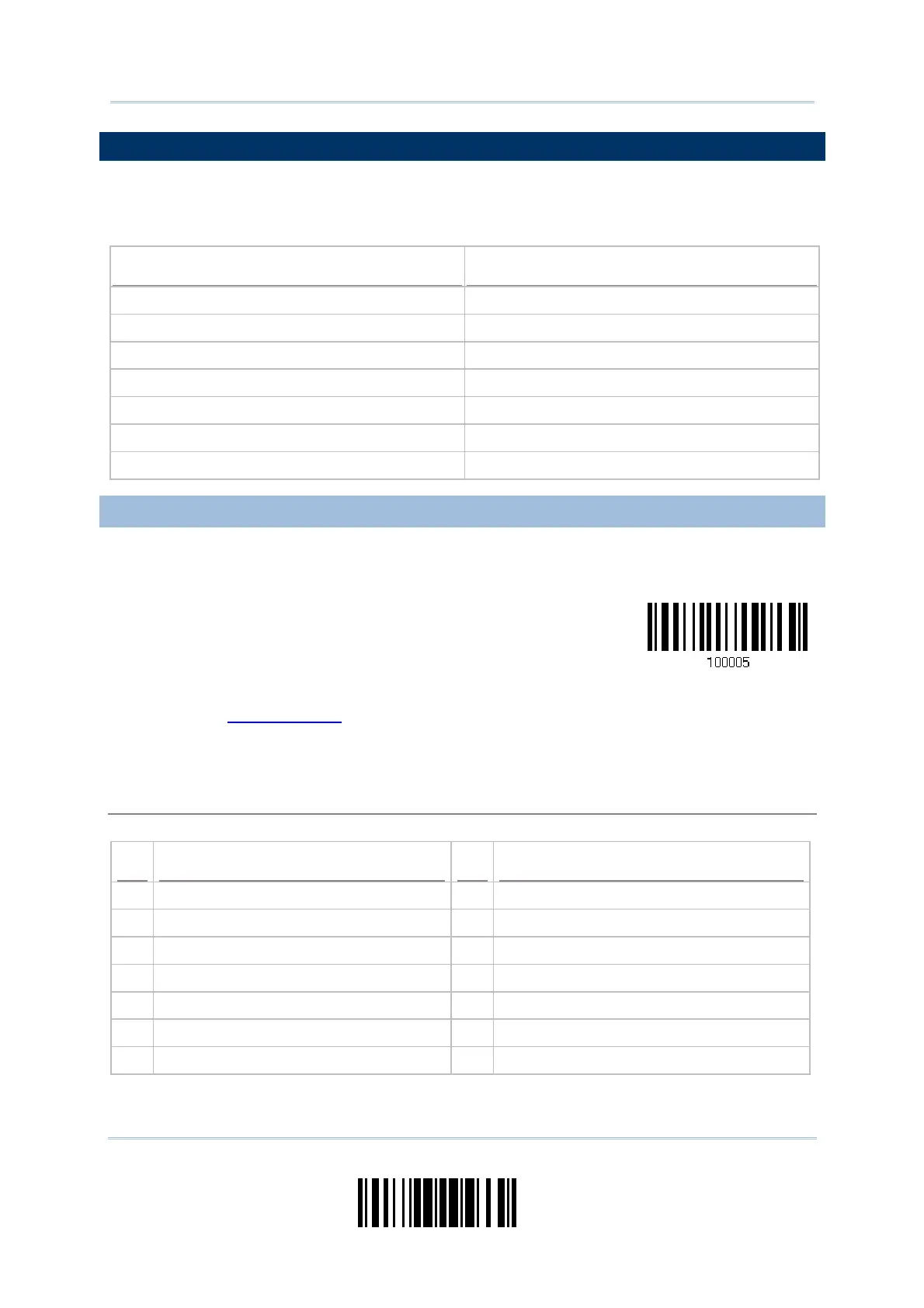69
Update
Chapter 2
Selecting Output Interface
2.4 USB HID VIA 3610
For USB HID, connect 3610 to the USB port of PC, and then connect the scanner to 3610.
Run any text editor on your computer, and the scanned data will be transmitted to the
computer.
HID Settings
Defaults
Keyboard Type PCAT (US)
Digits Layout Normal
Capital Lock Type Normal
Capital Lock State Off
Alphabets Transmission Case-sensitive
Digits Transmission Alphanumeric keypad
Inter-Function Delay 0 (ms)
2.4.1 ACTIVATE USB HID & SELECT KEYBOARD TYPE
When USB HID interface is activated, you will have to select a keyboard type to complete
this setting.
Activate
3610 USB HID & Select
Keyboard Type…
1) Read the barcode above to activate USB HID and select a keyboard type.
2) Read the “
Decimal Value” barcode on page 217. Refer to the table below for the
number of desired keyboard type.
3) Read the “Validate” barcode on the same page to complete this setting.
USB HID
By default, the keyboard type is set to PCAT (US). The following keyboard types are supported —
No. Keyboard Type No. Keyboard Type
64 PCAT (US) 71 PCAT (Belgium)
65 PCAT (French) 72 PCAT (Spanish)
66 PCAT (German) 73 PCAT (Portuguese)
67 PCAT (Italy) 74 PS55 A01-2 (Japanese)
68 PCAT (Swedish) 75 User-defined table
69 PCAT (Norwegian) 76 PCAT (Turkish)
70 PCAT (UK)
