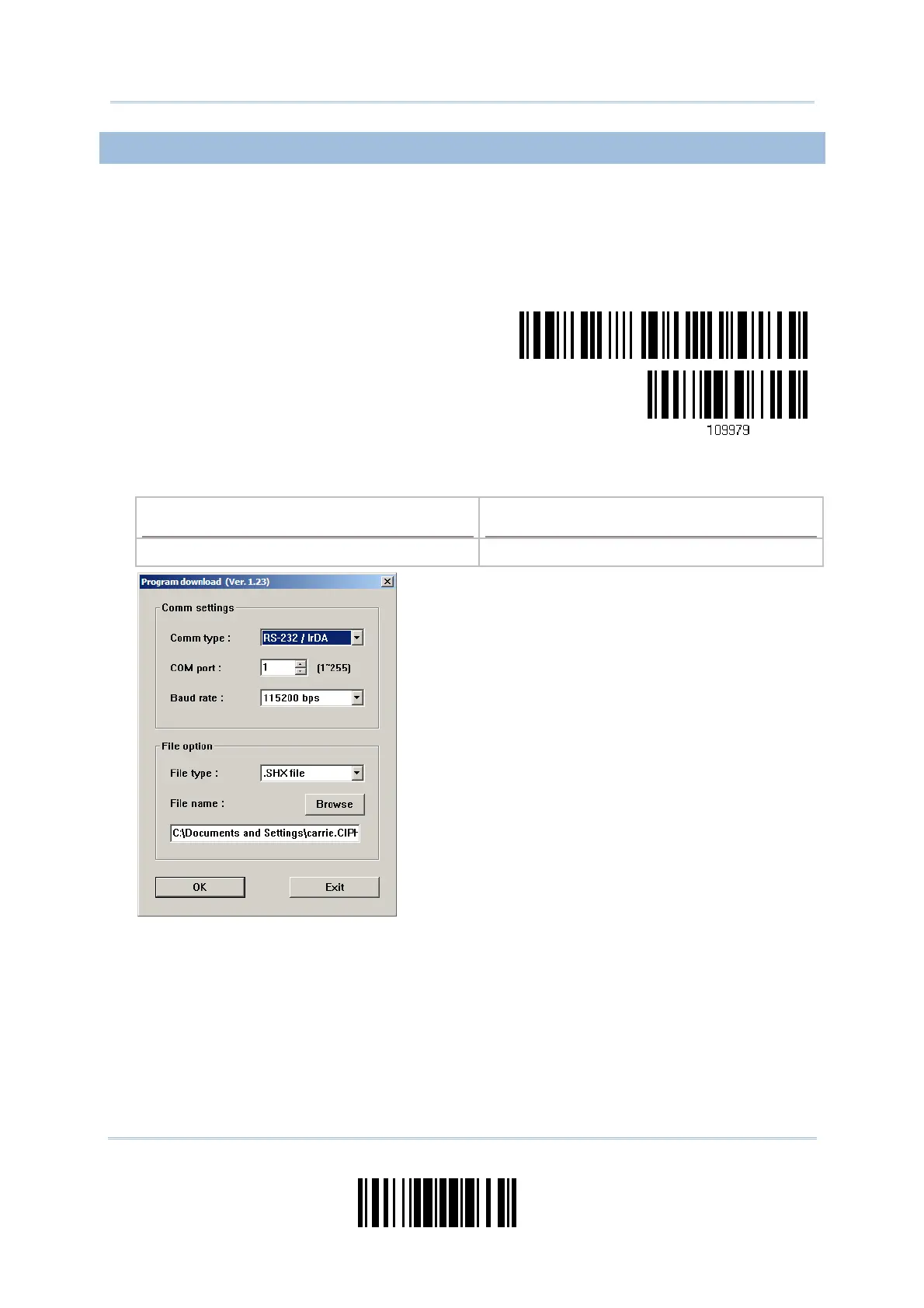199
Update
Appendix I Firmware Upgrade
USING DIRECT USB VIRTUAL COM (1661 ONLY)
1) Use the provided USB cable to connect 1661 to the USB port of PC. You may need to
install its driver first!
2) Read the following barcodes in sequence to configure 1661 to use Direct USB Virtual
COM as download interface and enter the download mode. The scanner will respond
with beeps to indicate it is ready for downloading.
Enter Setup
Activate Direct
USB Virtual COM
for download
3) Run the download utility “ProgLoad.exe” on your computer.
Kernel Program
User Program
K1661_V*.shx STD1661_V*.shx
For the communication settings, select
“RS-232” and the correct COM port for
Direct USB Virtual COM interface.
Ignore the baud rate setting.
For the file option, click [Browse] to select
the target file for firmware update.
Click [OK].
4) After upgrading kernel, you will need to manually restart the scanner.
After upgrading the user program, the scanner will automatically restart itself once
the download is completed successfully.
