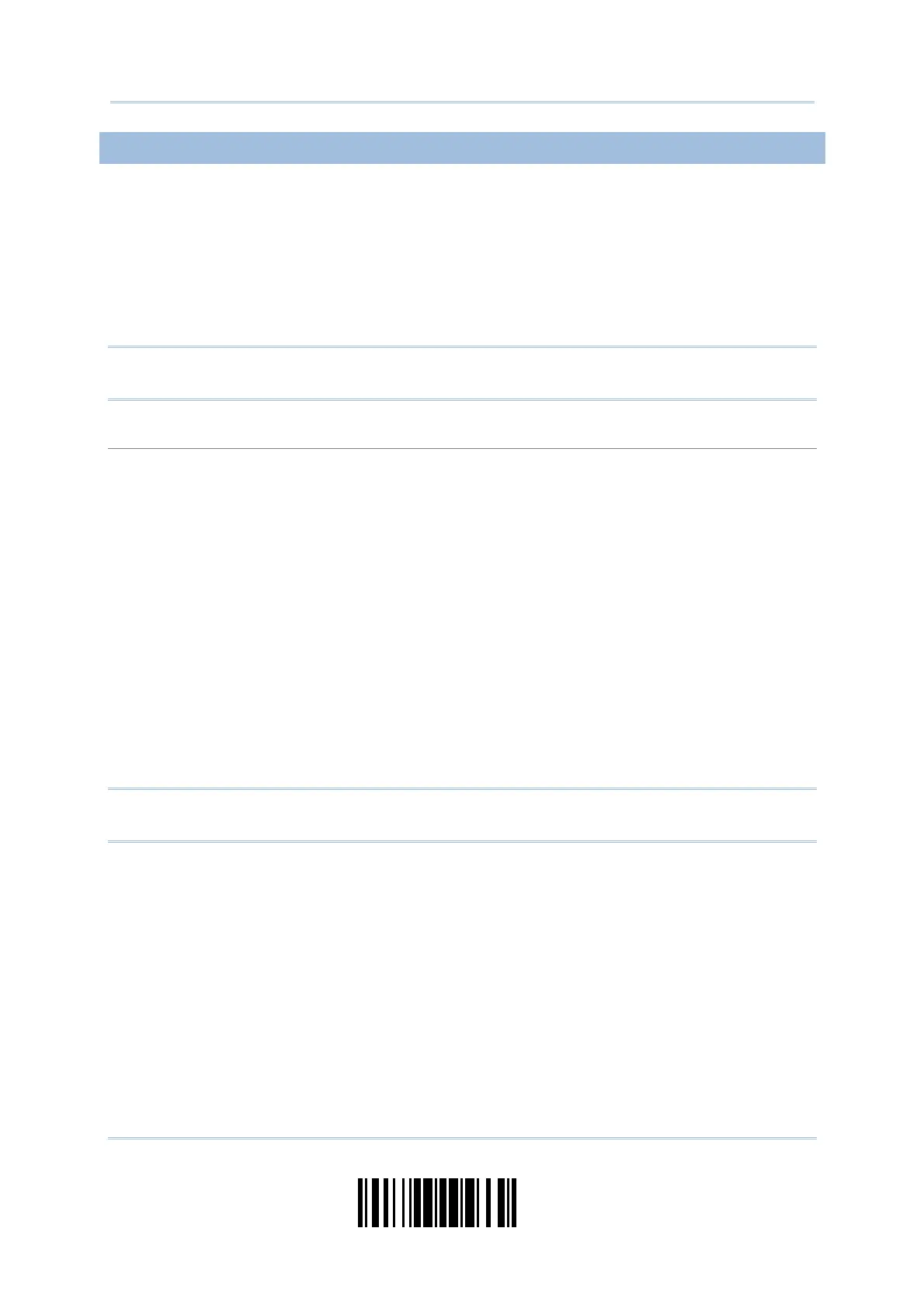23
Update
Chapter 1
Understanding the Barcode Scanner
1.1.2 AUTO POWER OFF & POWER-SAVING
The scanner will stay active at power-on, which may be followed by a transition from full
CPU speed to low CPU speed (Power-Saving) to auto shutdown (Auto Power Off).
Power-Saving (1~254 min.; 0= Disable): By default, it is set to stand by at full-speed
for 2 minutes before it enters low-speed mode. If this feature is not desired, set it to
0.
Auto Power Off (1~254 min.; 0= Disable): By default, it is set to automatically shut
down after 10 minutes. If this feature is not desired, set it to 0.
Note: The Power-Saving setting will not take effect when a WPAN connection has been
established successfully, via BT HID or SPP.
Before establishing a WPAN connection successfully…
1. The scanner will stay active for a specified period of time (2 minutes by default) for the
following scenarios. Its CPU is running at full speed, and the LED is flashing blue (On/Off ratio
0.5 s: 0.5 s).
(a) waiting for a connection request from the host (BT SPP Slave Mode)
(b) trying to connect to the host (BT HID or BT SPP Master Mode)
(c) trying to connect to 3610
2. If it fails to connect within 2 minutes, the scanner will become inactive to save power for the
remaining period of time (the specified value minus 2 minutes). Its CPU is running at low
speed, and the LED is flashing red (On/Off ratio 0.3 s: 2.5 s).
Press the [Trigger] key to wake up the scanner when it becomes inactive, and the scanner will
stay active again.
3. If it fails to connect again and again, and finally stays inactive until the specified time interval
for Auto Power Off has elapsed, the scanner will automatically turn off in order to conserve
battery power.
Hold down the [Power/Delete] key for about 2 seconds to turn it on.
Note: For scenarios (a) and (b) in step 1, on your computer you may need to search for
the scanner again.
