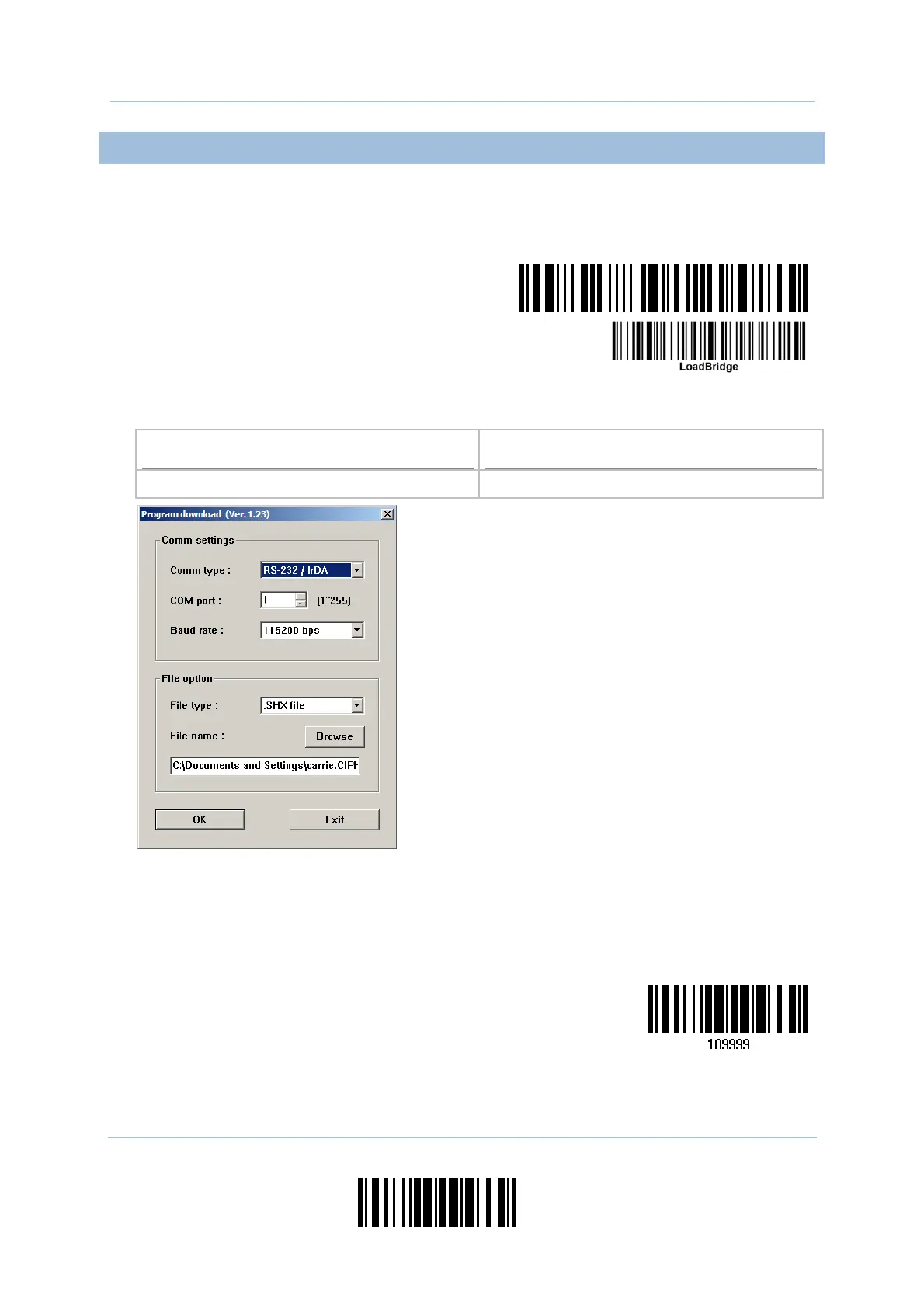205
Update
Appendix I Firmware Upgrade
UPGRADING 3610 USB BRIDGE FIRMWARE
1) Read the following barcodes in sequence for 3610 to enter the download mode. The
Communication LED on 3610 will be flashing red to indicate it is ready for
downloading.
Enter Setup
Download 3610
USB Bridge Firmware
2) Run the download utility “ProgLoad.exe” on your computer.
Kernel Program
User Program
K3610Bridge_V*.shx STD3610Bridge_V*.shx
For the communication settings, select
“RS-232” and the correct COM port for USB
Virtual COM interface.
Ignore the baud rate setting.
For the file option, click [Browse] to select
the target file for firmware update.
Click [OK].
3) The 3610 will automatically restart itself when upgrading firmware is completed
successfully.
4) Read the “Update” barcode for the scanner to resume its operation (exit the
configuration mode).
Update
