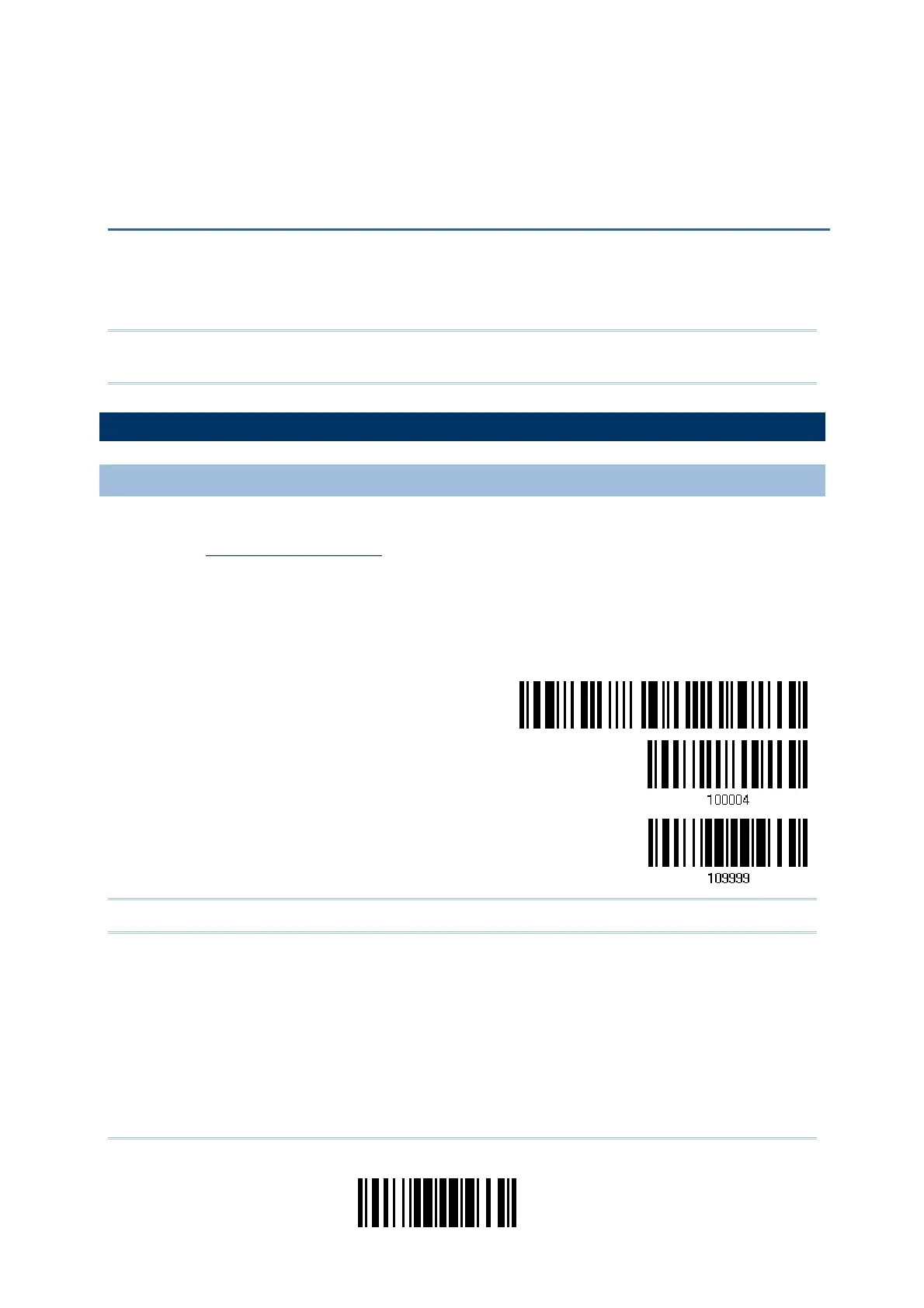197
Update
You can only upgrade firmware of one scanner at a time. For example, you must turn off
each of the rest scanners when there is more than one scanner connected to your
computer.
Note: In case it fails downloading due to low battery, make sure the targe scanner is
loaded with good alkaline batteries and the battery charge is enough.
HOW TO UPGRADE 1660/1661 FIRMWARE
USING 3610
1) Connect 3610 to the USB port of PC. You may need to install its driver first!
2) Refer to
3.1.1 Connect to 3610 the target scanner to connect to 3610.
Read the “Set Connection” label first, and then the “Serial Number” label. Both labels
can be located at the back of 3610.
3) Read the following barcodes in sequence to configure the scanner to use USB Virtual
COM as download interface.
Enter Setup
Activate
610 USB
Virtual COM
Update
Note: For 1661, you may choose to use “Direct” USB Virtual COM interface.
4) Read the following barcodes in sequence for the scanner to enter the download mode.
The scanner will respond with beeps to indicate it is ready for downloading.
Appendix I
FIRMWARE UPGRADE
