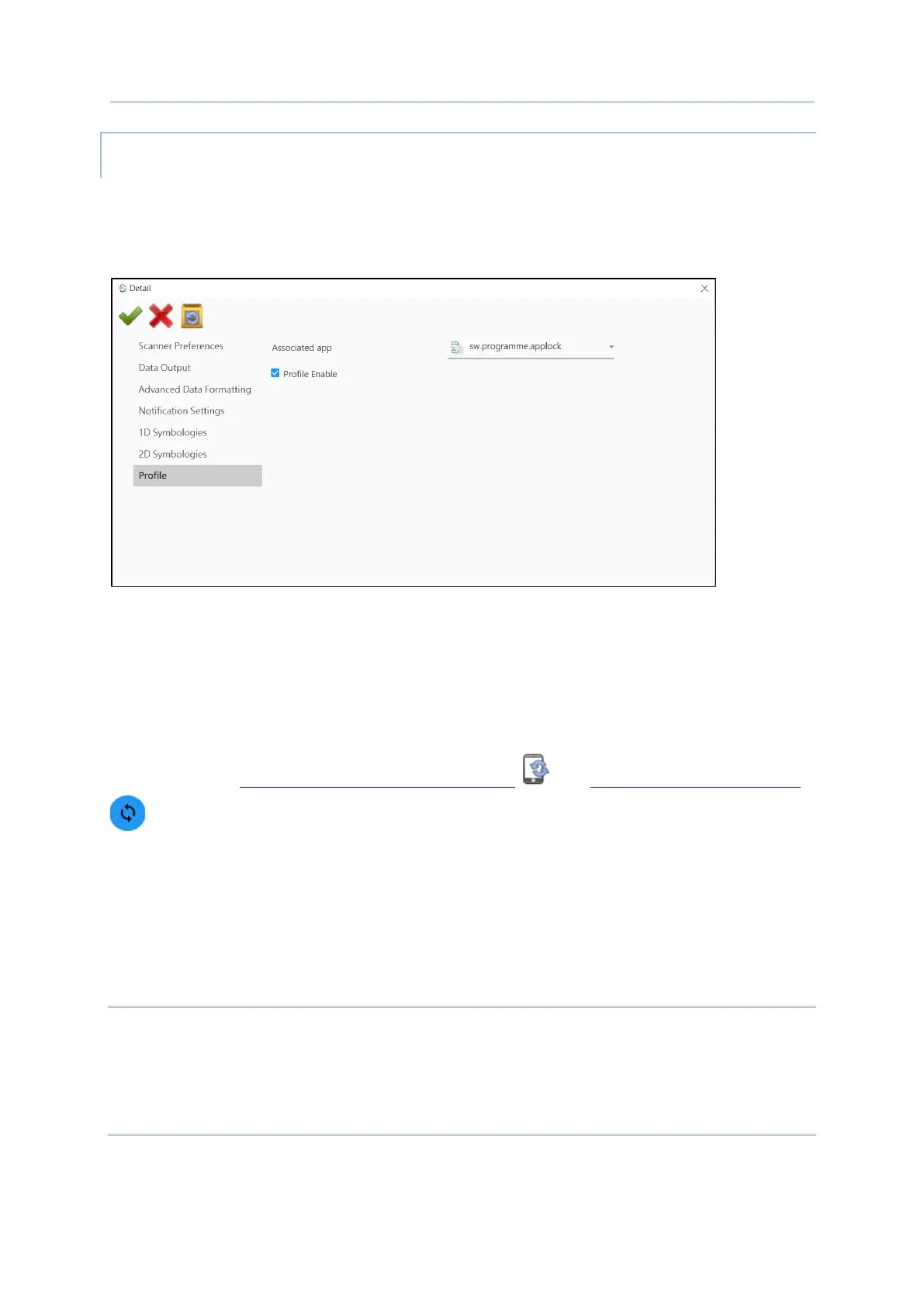105
Customize Project Configuration
With an “Associated app”, the profile can be enabled, and the “Associated app” on the
device will receive the decoded data output by
ReaderConfig once the profile is enabled.
“Associated app” is to assign an application to receive the decoded data which is output
according to the settings of the profile bound with this “
Associated app”.
Please perform “
Synchronize all settings with Device ” or “Synchronize current option
” on “Configure Device Settings” window in adavnce to make the associated app list
available.
Simply select the application from the drop-down menu to assign it to be the “
Associated
app” for this profile.
Note:
(1) The “Default” profile doesn’t support “Associated app”, please assign “Associated app”
to the profile(s) you create.
(2) An app can be set as the associated app to only one profile.
