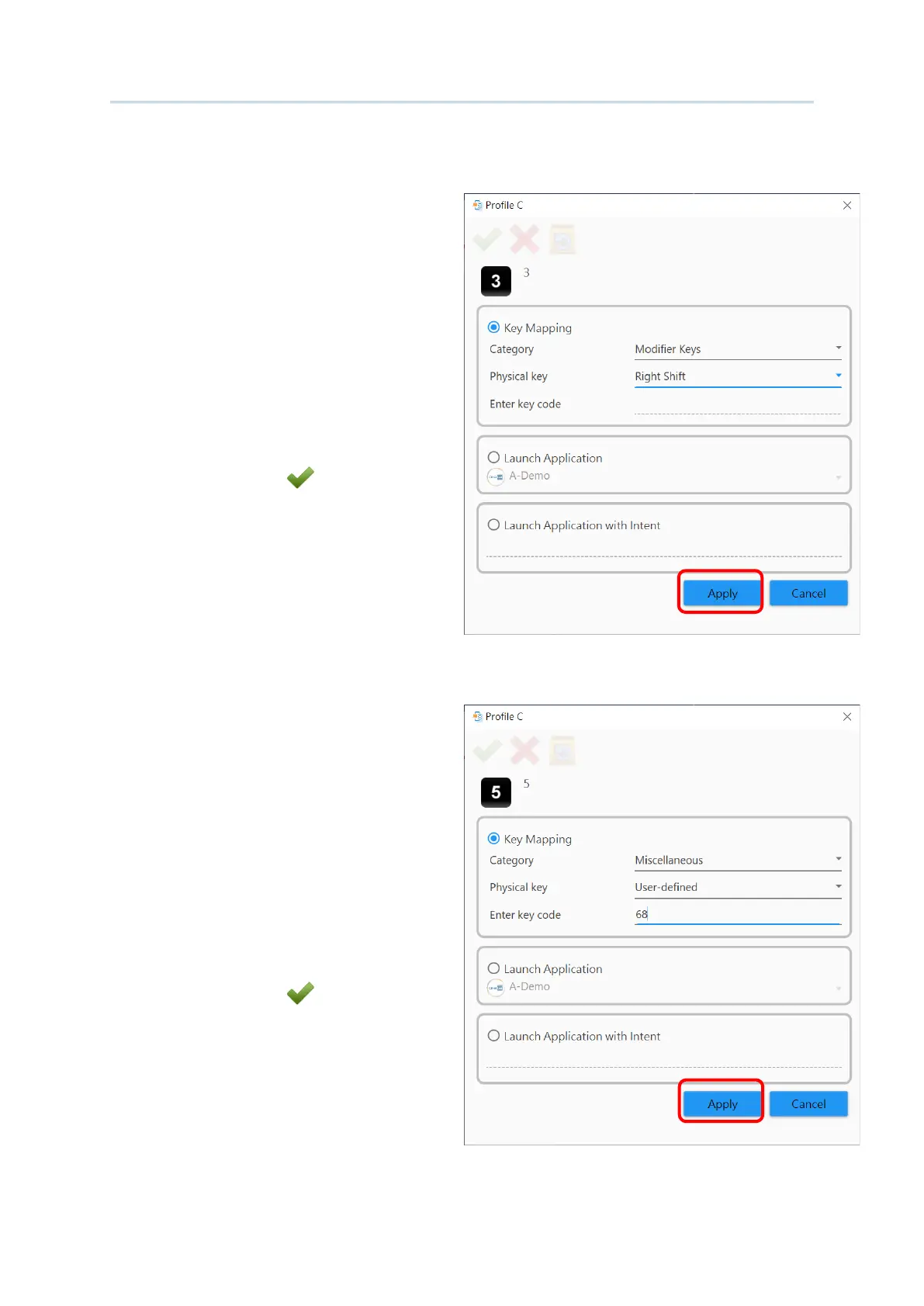115
Customize Project Configuration
Click the radio button to select “Key Mapping” to map the selected key to another key:
1) Expand the pull-down menu and select
the key type.
2) Select the key function you would like to
assign, and click on “
Apply”.
After returning back to the profile key list
window, click on “
Save ” button after
profile editing is done.
If a desired key is not listed, you can still map the key by entering the key code defined in
the Android operating system:
1) Expand the pull-down menu and select
Miscellaneous, and then select
“U
ser-defined”.
2) Input key code, and click on “
Apply”.
After returning back to the profile key list
window, click on “
Save ” button after
profile editing is done.
